MSI U100 Support Question
Find answers below for this question about MSI U100.Need a MSI U100 manual? We have 1 online manual for this item!
Question posted by Mtroner on June 9th, 2013
Internet Connection
Having difficulty opening the Internet. There is a button on the top that I press but get no results. How do I turn it on?
Current Answers
There are currently no answers that have been posted for this question.
Be the first to post an answer! Remember that you can earn up to 1,100 points for every answer you submit. The better the quality of your answer, the better chance it has to be accepted.
Be the first to post an answer! Remember that you can earn up to 1,100 points for every answer you submit. The better the quality of your answer, the better chance it has to be accepted.
Related MSI U100 Manual Pages
User Manual - Page 2
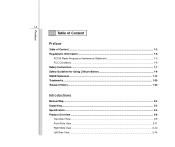
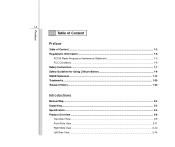
... Conditions ...1-6 Safety Instructions...1-7 Safety Guideline for Using Lithium Battery 1-9 WEEE Statement ...1-13 Trademarks ...1-20 Release History...1-20
Introductions
Manual Map ...2-2 Unpacking...2-3 Specification...2-4 Product Overview ...2-8
Top-Open View ...2-8 Front Side View ...2-11 Right Side View ...2-12 Left Side View...2-14
User Manual - Page 3
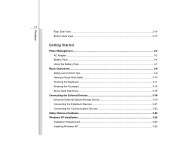
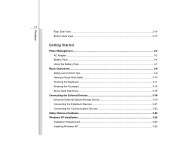
... a Good Work Habit...3-10 Knowing the Keyboard ...3-11 Knowing the Touchpad ...3-15 About Hard Disk Drive...3-18
Connecting the External Devices 3-19 Using the External Optical Storage Device 3-19 Connecting the Peripheral Devices 3-21 Connecting the Communication Devices 3-23
Safely Remove Hardware ...3-24 Windows XP Installation...3-25
Installation Requirement...3-25 Installing Windows XP...
User Manual - Page 5
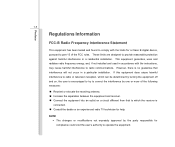
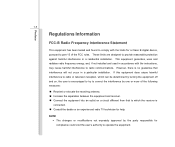
...: „ Reorient or relocate the receiving antenna. „ Increase the separation between the equipment and receiver. „ Connect the equipment into an outlet on a circuit different from that to which can be determined by turning the equipment off and on, the user is no guarantee that interference will not occur in a particular...
User Manual - Page 7
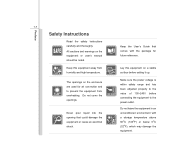
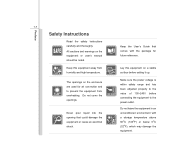
... equipment.
Preface
1-7
Safety Instructions
Read the safety instructions carefully and thoroughly. Do not cover the openings.
All cautions and warnings on the enclosure are used for future reference. Keep this equipment on a stable surface before connecting the equipment to the power outlet. Make sure the power voltage is within safety range and...
User Manual - Page 8
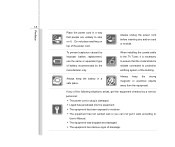
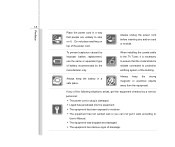
... building. Always keep the strong magnetic or electrical objects away from the equipment.
Always keep the battery in a way that the metal shield is reliable connected to protective earthing system of the following situations arises, get it . To prevent explosion caused by improper battery replacement, use the same or equivalent type...
User Manual - Page 22
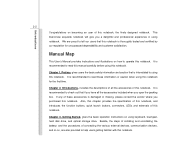
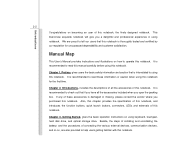
... the basic safety information and caution that if you open the packing box. Chapter 3, Getting Started, gives the ... provides instructions and illustrations on becoming an user of connecting the various external devices, communication devices, and so ...specification of this notebook, and introduces the function buttons, quick launch buttons, connectors, LEDs and externals of installing and ...
User Manual - Page 26
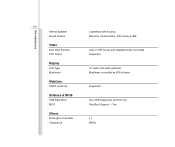
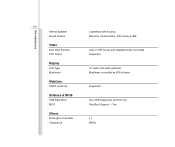
... housing Adjust by K/B hot-keys
Supported
Yes, USB floppy boot up DOS only Fast Boot Support --- Supported
10" wide / 8.9" wide (optional) Brightness controlled by volume button, K/B hot-key & SW
LCD or CRT will be auto detected when connected. Yes
x 1 WHQL
User Manual - Page 32
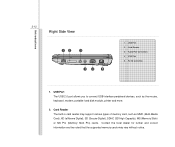
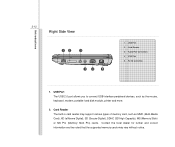
..., portable hard disk module, printer and more.
2. USB Port 2. Card Reader 3. RJ-45 Connector
1. Audio Port Connectors 4. USB Port The USB 2.0 port allows you to connect USB-interface peripheral devices, such as MMC (Multi-Media Card), XD (eXtreme Digital), SD (Secure Digital), SDHC (SD High Capacity), MS (Memory Stick) or MS...
User Manual - Page 33
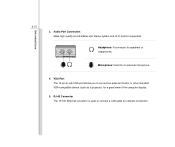
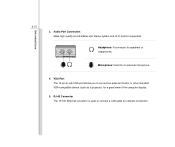
... external microphone.
4.
RJ-45 Connector The 10/100 Ethernet connector is used to connect an external monitor or other standard VGA-compatible device (such as a projector) for network connection. VGA Port The 15-pin-D-sub VGA port allows you to connect a LAN cable for a great view of the computer display.
5.
Audio Port Connectors...
User Manual - Page 34
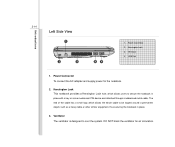
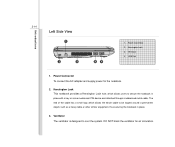
... other similar equipment, thus securing the notebook in place with a key or some mechanical PIN device and attached through a rubberised metal cable. Power Connector To connect the AC adapter and supply power for air circulation. Ventilator 4. DO NOT block the ventilator for the notebook.
2. Introductions
2-14
Left Side View
1
2
3
44
1. Power...
User Manual - Page 35
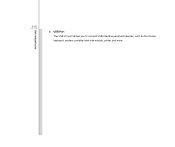
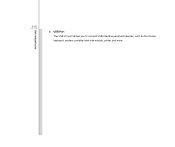
Introductions
2-15
4. USB Port The USB 2.0 port allows you to connect USB-interface peripheral devices, such as the mouse, keyboard, modem, portable hard disk module, printer and more.
User Manual - Page 40
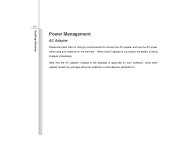
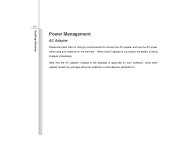
... that the AC adapter included in the package is being charged immediately. Note that it is strongly recommended to it.
When the AC adapter is connected, the battery is approved for the first time. using other adapter model may damage either the notebook or other devices attached to...
User Manual - Page 41
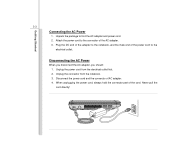
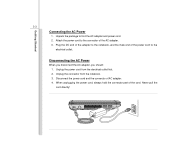
... unplugging the power cord, always hold the connector part of the power cord to the notebook, and the male end of the cord. Getting Started
3-3
Connecting the AC Power
1. Disconnect the power cord and the connector of the AC adapter. 3. Attach the power cord to find the AC adapter and power...
User Manual - Page 45
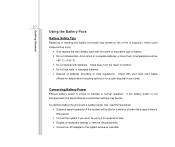
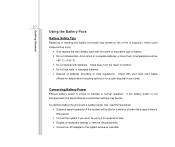
... battery incorrectly may be using it for a period of time. Š Disable unnecessary settings or remove idle peripherals. Š Connect an AC adapter to the system whenever possible. Keep away from the reach of children. Š Do not use rusty or damaged... about recycling options or for a while or shorten the suspend timer's time period. Š Turn off the system if you won't be lost.
User Manual - Page 57
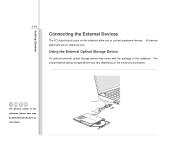
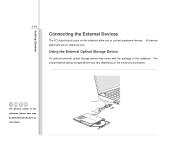
... you purchased. Using the External Optical Storage Device
An optional external optical storage device may be different from the devices users have. Getting Started
3-19
Connecting the External Devices
The I/O (input/output) ports on the model you to...
User Manual - Page 59
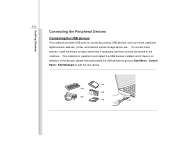
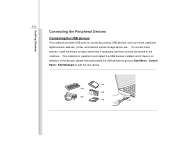
... no detection of the devices, please manually enable the USB devices by going to Start Menu / Control Panel / Add Hardware to the notebook. To connect these devices, install the drivers for connecting various USB devices, such as mouse, keyboard, digital camera, webcam, printer, and external optical storage device, ete.. Getting Started
3-21...
User Manual - Page 60
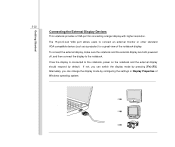
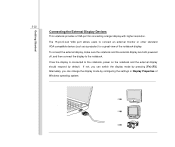
... display to the notebook, power on the notebook and the external display should respond by pressing [Fn]+[F2]. Once the display is connected to the notebook.
Getting Started
3-22
Connecting the External Display Devices
This notebook provides a VGA port for a great view of Windows operating system.
The 15-pin-D-sub VGA port allows...
User Manual - Page 61
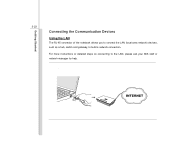
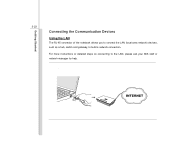
For more instructions or detailed steps on connecting to build a network connection. Getting Started
3-23
Connecting the Communication Devices
Using the LAN
The RJ-45 connector of the notebook allows you to connect the LAN (local area network) devices, such as a hub, switch and gateway, to the LAN, please ask your MIS staff or network manager for help.
User Manual - Page 62
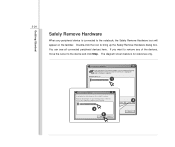
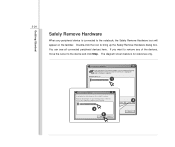
... is safe to do so unplug the device from your computer. Safely Remove Hardware Select the device you want to remove any peripheral device is connected to the notebook, the Safely Remove Hardware icon will attempt to stop the following devices. Choose OK To continue. Windows will appear on the taskbar...
User Manual - Page 63
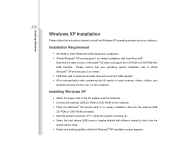
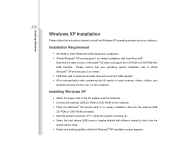
...
Installing Windows XP
Š Attach the power cord to the AC adapter and the notebook. Š Connect the external USB CD-ROM or DVD-ROM to the notebook Š Place the Windows® XP service... install the Windows XP operating system into the external USB
CD-ROM or DVD-ROM connected. Š Start the system and press while the system is booting up. Š Select the boot device [USB:xxxxxxx ...
Similar Questions
My Msi Model Laptop Cr410 No Display,cannot Open And No Light.anyone
my msi model laptop cr410 no display,cannot open and no light.anyone
my msi model laptop cr410 no display,cannot open and no light.anyone
(Posted by rjsramiso 11 years ago)
Why Msiu210 Cannot Detect Internet Connection Via Wireless Network
(Posted by joshanlim 11 years ago)
Regarding Wifi Connections
my msi u100 ms-no11 keyboard is not working. due to this i am not able to use its function keys.and ...
my msi u100 ms-no11 keyboard is not working. due to this i am not able to use its function keys.and ...
(Posted by anaghakanitkar 11 years ago)

