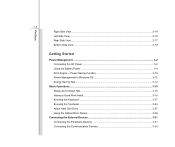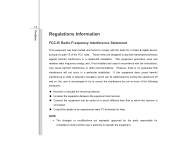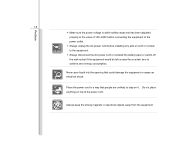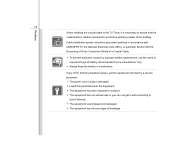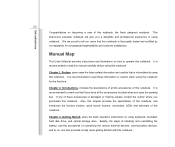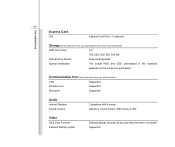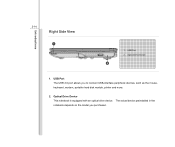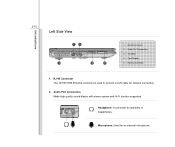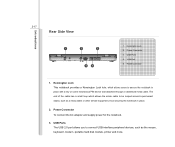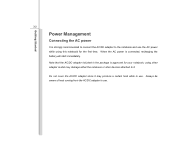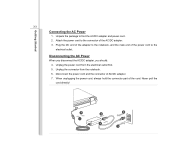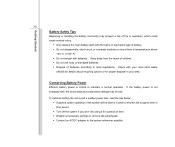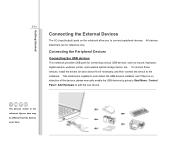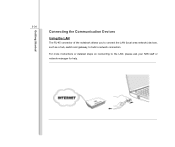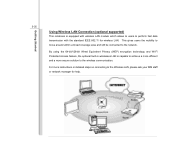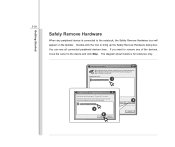MSI CR620 Support Question
Find answers below for this question about MSI CR620.Need a MSI CR620 manual? We have 1 online manual for this item!
Question posted by rockleighbrogo on July 11th, 2015
.router Connection
Have been trying to connect router to my msi cr620 and not having luck. Do you know what cable. a Satellite (nbn) and I have a router for 1st time. It is D-Link wireless N300. Comes with blue cable and tried to connect to comp., and router but no good! Can you please help?
Current Answers
Answer #1: Posted by TommyKervz on July 11th, 2015 12:46 AM
Download and refer to the user manual on the link below for connections.
Related MSI CR620 Manual Pages
Similar Questions
After Starting Up, Blank Screen.
After I have started up my CR620, windows is resuming, and just after that the screen is blank, alth...
After I have started up my CR620, windows is resuming, and just after that the screen is blank, alth...
(Posted by ruschy 8 years ago)
How Do I Turn On The Wireless Connection Using Hotspot
i cant find the button to turn on the wireless connections on the computer. looks like F10, but we g...
i cant find the button to turn on the wireless connections on the computer. looks like F10, but we g...
(Posted by suerue 11 years ago)
Msi Cr620 Laptop
when i turn on my laptop the light is on but the screen is dark and no display or boot at all ,and s...
when i turn on my laptop the light is on but the screen is dark and no display or boot at all ,and s...
(Posted by tonhilliman 11 years ago)
Wireless Card Prob?
I cannot get the wireless mode to come on - (f8/alt)How do I find out what is wrong...Device manager...
I cannot get the wireless mode to come on - (f8/alt)How do I find out what is wrong...Device manager...
(Posted by koldack 12 years ago)