MSI CR610 Support Question
Find answers below for this question about MSI CR610.Need a MSI CR610 manual? We have 1 online manual for this item!
Question posted by fionahart87 on March 26th, 2013
Shift Key Problems
my shift keys wont work properly, can only use symbols on 5 and 6 - %^
Current Answers
There are currently no answers that have been posted for this question.
Be the first to post an answer! Remember that you can earn up to 1,100 points for every answer you submit. The better the quality of your answer, the better chance it has to be accepted.
Be the first to post an answer! Remember that you can earn up to 1,100 points for every answer you submit. The better the quality of your answer, the better chance it has to be accepted.
Related MSI CR610 Manual Pages
User Manual - Page 2


...Table of Content
Preface
Table of Content ...1-2 Regulations Information...1-5
FCC-B Radio Frequency Interference Statement 1-5 FCC Conditions ...1-6 Safety Instructions...1-7 Safety Guideline for Using Lithium Battery 1-9 WEEE Statement ...1-13 Optical Device Drive Notice ...1-20 Trademarks...1-20 Release History...1-20
Introductions
Manual Map ...2-2 Unpacking...2-3 Specification...2-4 Product...
User Manual - Page 3


... Battery Pack...3-10
Basic Operations ...3-12 Safety and Comfort Tips...3-12 Having a Good Work Habit...3-13 Knowing the Keyboard ...3-14 Knowing the Touchpad ...3-18 About Hard Disk Drive...3-21 Using the Optical Drive Device 3-22
Connecting the External Devices 3-25 Connecting the Peripheral Devices 3-25 Connecting the Communication Devices 3-28
ExpressCard Installation...
User Manual - Page 4


Preface
1-4 Safely Remove Hardware ...3-31
BIOS Setup
About BIOS Setup...4-2 When to Use BIOS Setup...4-2 How to Run BIOS Setup...4-2 Control Keys ...4-3
BIOS Setup Menu...4-4 Main menu...4-5 Advanced menu...4-7 Security menu...4-8 Boot menu ...4-10 Exit menu...4-11
User Manual - Page 5


... has been tested and found to comply with the instructions, may cause harmful interference to radio communications. This equipment generates, uses and radiates radio frequency energy, and, if not installed and used in accordance with the limits for a Class B digital device, pursuant to part 15 of the following measures: „ Reorient or...
User Manual - Page 6


... cables and AC power cord, if any interference received, including interference that may not cause harmful interference. „ This device must accept any , must be used in order to comply with part 15 of the FCC Rules. Operation is subject to the following two conditions: „ This device may cause
undesired...
User Manual - Page 7


...electrical shock.
Make sure the power voltage is within safety range and has been adjusted properly to prevent the equipment from humidity and high temperature. Do not cover the openings.... connecting the equipment to the power outlet. All cautions and warnings on the enclosure are used for future reference. Never pour liquid into the opening that comes with a storage temperature above...
User Manual - Page 8
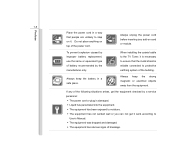
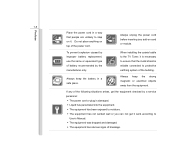
...equipment. Š The equipment has been exposed to moisture. Š The equipment has not worked well or you can not get the equipment checked by the manufacturer only. Do not place ...top of the following situations arises, get it . To prevent explosion caused by improper battery replacement, use the same or equivalent type of battery recommended by a service personnel: Š The power cord...
User Manual - Page 13


... be discarded as municipal waste anymore and manufacturers of covered electronic equipment will be obligated to take back such products at the end of their useful life.
(French) (Français) Au sujet de la directive européenne (EU) relative aux déchets des équipement électriques et é...
User Manual - Page 20


...
1-20
Optical Device Drive Notice
CAUTION: This appliance contains a laser system and is classified as a "CLASS 1 LASER PRODUCT."
In case of their respective owners. To use this model properly, read the instruction manual carefully and keep this model, please contact your future reference.
User Manual - Page 22


...or missing, please contact the vendor where you a delightful and professional experience in using this notebook for unsurpassed dependability and customer satisfaction. Also, this chapter provides the ... user of this notebook. Manual Map
This User's Manual provides instructions and illustrations on using this notebook. We are also provided to help users getting familiar with this notebook....
User Manual - Page 23


... contact your local dealer immediately. Introductions
Chapter 4, BIOS Setup, provides information on BIOS Setup program and allows you need to configure the system for optimum use. Unpacking
First, unpack the shipping carton and check all items carefully. 2-3
These accessories listed above may change without notice. The package should contain the following...
User Manual - Page 26


... may vary without notice)
LAN
Supported
Wireless Lan
Supported
Bluetooth
Supported
Audio
Internal Speaker Sound Volume
2 speakers with housing Adjust by K/B hot-keys Supported
Display
LCD Type Brightness
16" Brightness controlled by volume button, K/B hot-key & SW
Video
Dual View Function CRT Output
LCD or CRT will be auto detected when connected.
User Manual - Page 28


... area of your notebook.
1
The figures show here are for reference only.
6
5
4
1. Status LED
5. Please be aware that the notebook shown in this notebook before using it. Power Button / 3
Power LED
3. Quick Launch Buttons
4.
Introductions
2-8
Product Overview
This section provides the description of basic aspects of this section may vary from...
User Manual - Page 37


... RJ-11 telephone line through a rubberised metal cable. Power Connector 4. SIM Card Slot 7. USB Port
1. RJ-11 Connector This notebook provides a built-in place with a key or some mechanical PIN device and attached through this connector. VGA Port 8. HDMI Connector 9. The end of the cable has a small loop which allows users...
User Manual - Page 54


Getting Started
3-14
Knowing the Keyboard
This notebook provides a full-functioned keyboard.
Typewriter keys
Numeric keys
The keyboard shown here may vary from the actual one, depending on which county users purchase the notebook. Cursor keys / Function keys This keyboard can be divided into four categories: Typewriter keys, Cursor keys, Numeric keys and Function keys.
User Manual - Page 55


... the Scroll Lock on and off. When the lock keys are embedded in uppercase. „ Scroll Lock: Press this key to toggle the Caps Lock on and off . Numeric Keys
Find the numeric keys among the keyboard, and activate the Num Lock function to use the numeric keys that are pressed, the corresponding LEDs will light...
User Manual - Page 56


... left of the cursor and move the following text left for one space.
Getting Started
3-16
Cursor Keys
The four cursor (arrow) keys and [Home], [PgUp], [PgDn], [End] keys are use for one space.
The Backspace key, [Ins] and [Del] keys at upper right corner are used to switch the typing mode between "insert" and "overtype" modes.
User Manual - Page 57


For more information of the two keys, please refer to perform Windows-specific functions, such as opening the Start menu and... disable the touchpad function.
Force the computer into suspend
mode (depending on the keyboard, which are used to your Windows manual or online help.
„ [Fn] Key + +
Switch the display output mode between the LCD, external monitor and both. Getting Started
3-...
User Manual - Page 73


How to Use BIOS Setup? To run SETUP. Š You want to change the default settings for your Notebook may need to run the BIOS... Setup? You may be different because of BIOS update. The actual setting screens and options on the notebook and press the [Del] key during the system booting up and is requested to run the BIOS Setup Utility, turn on your references only. Be noted that the ...
User Manual - Page 74


...the menu title. Press down arrow to select one menu title. In some items, press this key to change setting options. 2) Bring up a sub-menu when available. Press right arrow to ... screen providing the information of control keys. 1) Exit the BIOS Setup Utility. 2) Return to the previous screen in the BIOS Setup Utility.
4-3
Control Keys
BIOS Setup
You can use only the keyboard to control the ...
Similar Questions
Msi Cr610
MSI CR610 after falling off the table worked a few days and put it on he could not be initialized. b...
MSI CR610 after falling off the table worked a few days and put it on he could not be initialized. b...
(Posted by dragan123 10 years ago)
How Can I Get The @| Key To Work On My Msi U180 Netbook
how can i get the @ key to work on my msi u180
how can i get the @ key to work on my msi u180
(Posted by Anonymous-110797 10 years ago)
Cr610, Can Not Use Wireless, Troubleshooter Says It Is Not On Led Says It Is
cannot connect using wireless. troubleshooter says it is on LED says it isnt. Used toggle (antenna...
cannot connect using wireless. troubleshooter says it is on LED says it isnt. Used toggle (antenna...
(Posted by chrisryan 12 years ago)

