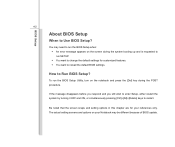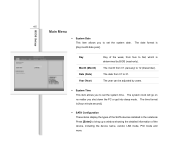MSI CR430 Support Question
Find answers below for this question about MSI CR430.Need a MSI CR430 manual? We have 1 online manual for this item!
Question posted by cuteghosthaksya on September 20th, 2014
Bios Password Removal
what is the master bios password for msi cr430
Current Answers
Answer #1: Posted by TechSupport101 on September 22nd, 2014 12:38 AM
Hi. There exists no master reset password unfortunately. Motherboard bios jumping will most likely be be necessary to reset the Bios together with the password.
Related MSI CR430 Manual Pages
Similar Questions
Help Me Bios Password
I forget my bios password of my laptop .my laptop is msi cx640 ... please give me orginal password f...
I forget my bios password of my laptop .my laptop is msi cx640 ... please give me orginal password f...
(Posted by reza2402 1 year ago)
Bios Password Reset
Hi! I have an MSI CX640, My laptop don't boot at all! I have troubleshoot the problem it is with the...
Hi! I have an MSI CX640, My laptop don't boot at all! I have troubleshoot the problem it is with the...
(Posted by chellenjosue 7 years ago)
Sir' My Laptop Cr430 Camera Not Work Because Of Camera Software Is Deleted
(Posted by mmrmohsin2008 8 years ago)
Bios Password Retrieval
the bios password of my laptop has been activated and I can no longer access the windows. I tried to...
the bios password of my laptop has been activated and I can no longer access the windows. I tried to...
(Posted by fatimalogarta1993 11 years ago)