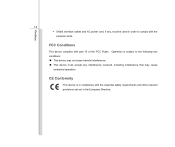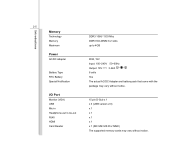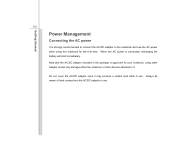MSI CR410 Support Question
Find answers below for this question about MSI CR410.Need a MSI CR410 manual? We have 1 online manual for this item!
Question posted by websurfer23 on August 31st, 2014
How Can I Wake My Msi Cr410 From Sleep?
The power supply and adapter is OK. I've tried pressing the power button for 30 secs. or more. I've tried using it w/o the the battery. But, still it does'nt work.
Current Answers
Related MSI CR410 Manual Pages
Similar Questions
My Msi Model Laptop Cr410 No Display,cannot Open And No Light.anyone
my msi model laptop cr410 no display,cannot open and no light.anyone
my msi model laptop cr410 no display,cannot open and no light.anyone
(Posted by rjsramiso 10 years ago)
Is There Another Key To Turn On My Wireless Network Adapter?
After i reformat my msi laptop i cant connect to internet it said that to connect to network adapter...
After i reformat my msi laptop i cant connect to internet it said that to connect to network adapter...
(Posted by AndreSpell 11 years ago)
Why Is The Power Button Light On My Msi U135dx Green
the light used to be blue, then it didnt light up at all and now it is green
the light used to be blue, then it didnt light up at all and now it is green
(Posted by Anonymous-79039 11 years ago)
Shortcut Key On Turning On My Msi U200 Without Using The Power Button
my power button is not working well...and i have a hard time turning it on by finding the right spot...
my power button is not working well...and i have a hard time turning it on by finding the right spot...
(Posted by henryjr29 11 years ago)