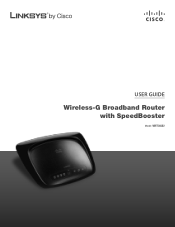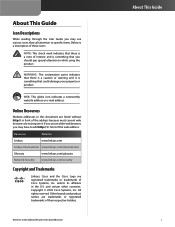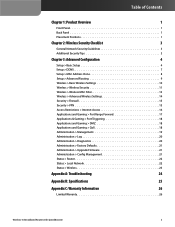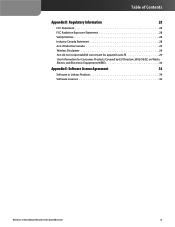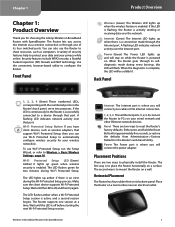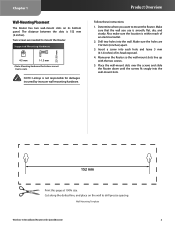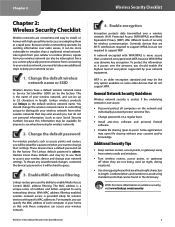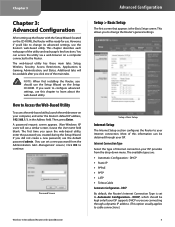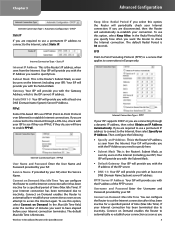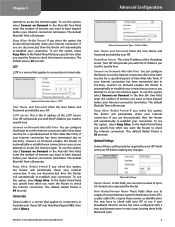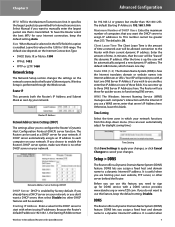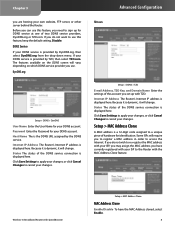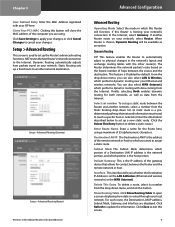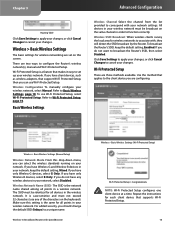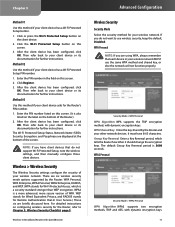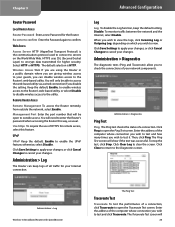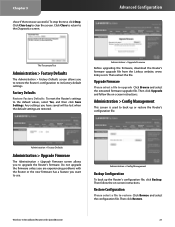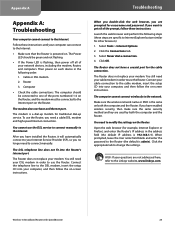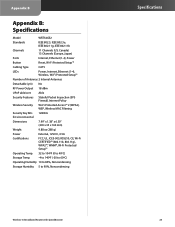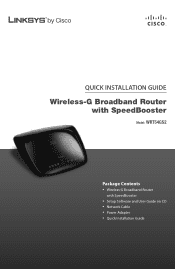Linksys RB-WRT54GS2 Support Question
Find answers below for this question about Linksys RB-WRT54GS2 - Wireless-G Broadband Router.Need a Linksys RB-WRT54GS2 manual? We have 2 online manuals for this item!
Question posted by httarfol on April 23rd, 2014
How To Reset Wireless Router Password On Wrt54gs2
The person who posted this question about this Linksys product did not include a detailed explanation. Please use the "Request More Information" button to the right if more details would help you to answer this question.
Current Answers
Related Linksys RB-WRT54GS2 Manual Pages
Linksys Knowledge Base Results
We have determined that the information below may contain an answer to this question. If you find an answer, please remember to return to this page and add it here using the "I KNOW THE ANSWER!" button above. It's that easy to earn points!-
Checking the Router's LEDs
... for wireless routers) 1, 2, 3, or 4 Internet or WAN Link : The image may vary depending on the model of the connection. Make sure the LED is lit and that the correct username and password is .... You can also try connecting the PC using a wireless router, make sure that the DIAG LED is not lit. : If the or LED is not lit, reset the router. Wireless B G is lit. Make sure the All... -
WRT54GS2v1 FAQ
... wireless Mac filter and what is active, and a second session begins. The Router supports one PC. What is " linksys ". 5. Does WRT54GS2 support SpeedBooster? 14. Two network modes - 802.11b and 802.11g. Others/Additional Info 1. What is supported in WRT54GS2? The IP Address is 192.168.1.1. No username and the password... -
WRT54G3GV2 FAQ
... notebook computers from the router while it is powered on the router? 20. Can I reset the router to power off the router first, and then remove the data card or USB device. 22. What Sprint wireless cards are the IP Address, Username and Password to login to...
Similar Questions
Is Linksys Wireless G Broadband Router Wrt54gs2 V1 Dynamic
(Posted by memoraspi 9 years ago)
How To Reset Linksys Wrt120n Password
(Posted by rashetbea 9 years ago)
How To Reset Password On A Linksys Wireless-g Router Wrt54gs2 V1
(Posted by afijuanm 10 years ago)
How To Set Up Wireless-gbroadband Router Model Wrt54gs2
(Posted by tallan 10 years ago)
How To Reset The Admin Password On Linksys Wap610n
(Posted by phoengeorg 10 years ago)