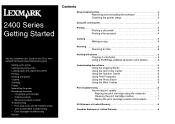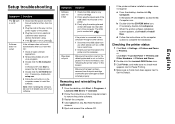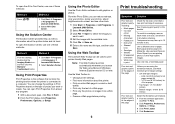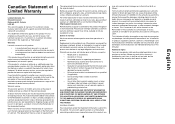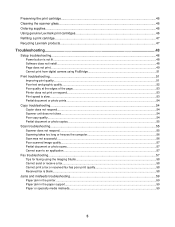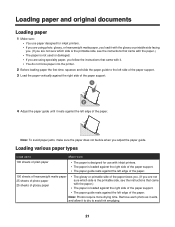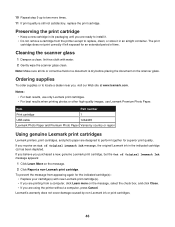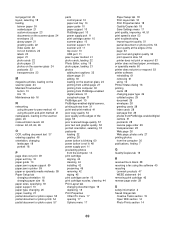Lexmark x2480 Support Question
Find answers below for this question about Lexmark x2480 - All-in-One Printer With PictBridge.Need a Lexmark x2480 manual? We have 3 online manuals for this item!
Question posted by donebar on September 8th, 2011
Free Manual For Lexmark E312
The person who posted this question about this Lexmark product did not include a detailed explanation. Please use the "Request More Information" button to the right if more details would help you to answer this question.
Current Answers
Answer #1: Posted by Odin on September 8th, 2011 5:23 PM
Get it here.
Hope this is useful. Please don't forget to click the Accept This Answer button if you do accept it. My aim is to provide reliable helpful answers, not just a lot of them. See https://www.helpowl.com/profile/Odin.
Answer #2: Posted by LexmarkListens on September 13th, 2011 11:55 AM
Please visit the site and download the manual
Lexmark Listens
Phone:
USA: 1-800-539-6275
Canada: (877) 856-5540
UK: 0800 121 4726
South Africa: 0800 981 435
Related Lexmark x2480 Manual Pages
Similar Questions
What Print Port Does Lexmark X2480 Printer Use
(Posted by michglozz 10 years ago)
Lexmark X2480 Won't Work As Shared Printer
(Posted by amch 10 years ago)
Installing Printer Without Cd
I lost my CD for Z517 printer . How can I install it to new laptop. Windows 7
I lost my CD for Z517 printer . How can I install it to new laptop. Windows 7
(Posted by Anonymous-74158 11 years ago)
How To Check The Level Of Ink Cartridges On Printer Z1300
how to check the lefel of in cartridges on printer lexmark z1300
how to check the lefel of in cartridges on printer lexmark z1300
(Posted by lduey 12 years ago)
X2480 Printer Won't Print Black, Even With New Cartridge.
(Posted by Anonymous-36919 12 years ago)