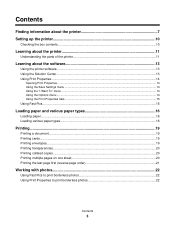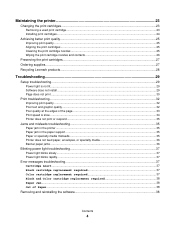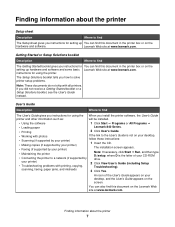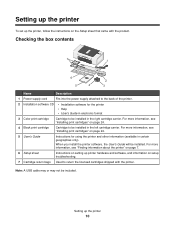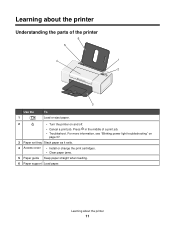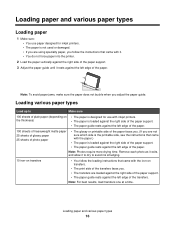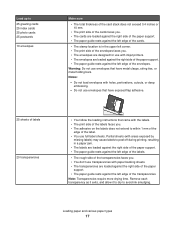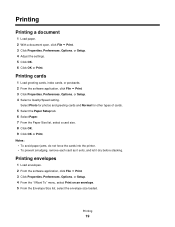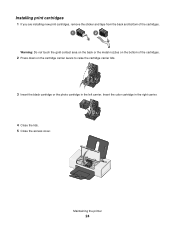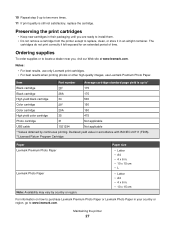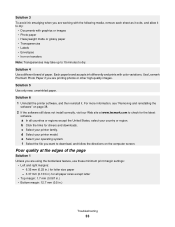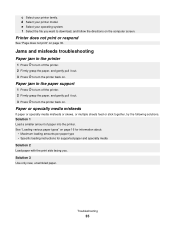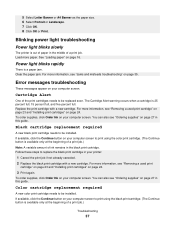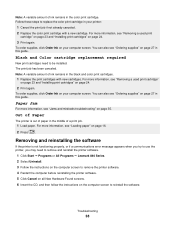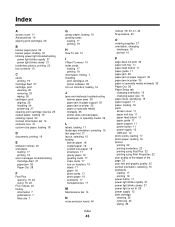Lexmark Z845 Support Question
Find answers below for this question about Lexmark Z845 - Printer - Color.Need a Lexmark Z845 manual? We have 2 online manuals for this item!
Question posted by alex127542 on October 30th, 2011
Z845 Printer
light is blinking ,paper not jammed, carteidges will not appear when lid is opened.....
Current Answers
Related Lexmark Z845 Manual Pages
Similar Questions
Power To Printer
Could you please tell me where to plug into printer with power cable
Could you please tell me where to plug into printer with power cable
(Posted by jimmie2146 10 years ago)
Installing Printer Without Cd
I lost my CD for Z517 printer . How can I install it to new laptop. Windows 7
I lost my CD for Z517 printer . How can I install it to new laptop. Windows 7
(Posted by Anonymous-74158 11 years ago)
How To Check The Level Of Ink Cartridges On Printer Z1300
how to check the lefel of in cartridges on printer lexmark z1300
how to check the lefel of in cartridges on printer lexmark z1300
(Posted by lduey 11 years ago)
Alignment Error Message
(Posted by Anonymous-42463 12 years ago)
How Can I Install My All In One Wireless Printer To A 2nd Laptop Computer?
i have a acer os is windows 7 home premium. i am wanting to install a lexmark prospect pro 205 wirel...
i have a acer os is windows 7 home premium. i am wanting to install a lexmark prospect pro 205 wirel...
(Posted by immoluv 12 years ago)