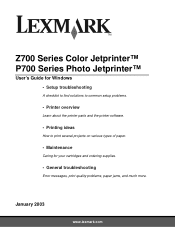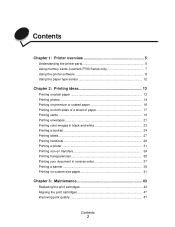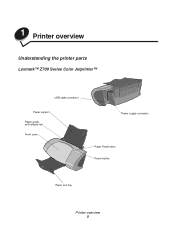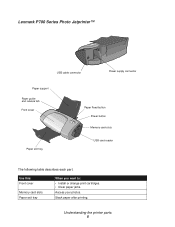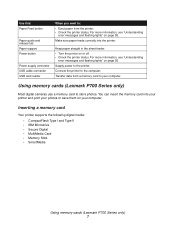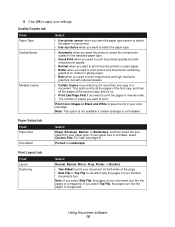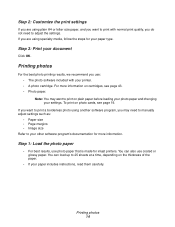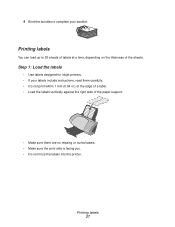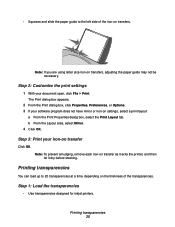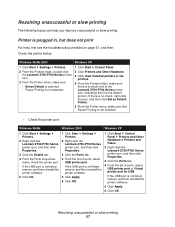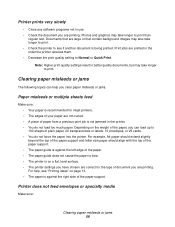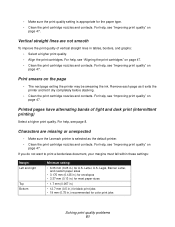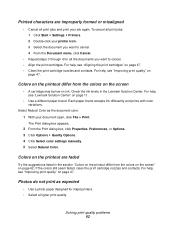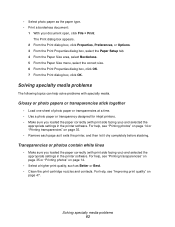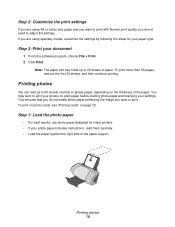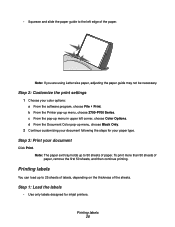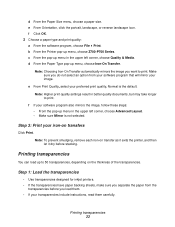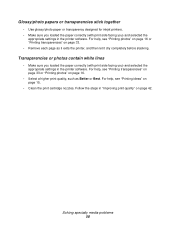Lexmark Z715 Support Question
Find answers below for this question about Lexmark Z715.Need a Lexmark Z715 manual? We have 2 online manuals for this item!
Question posted by herbjv on June 24th, 2013
Lexmark Registration Request Impossible
Lexmark keeps asking me to register my printer but the Z715 is not on their list. I am so fed up. All I want is to get rid of their incessant and impossible request. Help. I have vowed not EVER to buy a Lexmark product again.
Current Answers
Related Lexmark Z715 Manual Pages
Similar Questions
Lexmark Z1480
Is my Lexmark Z1480 inkjet printer compatible with windows 8?
Is my Lexmark Z1480 inkjet printer compatible with windows 8?
(Posted by dddlbut21 10 years ago)
The Printer Will Not Print And The Power Light Keeps Blinking. Change Ink
what is wrong with printer?
what is wrong with printer?
(Posted by smithpat1956 11 years ago)
The Paper Exit Tray Was Damaged. How Can I Get A New Tray?
(Posted by patandchuck 11 years ago)
Error Loading Communication Dll
I had to reinstall my lexmark x6570 printer. I unistalled my old version, dowloaded cjq6500en.exe. I...
I had to reinstall my lexmark x6570 printer. I unistalled my old version, dowloaded cjq6500en.exe. I...
(Posted by nhessey 12 years ago)
How Can I Install My All In One Wireless Printer To A 2nd Laptop Computer?
i have a acer os is windows 7 home premium. i am wanting to install a lexmark prospect pro 205 wirel...
i have a acer os is windows 7 home premium. i am wanting to install a lexmark prospect pro 205 wirel...
(Posted by immoluv 12 years ago)