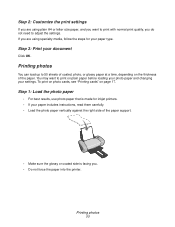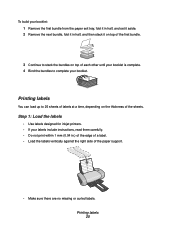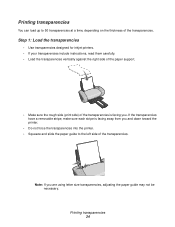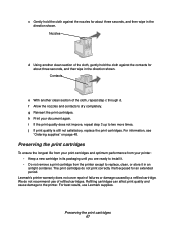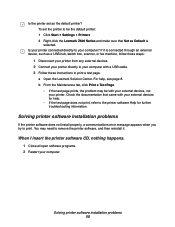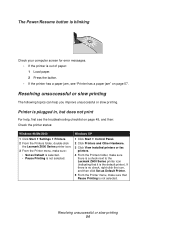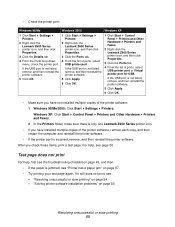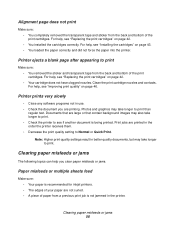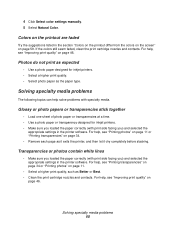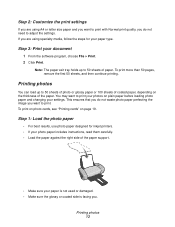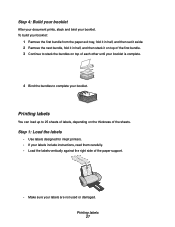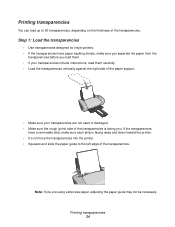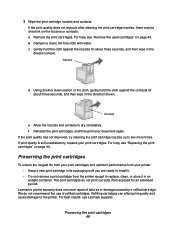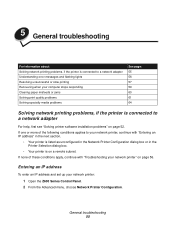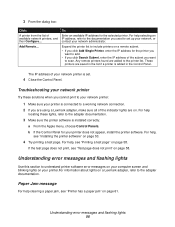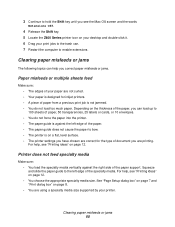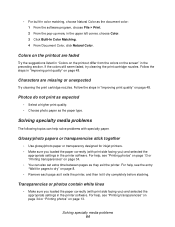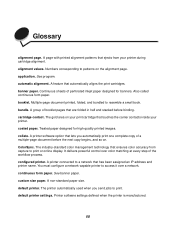Lexmark Z615 Support Question
Find answers below for this question about Lexmark Z615.Need a Lexmark Z615 manual? We have 2 online manuals for this item!
Question posted by gemmatilley on October 26th, 2012
Z615 For Mac, Ip Address
Current Answers
Answer #1: Posted by LexmarkListens on October 26th, 2012 8:26 AM
If it's compatible, you might have chosen the wrong option during the installation. It shouldn't ask for the IP address for the printer if it's connected using a USB cable - we're assuming it is since this printer is not network capable.
You can try to manually add a print queue by going to Print & Scan.
Lexmark Listens
Phone:
USA: 1-800-539-6275
Canada: (877) 856-5540
UK: 0800 121 4726
South Africa: 0800 981 435
Related Lexmark Z615 Manual Pages
Similar Questions
Is my Lexmark Z1480 inkjet printer compatible with windows 8?
i just bought a new computer and i want to add my printer but cant find the disc to do it is there a...
Somehow the Lexmark X4850 printer has "lost" the IP address to my computer for a wireless connection...
i have a acer os is windows 7 home premium. i am wanting to install a lexmark prospect pro 205 wirel...