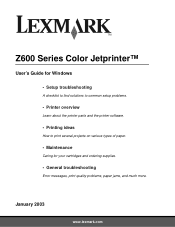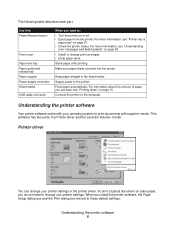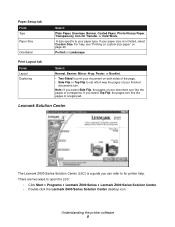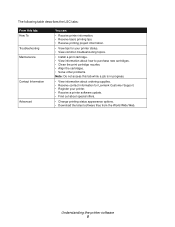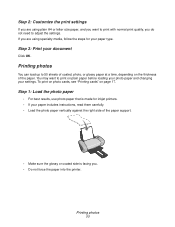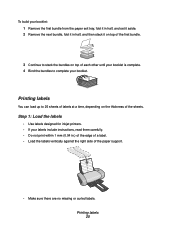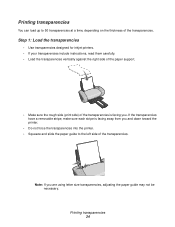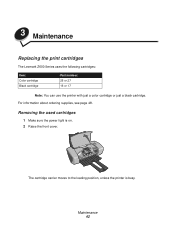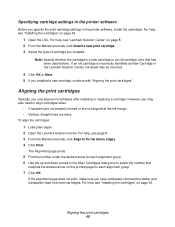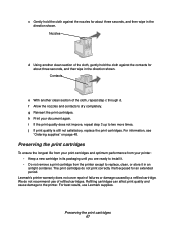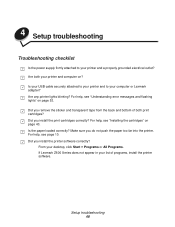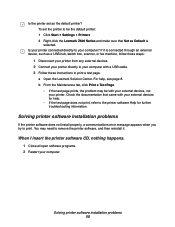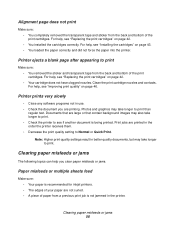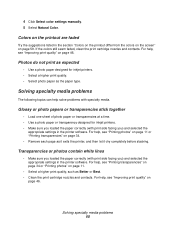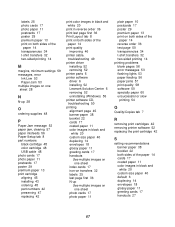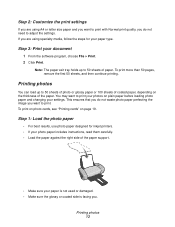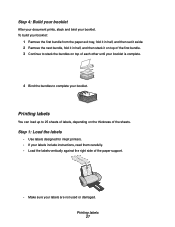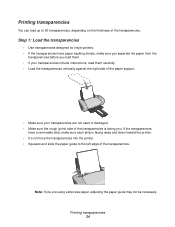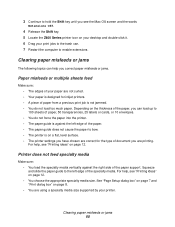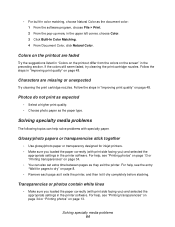Lexmark Z612 Support Question
Find answers below for this question about Lexmark Z612.Need a Lexmark Z612 manual? We have 2 online manuals for this item!
Question posted by antenytvsat on December 23rd, 2021
Lexmark Z612
Czy drukarka LEXMARK Z 612 będzie współpracować z WINDOWS 7?
Current Answers
Answer #1: Posted by SonuKumar on December 23rd, 2021 3:42 AM
https://www.lexmark.com/en_za/printer/1991/Lexmark-Z612
yes - it should work
Please respond to my effort to provide you with the best possible solution by using the "Acceptable Solution" and/or the "Helpful" buttons when the answer has proven to be helpful.
Regards,
Sonu
Your search handyman for all e-support needs!!
Answer #2: Posted by Technoprince123 on December 23rd, 2021 6:21 AM
Please response if this answer is acceptable and solw your problem thanks
Related Lexmark Z612 Manual Pages
Similar Questions
Lexmark Z612 Win 10 Driver
Is there a windows 10 driver for Lexmark Z612 ?where can I find it ?Thanks
Is there a windows 10 driver for Lexmark Z612 ?where can I find it ?Thanks
(Posted by ranmeiri 1 year ago)
Lexmark Z612 Printer
Where can i get software cd for Lexmark Z612 Printer
Where can i get software cd for Lexmark Z612 Printer
(Posted by Maqabukasilence 3 years ago)
Lexmark Z1480
Is my Lexmark Z1480 inkjet printer compatible with windows 8?
Is my Lexmark Z1480 inkjet printer compatible with windows 8?
(Posted by dddlbut21 10 years ago)
The Paper Exit Tray Was Damaged. How Can I Get A New Tray?
(Posted by patandchuck 11 years ago)