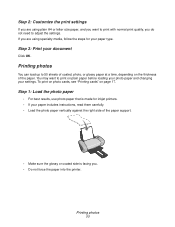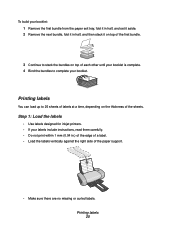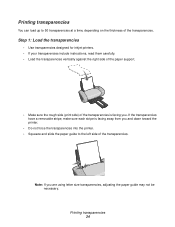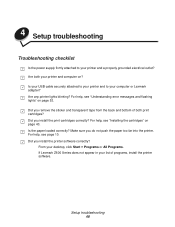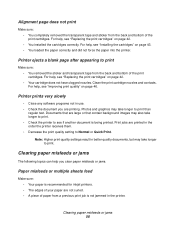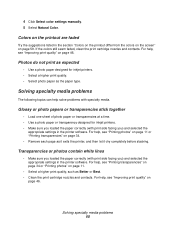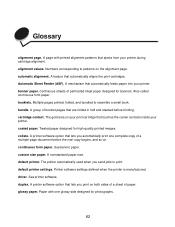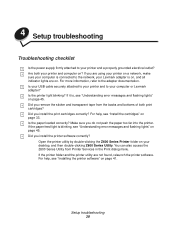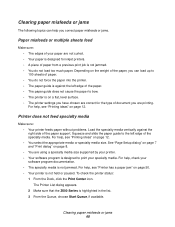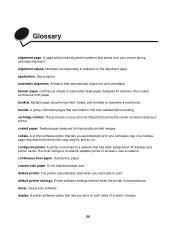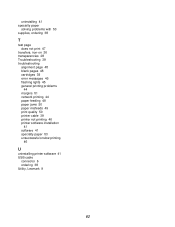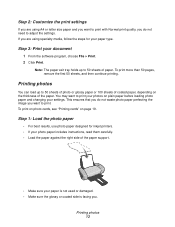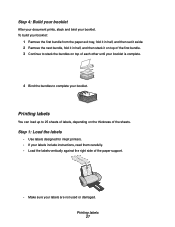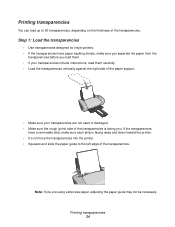Lexmark Z611 Support Question
Find answers below for this question about Lexmark Z611.Need a Lexmark Z611 manual? We have 3 online manuals for this item!
Question posted by Lionabdecr on August 5th, 2014
Lexmark Z611 Will Not Print
The person who posted this question about this Lexmark product did not include a detailed explanation. Please use the "Request More Information" button to the right if more details would help you to answer this question.
Current Answers
Related Lexmark Z611 Manual Pages
Similar Questions
Lexmark Z1480
Is my Lexmark Z1480 inkjet printer compatible with windows 8?
Is my Lexmark Z1480 inkjet printer compatible with windows 8?
(Posted by dddlbut21 10 years ago)
The Printer Will Not Print And The Power Light Keeps Blinking. Change Ink
what is wrong with printer?
what is wrong with printer?
(Posted by smithpat1956 11 years ago)
Lexmark Z611 Installing Software
I was having problems with the cartridge showing empty when it was new. So I uninstalled the softwar...
I was having problems with the cartridge showing empty when it was new. So I uninstalled the softwar...
(Posted by hazendanforth 11 years ago)
This Printer Declear, Start Printing And Complit Priting.but It Realese Blankp
Why this printer do take paper and start printing but realese blank paper.
Why this printer do take paper and start printing but realese blank paper.
(Posted by sitoulahari 11 years ago)
The Paper Exit Tray Was Damaged. How Can I Get A New Tray?
(Posted by patandchuck 11 years ago)