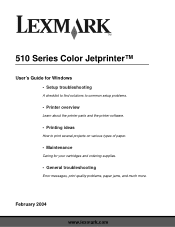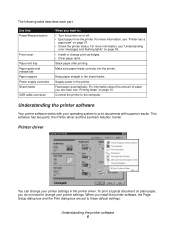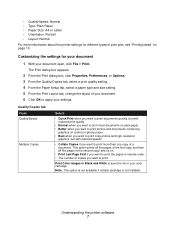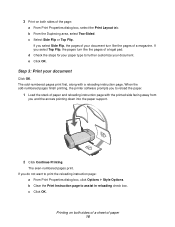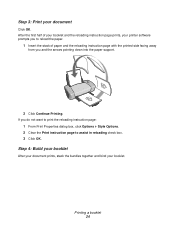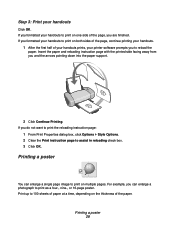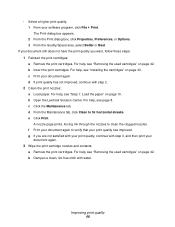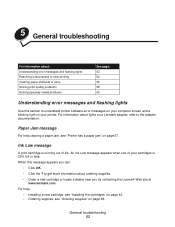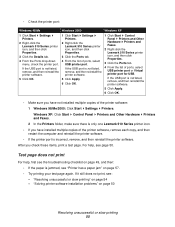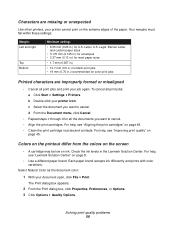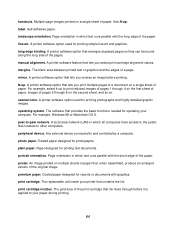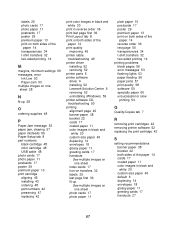Lexmark Z515 Support Question
Find answers below for this question about Lexmark Z515.Need a Lexmark Z515 manual? We have 2 online manuals for this item!
Question posted by dalewayne on May 11th, 2012
How Do You Check Ink Levels
The person who posted this question about this Lexmark product did not include a detailed explanation. Please use the "Request More Information" button to the right if more details would help you to answer this question.
Current Answers
Related Lexmark Z515 Manual Pages
Similar Questions
How To Check Printer Ink Levels On Lexmark 700
(Posted by kraslantg 9 years ago)
Color Quit, Replaced With #26 . Still No Color, Test Page Prints All Black.
New ink cartridges, twice. Ink pulls into paper towl, but no color printing. Check box "Color in Bla...
New ink cartridges, twice. Ink pulls into paper towl, but no color printing. Check box "Color in Bla...
(Posted by pattyolds 10 years ago)