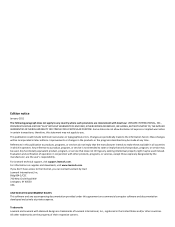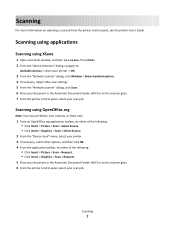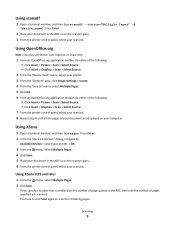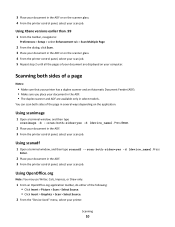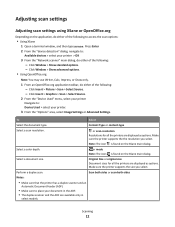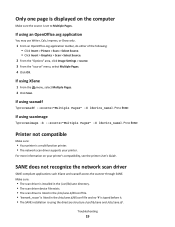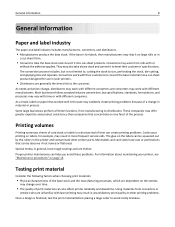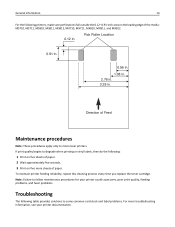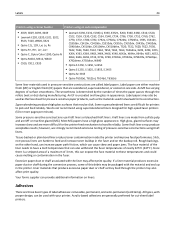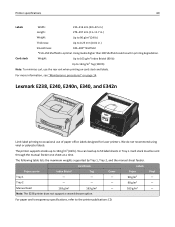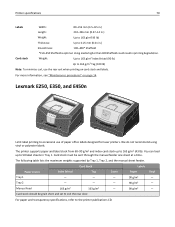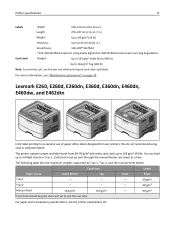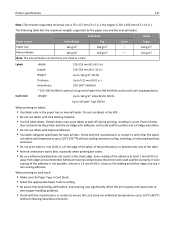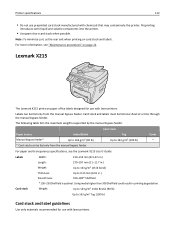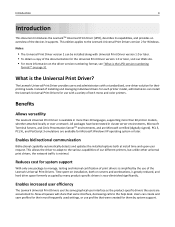Lexmark XS795dte Support Question
Find answers below for this question about Lexmark XS795dte.Need a Lexmark XS795dte manual? We have 4 online manuals for this item!
Current Answers
Answer #1: Posted by waelsaidani1 on August 12th, 2017 4:05 AM
- Go to Settings, Control Panel and select FAX.
- Press Options until EDIT DATE:TIME appears on the LCD display.
- To change the date:
- Press Select.
- Use the keypad the buttons to enter the present date in the form DD:MM:YY.
- Press Select.
- To change the time:
- Press Options again until EDIT DATE:TIME appears on the display.
- Press the right arrow key once and then press Select
- Use the keypad buttons to enter the time you want your All-in-One to display.
- Press Select.
- You will be prompted to choose between the 12-hour and the 24-hour clock. Press 1 for AM, 2 for PM, or 3 for the 24 hour clock as required.
Related Lexmark XS795dte Manual Pages
Similar Questions
How Do You Reset The Counter On A Cx410 After Changing The Itu Unit
(Posted by sammancini 2 years ago)
How To Change The Printer Name From A Lexmark X342n
(Posted by adfgGer 9 years ago)
How To Change Out Printer Cartridge For Lexmark X264dn
(Posted by Bairoys 10 years ago)
How To Change Ink On X544
How do I open the machine to change the ink cartridges?
How do I open the machine to change the ink cartridges?
(Posted by Anonymous-52489 12 years ago)