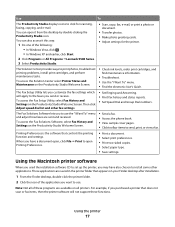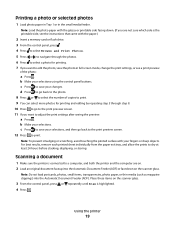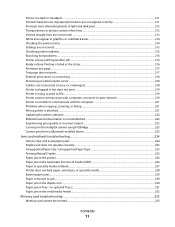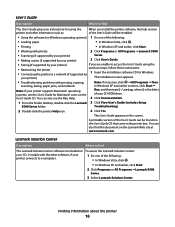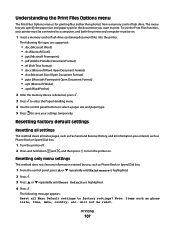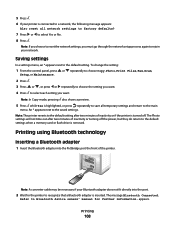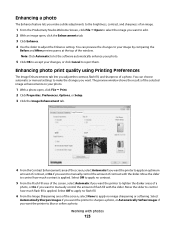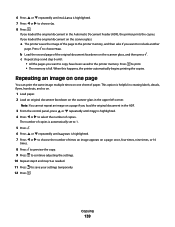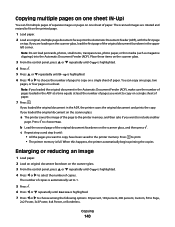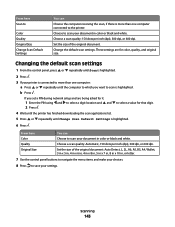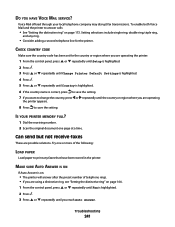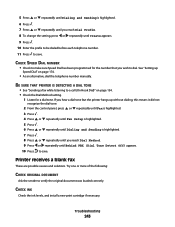Lexmark X9575 Support Question
Find answers below for this question about Lexmark X9575.Need a Lexmark X9575 manual? We have 3 online manuals for this item!
Question posted by jsparks on July 21st, 2011
It Will Only Scan 1 Page At A Time And Then Wants Me To Save It.
Current Answers
Answer #1: Posted by LexmarkListens on July 21st, 2011 8:00 AM
Please click on the link below for tips on how to scan multiple documents.
http://support.lexmark.com:80/lexmark/index?page=content&locale=EN&productCode=LEXMARK_X9575&segment=SUPPORT&viewlocale=en_US&searchid=1311260356483&actp=search&userlocale=EN_US&id=SO4645
Lexmark Listens
Phone:
USA: 1-800-539-6275
Canada: (877) 856-5540
UK: 0800 121 4726
South Africa: 0800 981 435
Related Lexmark X9575 Manual Pages
Similar Questions
I wanted to scan 5 photos at once on the Lexmark pro 200 to my computer as individual photos. It wil...