Lexmark X9575 Support Question
Find answers below for this question about Lexmark X9575.Need a Lexmark X9575 manual? We have 3 online manuals for this item!
Question posted by wond3ali112 on July 21st, 2014
X9575 Wont Scan
The person who posted this question about this Lexmark product did not include a detailed explanation. Please use the "Request More Information" button to the right if more details would help you to answer this question.
Current Answers
There are currently no answers that have been posted for this question.
Be the first to post an answer! Remember that you can earn up to 1,100 points for every answer you submit. The better the quality of your answer, the better chance it has to be accepted.
Be the first to post an answer! Remember that you can earn up to 1,100 points for every answer you submit. The better the quality of your answer, the better chance it has to be accepted.
Related Lexmark X9575 Manual Pages
Getting Started - Page 3
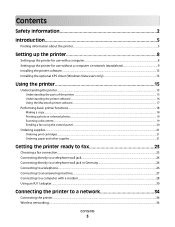
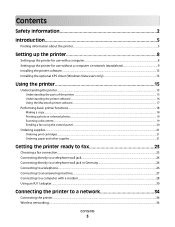
... XPS driver (Windows Vista users only 13
Using the printer 15
Understanding the printer...15
Understanding the parts of the printer ...15 Understanding the printer software...16 Using the Macintosh printer software...17
Performing basic printer functions...18
Making a copy...18 Printing a photo or selected photos...19 Scanning a document ...19 Sending a fax using the control panel ...20...
Getting Started - Page 15
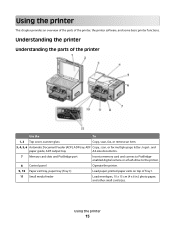
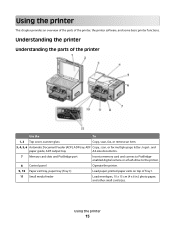
... x 15 cm (4 x 6 in.) photo paper, and other small card sizes. Understanding the printer
Understanding the parts of the printer
Use the
To
1, 2 Top cover, scanner glass
Copy, scan, fax, or remove an item.
3, 4, 5, 6 Automatic Document Feeder (ADF), ADF tray, ADF Copy, scan, or fax multiple-page letter-, legal-, and
paper guide, ADF output tray...
Getting Started - Page 17
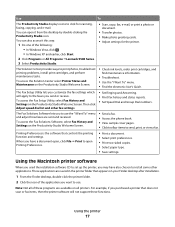
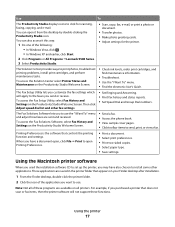
...; Print two-sided copies. • Select paper type. • Save settings.
Using the Macintosh printer software
When you used the installation software CD to set up the printer, you purchased a printer that does not scan or fax items, then the printer software will apply to use the "I Want To" menu. • Find the electronic User...
Getting Started - Page 18
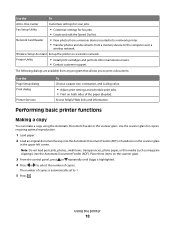
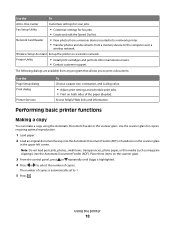
... using the Automatic Document Feeder or the scanner glass.
Using the printer
18 Fax Setup Utility
• Customize settings for scan jobs. Note: Do not load postcards, photos, small items, ... document faceup into the Automatic Document Feeder (ADF). Use the Page Setup dialog Print dialog
Printer Services
To Choose a paper size, orientation, and scaling value.
• Adjust print settings...
Getting Started - Page 19
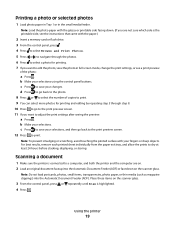
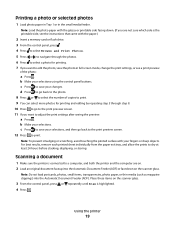
...the scanner glass.
3 From the control panel, press or repeatedly until Scan is connected to a computer, and both the printer and the computer are not sure which side is the printable side,...If you want to dry at least 24 hours before stacking, displaying, or storing. Scanning a document
1 Make sure the printer is highlighted. 4 Press .
Printing a photo or selected photos
1 Load photo paper...
Getting Started - Page 20
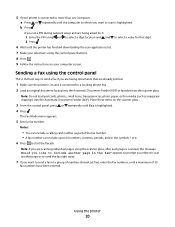
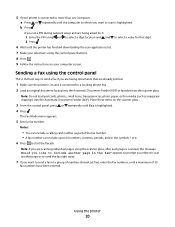
...) or facedown on the scanner glass.
3 From the control panel, press or repeatedly until the printer has finished downloading the scan applications list.
7 Make your computer screen. The Fax Mode menu appears.
5 Enter a fax number.
5 If your printer is connected to more than one computer: a Press or repeatedly until the computer to which...
User's Guide - Page 11
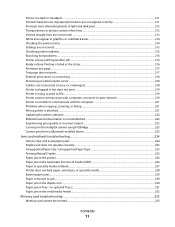
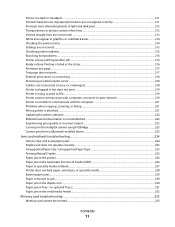
... in but does not print ...219 Printer is trying to print to File ...219 Printer cannot communicate with computers over peer-to-peer network 219 Printer is not able to communicate with the computer 221 Problems when copying, scanning, or faxing ...221 Wrong printer is attached...221 Updating the printer software ...222 Bidirectional communication is not...
User's Guide - Page 12


...scanned image quality ...238 Partial document or photo scans...239 Cannot scan to a computer over a network...239
Fax troubleshooting...239
Cannot send or receive a fax...239 Can send but not receive faxes...241 Can receive but not send faxes...242 Printer...Conversion error ...249 Conversion Failed ...250
Error messages on the printer display...250
Alignment Error...250 Cartridge Error (1102, 1203, ...
User's Guide - Page 16
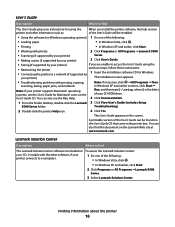
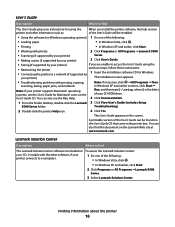
...8226; Scanning (if supported by your printer)
Series.
• Making copies (if supported by your printer)
3 Click User's Guide.
• Faxing (if supported by your printer)
If you install the printer software....com.
In Windows XP and earlier versions, click Start Œ
Note: If your printer supports Macintosh operating systems, see the Mac Help:
2 Click Documentation.
1 From the ...
User's Guide - Page 22
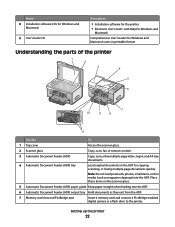
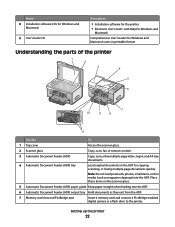
...parts of the printer
1 2
3
4
5
6
7
10
9
8
11
Use the
To
1 Top cover
Access the scanner glass.
2 Scanner glass
Copy, scan, fax, or remove an item.
3 Automatic Document Feeder (ADF)
Copy, scan, or fax...Feeder (ADF) output tray Hold documents as magazine clippings) into the ADF.
Setting up the printer
22 Note: Do not load postcards, photos, small items, or thin media (such as...
User's Guide - Page 41


... it to a comfortable viewing position.
4
Use to the right. Item
Description
2 Display
Shows:
Note: The display screen is • Turn the printer on Power Saver Mode.
• Stop the print, copy, scan, or fax process.
1
2
5
4
3
Press To
1
• Move upward through a submenu listing within a menu.
• In Photo mode, increase the number...
User's Guide - Page 42


...press to save the values you specified in the control panel menus before the printer times out and loses any value changes you are in a submenu, pressing ...8226; Decrease a number within the menus and submenus.
• Save the changes made .
3
• Cancel a print, copy, scan, or fax job in a submenu. Press To
3
• Move downward through a submenu listing within a menu.
• In ...
User's Guide - Page 43


Setting up the printer
43 Enter a pause
only when you want to make. In Fax mode:
• Enter fax numbers. • Navigate ...the last number dialed. Press or to wait for an
outside line or get through an automated answering system. Press To
4
Start a copy, scan, fax, or photo print job, depending on the display.
2
In Fax mode:
• Insert a three-second pause in the number to...
User's Guide - Page 45


...repeatedly until the function you selected to be a print job, copy
job, fax job, or scan job. The menu that matches the function you , the user, selected the values and saved ...changes.
Understanding and using default settings
Saved settings are menu items or submenus.
Setting up the printer
45 Adjusting the display for easy viewing
You can tilt the control panel display to adjust it ...
User's Guide - Page 46


... "Understanding the Bluetooth Default Settings menu" on page 105. If you want to a default setting. For more information, see "Understanding the Printer Default Settings menu" on page 111. Change Scan Default Settings
Set or change them . Change PictBridge Default Settings Set or change the default fax settings. For more information, see "Understanding...
User's Guide - Page 48
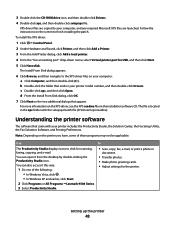
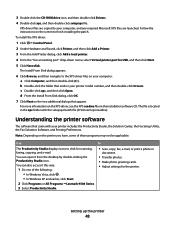
... install the XPS driver:
1 Click ΠControl Panel. 2 Under Hardware and Sound, click Printer, and then click Add a Printer. 3 From the Add Printer dialog, click Add a local printer. 4 From the "Use an existing port" drop-down menu, select Virtual printer port for scanning, faxing, copying, and e-mail. b Double-click the folder that appear. You can also...
User's Guide - Page 86


... for the scanner glass is 216 x 297 mm (8.5 x 11.7 in.).
1 Make sure the computer and the printer are on the scanner glass
You can also scan three-dimensional objects for the job.
1 Menu item appears only when the optional Tray 2 is installed. Photo Source1
Specify the source, Tray 1 or Tray 2, for ...
User's Guide - Page 98


...If you are scanning a photo:
a Place the photo facedown on the printed pages, click Rotate 90 degrees. 12 Click Print Now. Printing a booklet
1 Before you change any printer software dialogs ...Studio icon. 2 From the Photo Printing area of the Welcome Screen, click Poster. 3 If you are not scanning a new item, open , click File ΠPrint. 4 Click Properties, Preferences, Options, or Setup. ...
User's Guide - Page 108
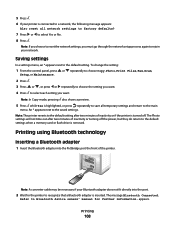
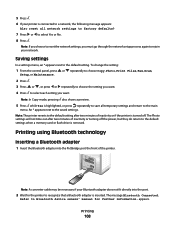
...front of inactivity or if the printer is inserted. To change the setting:
1 From the control panel, press or repeatedly to choose Copy, Photo, Print Files, Fax, Scan,
Setup, or Maintenance.
2...Wait for further information. The message Bluetooth Connected.
Refer to the main
menu. Note: The printer reverts to the default settings when a memory card or flash drive is highlighted, or press ...
User's Guide - Page 114


Choose No to use PictBridge.
Print and then scan a proof sheet:
• For all photos • For the most recent 20 photos...Specify the number of copies to print.
Choose a network host computer. MS
SD/MMC
XD
CF/MD
PictBridge
Note: The printer recognizes one of the printer is displayed only if the wireless adapter of the following layouts:
• 1 per page • 2 per page ...
Similar Questions
Printer Wont Scan. Says Cannot Retrieve Application List.
I have a lexmark x5470. It was scanning before.
I have a lexmark x5470. It was scanning before.
(Posted by beblessed962009 10 years ago)

