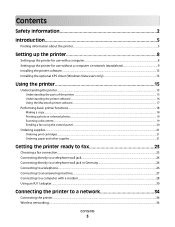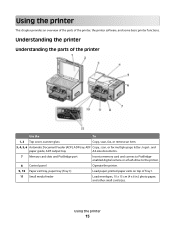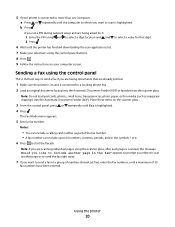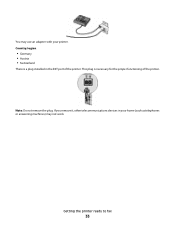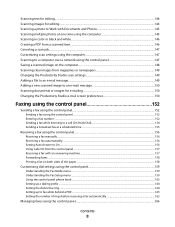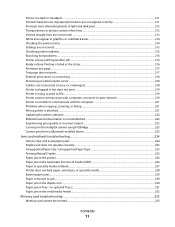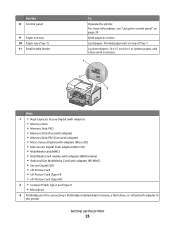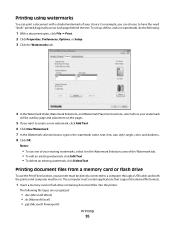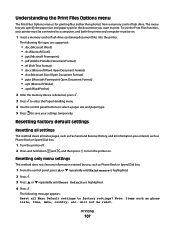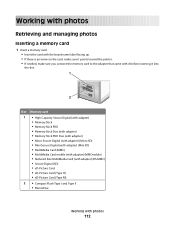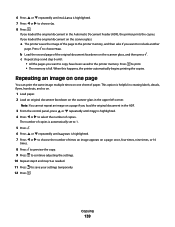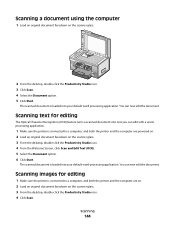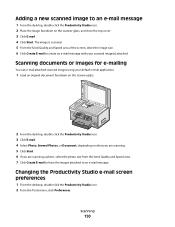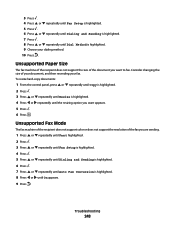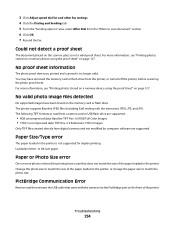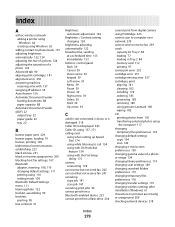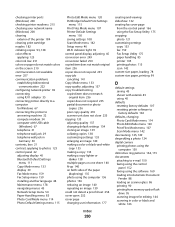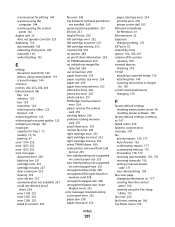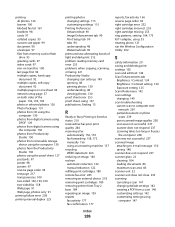Lexmark X9575 Support Question
Find answers below for this question about Lexmark X9575.Need a Lexmark X9575 manual? We have 3 online manuals for this item!
Question posted by alan43909 on February 15th, 2013
My Machine Is Scanning Each Document At Approx 2.4mb.
Current Answers
Answer #1: Posted by tintinb on February 16th, 2013 5:46 PM
http://www.helpowl.com/manuals/Lexmark/X9575/107282
If you have more questions, please don't hesitate to ask here at HelpOwl. Experts here are always willing to answer your questions to the best of our knowledge and expertise.
Regards,
Tintin
Related Lexmark X9575 Manual Pages
Similar Questions
I have a mac, and haven't had trouble with this printer before. It's prints perfectly fine, but it w...