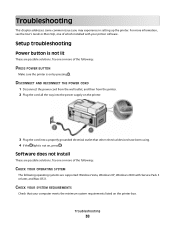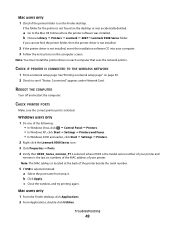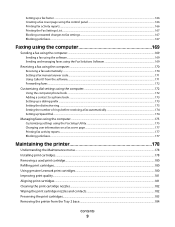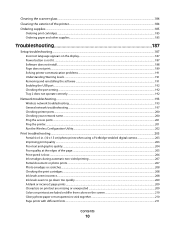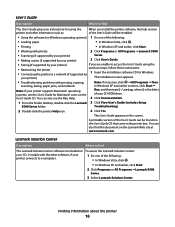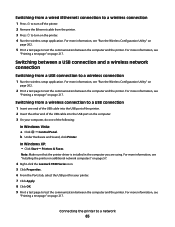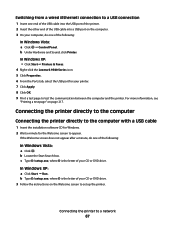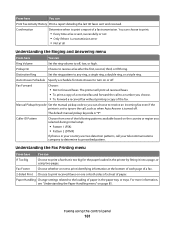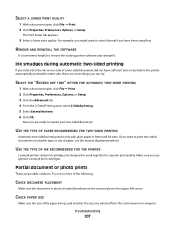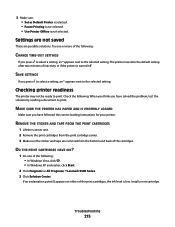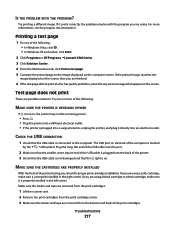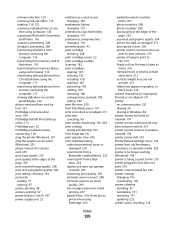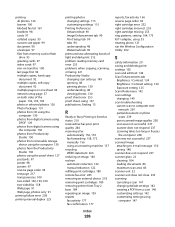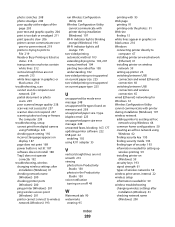Lexmark X9575 Support Question
Find answers below for this question about Lexmark X9575.Need a Lexmark X9575 manual? We have 3 online manuals for this item!
Question posted by beju46 on February 7th, 2012
I Have A Lexmark X5650 And I Am Trying To Do Two-sided Copies;
I have looked at the online manual, but could not find any info about 'two-sided' printing. (Maybe I missed it.) Help!!
Current Answers
Answer #1: Posted by LexmarkListens on February 7th, 2012 12:01 PM
Please see attached picture for steps on how or you can check the User's Guide (page 135-136).
To access your User's Guide: START >> PROGRAMS >> Lexmark 9500 >> User's guide.
Supporting Image
You can click the image below to enlargeLexmark Listens
Phone:
USA: 1-800-539-6275
Canada: (877) 856-5540
UK: 0800 121 4726
South Africa: 0800 981 435
Related Lexmark X9575 Manual Pages
Similar Questions
How To Do Both Sides Print In Lexmark S400 Printer On Mac
(Posted by nissve 9 years ago)
Why Does My Lexmark Printer Pinnacle 901 Take So Long To Start Printing
(Posted by GIawan16 10 years ago)
Where Can I Get The Software To Install For Lexmark X9575
(Posted by penngwen 11 years ago)
My Lexmark X9575 Printer Stopped Printing Two Sided When Documents Are Copied. I
(Posted by Peterebner 12 years ago)
Problem Printing With Windows7 To X9575 Wireless
I have 2 computers one has windows7 and I cannot print to myx9575. I have uninstalled and reinstalle...
I have 2 computers one has windows7 and I cannot print to myx9575. I have uninstalled and reinstalle...
(Posted by draftingmaniac 12 years ago)