Lexmark X84 Support Question
Find answers below for this question about Lexmark X84.Need a Lexmark X84 manual? We have 3 online manuals for this item!
Question posted by jhammel1 on December 21st, 2012
Cannot Uninstall Scan And Copy Control Program.
I've tried to uninstall this program from the control panel, but nothing happens. Any ideas?
Current Answers
There are currently no answers that have been posted for this question.
Be the first to post an answer! Remember that you can earn up to 1,100 points for every answer you submit. The better the quality of your answer, the better chance it has to be accepted.
Be the first to post an answer! Remember that you can earn up to 1,100 points for every answer you submit. The better the quality of your answer, the better chance it has to be accepted.
Related Lexmark X84 Manual Pages
Online User's Guide (3.47 MB) - Page 3
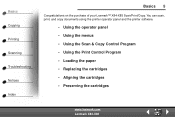
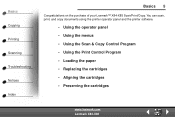
...
Basics 5
Congratulations on the purchase of your Lexmark™ X84-X85 Scan/Print/Copy. You can scan, print, and copy documents using the printer operator panel and the printer software.
• Using the operator panel • Using the menus • Using the Scan & Copy Control Program • Using the Print Control Program • Loading the paper • Replacing the cartridges •...
Online User's Guide (3.47 MB) - Page 8


... the text. Adjust how dark or light you can use the Scan & Copy Control Program to be. To open the Scan & Copy Control Program:
1 Click Start Programs Lexmark X84-X85 Scan & Copy Control Program.
Make a color scan or copy of a black and white original. www.lexmark.com Lexmark X84-X85 Make a black and white scan or copy of your output. Scroll and select the size of a color original...
Online User's Guide (3.47 MB) - Page 13
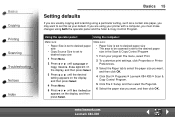
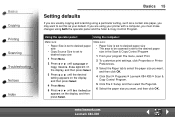
... set to the desired paper
size in the Scan & Copy Control Program
1 From your program File menu, select Print.
2 To customize print settings, click Properties or Printer Preferences.
3 Select the Paper tab to select the paper size you want, and then click OK.
4 Click Start Programs Lexmark X84-X85 Scan & Copy Control Program.
5 Click File Setup, and then select the Page tab...
Online User's Guide (3.47 MB) - Page 25
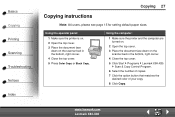
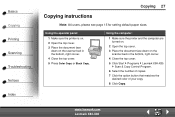
Using the operator panel:
1 Make sure the printer is on. 2 Open the top cover. 3 Place the document face
down on the scanner bed in the bottom, right corner. 4 Close the top cover. 5 Click Start Programs Lexmark X84-X85
Scan & Copy Control Program. 6 Select the number of copies. 7 Click the option button that matches the
desired color of your copy. 8 Click Copy.
Using...
Online User's Guide (3.47 MB) - Page 26
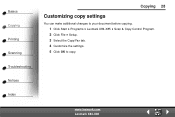
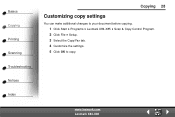
Basics Copying Printing Scanning Troubleshooting Notices Index
Copying 28
Customizing copy settings
You can make additional changes to your document before copying.
1 Click Start Programs Lexmark X84-X85 Scan & Copy Control Program. 2 Click File Setup. 3 Select the Copy/Fax tab. 4 Customize the settings. 5 Click OK to copy. www.lexmark.com Lexmark X84-X85
Online User's Guide (3.47 MB) - Page 27


... on multiple pages. See page 31. Original
2 x 2
3 x 3
4 x 4
Clone
You can also create a poster without using the computer. Basics Copying Printing Scanning Troubleshooting Notices Index
Copying 29
Using special copy features
1 Click Start Programs Lexmark X84-X85 Scan & Copy Control Program. 2 From the Fit to Page area, scroll and select Poster, Clone, or Autofit. 3 Click Paper Type/Print...
Online User's Guide (3.47 MB) - Page 29
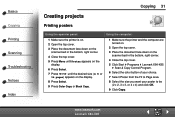
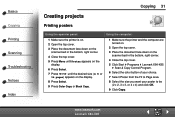
... the display. 8 Press Select. 9 Press Color Copy or Black Copy.
1 Make sure the printer and the computer are turned on.
2 Open the top cover.
3 Place the document face down on the scanner bed in the bottom, right corner.
4 Close the top cover.
5 Click Start Programs Lexmark X84-X85 Scan & Copy Control Program.
6 Select the color button of your choice...
Online User's Guide (3.47 MB) - Page 31
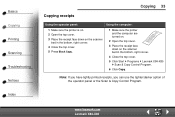
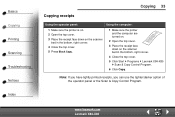
... printer and the computer are turned on.
2 Open the top cover.
3 Place the receipt face down on the scanner bed in the bottom, right corner.
4 Close the top cover.
5 Click Start Programs Lexmark X84-X85 Scan & Copy Control Program.
6 Click Copy. Note: If you have lightly printed receipts, you can use the lighter/darker option of the operator panel...
Online User's Guide (3.47 MB) - Page 32
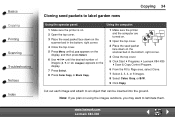
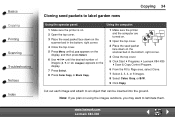
... Select.
8 Press Color Copy or Black Copy.
1 Make sure the printer and the computer are turned on.
2 Open the top cover.
3 Place the seed packet face down on using the images outdoors, you plan on the scanner bed in the bottom, right corner.
4 Close the top cover.
5 Click Start Programs Lexmark X84-X85 Scan & Copy Control Program.
6 From the...
Online User's Guide (3.47 MB) - Page 33
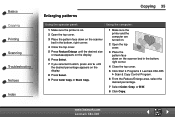
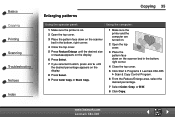
... the display.
8 Press Select.
9 Press Color Copy or Black Copy.
1 Make sure the printer and the computer are turned on.
2 Open the top cover.
3 Place the pattern face down on the scanner bed in the bottom, right corner.
4 Close the top cover.
5 Click Start Programs Lexmark X84-X85 Scan & Copy Control Program.
6 From the Reduce/Enlarge area, select the...
Online User's Guide (3.47 MB) - Page 34
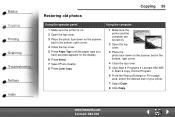
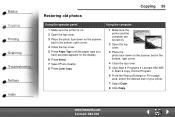
... Select. 7 Select Photo Quality. 8 Press Color Copy
Using the computer:
1 Make sure the printer and the computer are turned on.
2 Open the top cover.
3 Place the photo face down on the scanner bed in the bottom, right corner.
4 Close the top cover.
5 Click Start Programs Lexmark X84-X85 Scan & Copy Control Program.
6 From the Reduce/Enlarge or Fit...
Online User's Guide (3.47 MB) - Page 61
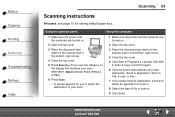
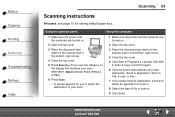
www.lexmark.com Lexmark X84-X85 Using the operator panel:
Using the computer:
1 Make sure the printer and the computer are turned on.
2 Open the top cover.
3 Place the document face down on the scanner bed in the bottom, right corner.
4 Close the top cover.
5 Click Start Programs Lexmark X84-X85 Scan & Copy Control Program.
6 Click the button that matches...
Online User's Guide (3.47 MB) - Page 62


... X84-X85 Basics Copying Printing Scanning Troubleshooting Notices Index
Scanning 64
Customizing scan options
Customize scan settings using the operator panel, see page 10. For help using the operator panel or the Scan & Copy Control Program. You can make additional changes to the clipboard of your document before scanning.
1 Click Start Programs Lexmark X84-X85 Scan & Copy Control Program...
Online User's Guide (3.47 MB) - Page 63


... scanner bed in the bottom, right corner. 3 Close the cover. 4 Click Start Programs Lexmark X84-X85 Scan & Copy Control Program. 5 Click File Setup Scan tab to customize the settings. 6 Click Scan to an e-mail
1 Open the top cover. 2 Place your screen. 7 Click Send.
Basics Copying Printing Scanning Troubleshooting Notices Index
Scanning 65
Scanning a photo to File.
www.lexmark.com Lexmark...
Online User's Guide (3.47 MB) - Page 70


.... • Select Normal or Quick on the Document/Quality tab of Printer Properties, Printing
Preferences, or the Scan & Copy Control Program. Basics Copying Printing Scanning Troubleshooting Notices Index
Troubleshooting 72
Document does not print
• Make sure the cartridges are properly installed.
www.lexmark.com Lexmark X84-X85
For help , see page 20. • Use an undamaged USB...
Online User's Guide (3.47 MB) - Page 71


... than regular text. www.lexmark.com Lexmark X84-X85
Basics Copying Printing Scanning Troubleshooting Notices Index
Troubleshooting 73
• Consider purchasing more Random Access Memory (RAM) for inkjet printers. • You do not force the paper into the printer. • You do not load too much paper in the Scan & Copy Control Program. Note: Photos or documents containing graphics...
Online User's Guide (3.47 MB) - Page 73
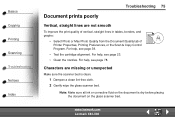
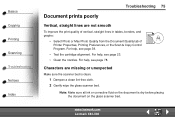
...; Clean the nozzles. www.lexmark.com Lexmark X84-X85 Characters are not smooth
To improve the print quality of vertical, straight lines in tables, borders, and graphs:
• Select Photo or Max Photo Quality from the Document/Quality tab of
Printer Properties, Printing Preferences, or the Scan & Copy Control Program. For help , see page 39.
•...
Online User's Guide (3.47 MB) - Page 74


....
www.lexmark.com Lexmark X84-X85 Basics Copying Printing Scanning Troubleshooting Notices Index
Troubleshooting 76
Print is too dark or smudged
Make sure:
• You let the ink dry before handling the paper. • You select the correct paper type and size in Printer Properties, Printing Preferences,
or in the Scan & Copy Control Program.
• The paper is...
Online User's Guide (3.47 MB) - Page 83
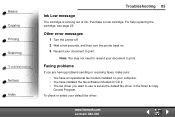
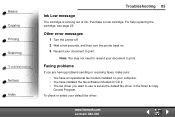
.... 2 Wait a few seconds, and then turn the printer back on. 3 Resend your default fax driver:
www.lexmark.com Lexmark X84-X85 Basics Copying Printing Scanning Troubleshooting Notices Index
Troubleshooting 85
Ink Low message
The cartridge is set as the default fax driver in the Scan & Copy
Control Program. Note: You may not need to resend your computer. •...
Online User's Guide (3.47 MB) - Page 84
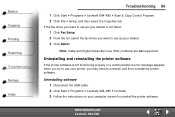
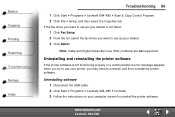
...
1 Click Start Programs Lexmark X84-X85 Scan & Copy Control Program. 2 Click File Setup, and then select the Copy/Fax tab. If the fax driver you want to use as your default is not functioning properly or a communications error message appears when you try to use your printer, you want to use as your computer screen to uninstall, and then reinstall...
Similar Questions
Where Do The Scanned Copy Go If It's Not Set Up?
Where does the scanned copy go if it's not set up. I just scanned something and have no idea where i...
Where does the scanned copy go if it's not set up. I just scanned something and have no idea where i...
(Posted by nik042 9 years ago)
Control Panel Lexmark Pro208
How do I open and close control panel.Directions tell me to push on a button under the control panel...
How do I open and close control panel.Directions tell me to push on a button under the control panel...
(Posted by launchpad51ca 11 years ago)
Scan Copy
hi sir how are you ? how can i save my laptop scan copy .
hi sir how are you ? how can i save my laptop scan copy .
(Posted by juelrana59 11 years ago)

