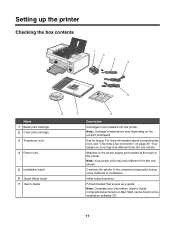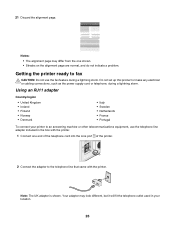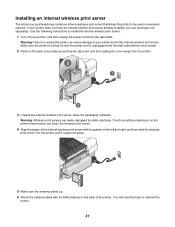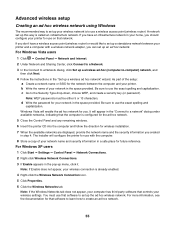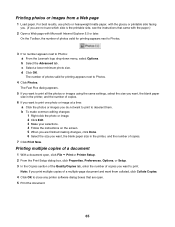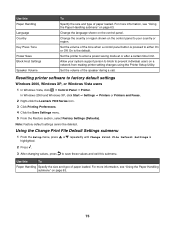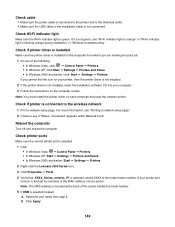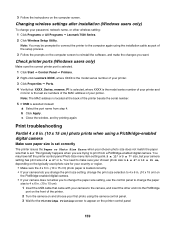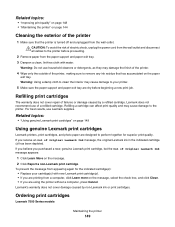Lexmark X7550 Support Question
Find answers below for this question about Lexmark X7550.Need a Lexmark X7550 manual? We have 2 online manuals for this item!
Question posted by jvazquezgc on February 13th, 2012
Looking For The Right Hinge For Model 4429-w22
The person who posted this question about this Lexmark product did not include a detailed explanation. Please use the "Request More Information" button to the right if more details would help you to answer this question.
Current Answers
Related Lexmark X7550 Manual Pages
Similar Questions
Lexmark X7550 Printer Won't Print Window Office Document
(Posted by MiHopkg5 10 years ago)
I Have Replaced All Four Ink Cartridges And Am Told To Fix Printer Heads!
I have replaced all four ink cartridges on a model 4444-101 printer and am told on the screen that I...
I have replaced all four ink cartridges on a model 4444-101 printer and am told on the screen that I...
(Posted by dmews 10 years ago)
My Printer And Scanner Are Working , But They Are Not In The Right Place I Cant
I don't know how to get the printer and computer together .
I don't know how to get the printer and computer together .
(Posted by gerri248 10 years ago)
Need Two Set Of Hinges
I need to replace hinges for printer X7550
I need to replace hinges for printer X7550
(Posted by jefalconettd1 12 years ago)