Lexmark X6675 Support Question
Find answers below for this question about Lexmark X6675.Need a Lexmark X6675 manual? We have 3 online manuals for this item!
Question posted by pipetkov on April 29th, 2014
How To Use Your Sd Card In A Lexmark X6675
The person who posted this question about this Lexmark product did not include a detailed explanation. Please use the "Request More Information" button to the right if more details would help you to answer this question.
Current Answers
There are currently no answers that have been posted for this question.
Be the first to post an answer! Remember that you can earn up to 1,100 points for every answer you submit. The better the quality of your answer, the better chance it has to be accepted.
Be the first to post an answer! Remember that you can earn up to 1,100 points for every answer you submit. The better the quality of your answer, the better chance it has to be accepted.
Related Lexmark X6675 Manual Pages
User's Guide - Page 9
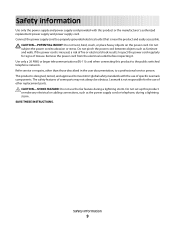
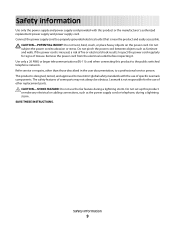
... or telephone, during a lightning storm. Connect the power supply cord to a properly grounded electrical outlet that is misused, a risk of specific Lexmark components. Inspect the power cord regularly for the use of some parts may not always be obvious. Remove the power cord from the electrical outlet before inspecting it. CAUTION-POTENTIAL...
User's Guide - Page 17
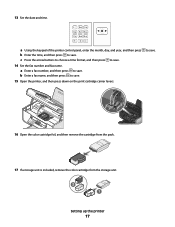
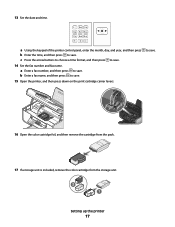
a Using the keypad of the printer control panel, enter the month, day, and year, and then press b Enter the time, and then press to save . 15 Open the printer, and then press down on the print cartridge carrier levers.
b Enter a fax name, and ...a storage unit is included, remove the color cartridge from the storage unit. 2 1
Setting up the printer
17 13 Set the date and time. to save .
User's Guide - Page 21


... powering
capability and may not have this port. Recommended for a wireless network.
-
indicates that a memory card is being accessed.
14 PictBridge port
Connect a PictBridge-enabled digital camera or a flash drive to the printer using a USB
Note: Your printer model may not have this indicator. Note: Do not load postcards, photos, small items, or thin...
User's Guide - Page 34


... the printer.
3 If you purchased. Setting up the printer on a wireless network. Note: Your printer may be canceled. b Wait for fax jobs. • Create and edit the Speed Dial list. Lexmark Network Card Reader
... through the rear USB port and you decide to connect a laptop computer to appear. Using Windows
a Insert the installation software CD.
Pause or cancel active jobs on the desktop ...
User's Guide - Page 39


... fax line as a normal telephone
line.
• Send and receive faxes without using the computer or the printer. Setting up the printer. See this section
"Connecting directly to a telephone wall jack" on connecting the printer to telecommunications equipment, see the related topic, "Using an RJ11 adapter."
1 Make sure you have the following table to determine...
User's Guide - Page 50


... the operating system version you are using USB connection)
1 From the Finder desktop, double-click the printer folder. 2 Double-click Lexmark Wireless Setup Assistant. 3 Follow the on the back of the printer. b Choose the printer you want to switch back to use.
b Click Print & Fax under the Hardware section. The Printer Browser appears. Remove the wireless queue...
User's Guide - Page 54


... the list of available wireless networks. A Service Set Identifier (SSID) is an SSID?
Refer to your wireless network using WPS, refer to set up to configure it .
Using Macintosh
1 From the Finder desktop, double-click the printer folder. 2 Double-click Lexmark Wireless Setup Assistant. 3 Follow the instructions on the Welcome screen. In order to...
User's Guide - Page 66


... types
Plain paper
You can load up or down on the thickness).
Loading paper
Loading paper
1 Make sure: • You use paper designed for use with inkjet printers. • The paper is not used or damaged. • If you are not sure which side is the printable side, see the instructions that came with...
User's Guide - Page 74


...
Printing a document
1 Load the paper. 1
2
2 Do one of any printer software dialogs.
c From the print options pop-up menu, choose the printer. Printing Web pages
If you chose to install the Lexmark Toolbar software for your Web browser, then you can use it to create a printer-friendly version of the following to print, the type...
User's Guide - Page 78


... to the network computer or to select a network computer, and then press .
and water-resistant.
• Transparency-A clear, plastic media primarily used for overhead projectors. • Card stock-A very thick paper used for Lexmark inkjet
printers, but compatible with a special coating. To assign a computer name and a PIN
to the computer, see the Help for the...
User's Guide - Page 86
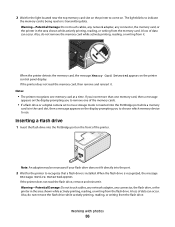
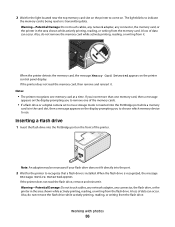
...use.
When the printer detects the memory card, the message Memory Card Detected appears on the front of the memory cards.
• If a flash drive or a digital camera set to mass storage mode is inserted into the PictBridge port while a memory
card is in the card... cables, any network adapter, any connector, the memory card, or the printer in the area shown while actively printing, reading, or...
User's Guide - Page 92


..., or storing. Note: If you specify a photo size while the memory card is still in the camera. For best results, remove each printed sheet individually from a digital camera using DPOF
Digital Print Order Format (DPOF) is a feature available on the printer control panel display.
3 Press the arrow buttons until Print Photos appears, and...
User's Guide - Page 164
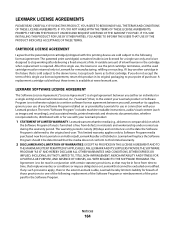
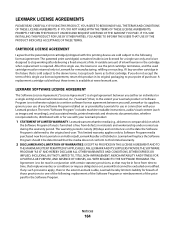
... instructions, audio/visual content (such as to that the media does not conform to this single use in its original packaging to your Lexmark product or Software Program is able, Lexmark hereby limits its suppliers, governs your use of any ) is furnished is /are designed to the above terms, I buy another cartridge in the...
Fax Guide - Page 10
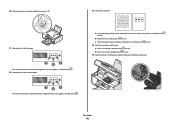
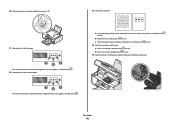
... not automatically turn on the print cartridge carrier levers.
Fax Setup
10 a Using the keypad of the printer control panel, enter the month, day, and year, and then press to ... and fax name.
c Press the arrow buttons to choose a time format, and then press to save . 15 Open the printer, and then press down on , press .
13 Set the date and time.
11 If prompted, set the language.
1
...
Fax Guide - Page 14


... directly connected to the EXT port on page 14
• An answering machine
• Three telephone cords
• The printer • A telephone
Send faxes using a computer. If problems occur, see the related topic, "Using an RJ11 adapter."
1 Make sure you want a digital connection such as ISDN, DSL, or ADSL, a thirdparty device (such as...
Network Guide - Page 8


... or Programs, and then select the printer program folder from the list. 3 Click Tools ΠLexmark Wireless Setup Utility. 4 Follow the instructions on the operating system version you want to use . Remove the wireless queue if you want to use to configure the printer for wireless access.
If the printer is currently set up for Ethernet...
Network Guide - Page 10


... do not want to the USB port on -screen instructions for the Ethernet network interface to
accessing the printer over a wireless connection. Printer currently set up locally (using . The Printer List dialog appears. 2 Choose the printer you want to switch back to become active and acquire an IP address from the list and click Add...
Network Guide - Page 12


... methods. Refer to do so by your wireless network adapter for information on using Windows Vista to set up the printer using WPS, refer to configure it from the list. 3 Click Lexmark Wireless Setup Utility. 4 Follow the instructions on a secure wireless network using fewer steps than in a safe place for the ad hoc network, and...
Network Guide - Page 23
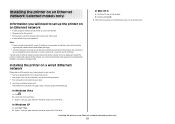
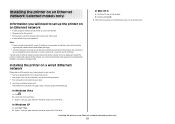
... the network • The gateway for you to remember.
c Type D:\setup.exe, where D is the letter of the network where the printer will be used • A nickname for you to identify your router. 1 Insert the installation software CD. b Type D:\setup.exe, where D is the letter of the following:
In Windows ...
Network Guide - Page 24


... any obvious damage. • Firmly plug one end of the Ethernet cable into the network hub or wall connection. • Try using a different cable. UNINSTALL AND REINSTALL THE SOFTWARE
Troubleshooting a printer on an Ethernet network
24
MAKE SURE THAT THE NETWORK IS OPERATING PROPERLY
• Try to print a network setup page.
•...
Similar Questions
Why Does My Printer Shut Down Every Time I Try To Print From An Sd Card?
(Posted by ccchouseofhope 11 years ago)

