Lexmark X6675 Support Question
Find answers below for this question about Lexmark X6675.Need a Lexmark X6675 manual? We have 3 online manuals for this item!
Question posted by dodifc on December 12th, 2013
Where Is The Paper Feed Button On A Lexmark X6675
The person who posted this question about this Lexmark product did not include a detailed explanation. Please use the "Request More Information" button to the right if more details would help you to answer this question.
Current Answers
There are currently no answers that have been posted for this question.
Be the first to post an answer! Remember that you can earn up to 1,100 points for every answer you submit. The better the quality of your answer, the better chance it has to be accepted.
Be the first to post an answer! Remember that you can earn up to 1,100 points for every answer you submit. The better the quality of your answer, the better chance it has to be accepted.
Related Lexmark X6675 Manual Pages
User's Guide - Page 7


...paper and other supplies...119
Resetting to factory settings...119
Troubleshooting 121
Using the printer troubleshooting software (Windows only 121 Setup troubleshooting...121
Incorrect language appears on the display...121 Power button is not lit ...122 Software did not install...122 Page does not print...123 Solving printer... wirelessly 143 Communication with printer lost when connected to ...
User's Guide - Page 15
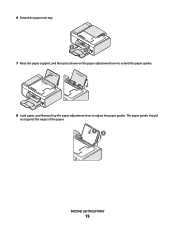
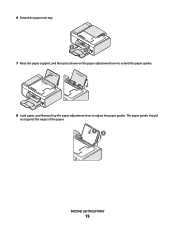
6 Extend the paper exit tray. 2 1
7 Raise the paper support, and then press down on the paper adjustment lever to extend the paper guides.
8 Load paper, and then pull up the printer
15 The paper guides should
rest against the edges of the paper.
12
Setting up the paper adjustment lever to adjust the paper guides.
User's Guide - Page 20


...-page letter-, legal-, and A4-size documents. Keep paper straight when feeding. Understanding the parts of the printer
2
4
3
5
6
1
7
8 9
10
W I
F I PRINTING
WI F I PRINTING
15
14
Use the 1 Paper adjustment lever 2 Paper support 3 Paper guides 4 Paper feed guard 5 Automatic Document Feeder (ADF)
11
13
12
To Adjust the paper guides.
23 Discard or recycle the alignment page...
User's Guide - Page 21


... Document Feeder (ADF) output tray Hold documents as they exit from the ADF.
8 Automatic Document Feeder (ADF) paper guide Keep paper straight when feeding into the ADF.
9 Printer control panel
Operate the printer.
10 Paper exit tray
Hold paper as magazine clippings) into the ADF. Warning-Potential Damage: Do not touch the USB
port except when plugging...
User's Guide - Page 25


...feed or eject paper from one menu level to Power Saver mode.
Setting up the printer
25 Press and hold turn off . • Switch to the right. • Scroll through menus, submenus, or settings on the display.
• Select a menu item that appears on and off the printer...; Return to the previous screen. • Exit from the
printer.
• Increase a number. • Move the cursor ...
User's Guide - Page 27


... you insert a memory
• Ink Levels
device into the printer.
• Clean Cartridges • Align Cartridges • Print Test Page
Device Setup
Easy Photo
• Print • Paper Size • Photo Size
• Language • Country • Date/Time • Host Fax Settings • Button Beep • Power Saver • Clear Settings Timeout...
User's Guide - Page 28


... the display.
3 Press again. 4 Press the arrow buttons to select the default paper size for the printer, and then press . 5 Press the arrow buttons until Paper Type appears, and then press . 6 Press the arrow buttons to select the default paper type for the printer, and then press . 7 Press the arrow buttons until Photo Print Size appears, and then press...
User's Guide - Page 30


... Macintosh
1 Close all open software applications. 2 Insert the installation software CD. Changing the Power Saver timeout
You can customize the Power Saver timeout of your printer.
1 From the printer control panel, press . 2 Press the arrow buttons until Device Setup appears, and then press . 3 Press the arrow...
User's Guide - Page 69


...; The leading edge of the banner paper feeds into the printer first. • The paper is loaded in the center of the paper support. • The paper guides rest against the edges of the paper.
Make sure:
• You remove all the paper from the paper support before loading the banner paper. • You tear off only the number of...
User's Guide - Page 78


... a matte finish used specifically for printing photos
with crisp, sharp images.
• Lexmark Photo Paper-An outstanding "everyday" heavyweight inkjet photo paper designed for use the arrow buttons to print or the folder where
the document is used for Lexmark inkjet
printers, but compatible with a glossy finish. b Press , and then press to enter a PIN if the...
User's Guide - Page 88


...Lexmark Productivity Studio. Note: This program may also view the Help associated
with photos
88 e Follow the instructions on whether you chose to install it with the printer software during installation. You may not appear in your printer...paper.)
2 Insert a memory card, flash drive, or digital camera set to mass storage mode.
3 From the printer control panel, press .
4 Press the arrow buttons ...
User's Guide - Page 91


Notes:
• If you selected on the proof sheet.
11 Press to print the photos. or A4-size plain paper. 2 From the printer control panel, press . 3 Insert a memory card or flash drive. 4 Press the arrow buttons until it appears on different dates. If you choose this option does not appear on the display, then...
User's Guide - Page 114


... the print cartridge nozzles.
If you are using the printer without a computer, press Cancel.
Lexmark's warranty does not cover damage caused by non-Lexmark ink or print cartridges.
Using Macintosh
1 Load plain Letter-size paper. 2 From the Finder desktop, double-click the printer folder. 3 Double-click the printer utility icon. 4 From the Maintenance tab, click Print...
User's Guide - Page 115


.... Using Windows
1 Load plain Letter-size paper. 2 Do one of the black cartridge. Checking ink levels
Using the printer control panel
1 From the printer control panel, press , and then press . 2 Press again. 3 Press the arrow buttons until you have installed a black cartridge in the printer, then
press the arrow buttons until Clean Cartridges appears, and then...
User's Guide - Page 117


... of time.
Cleaning the exterior of electric shock, unplug the power cord from the paper support and paper exit tray.
4 Using another clean section of the cloth, repeat step 3 and step... print nozzles, and then try printing the document again. 8 Repeat step 7 up to the printer before placing the document on a document is still not satisfactory, replace the print cartridge(s).
The...
User's Guide - Page 119


... Press and hold and , and then press to turn off the printer.
For best results when printing photos or other supplies
To purchase supplies or to enter the month, day, and year, and then press . Item
Description
Lexmark Photo Paper Lexmark PerfectFinish Photo Paper
• Letter • A4 • 4 x 6 in. • 10 x 15 cm
•...
User's Guide - Page 168


...) 20 output tray 20 paper guide 20
B
banner paper, loading 66 blocking host fax settings 110 broadcast fax, sending
at a scheduled time 104 immediately 103 buttons, printer control panel Address Book 23... aligning 114 cleaning 114 installing 111 ordering 118 preserving 117 removing 112 using genuine Lexmark 113 wiping 116 changing default settings 28 Power Saver timeout 28 temporary settings 28 ...
User's Guide - Page 170


...
Automatic Document Feeder (ADF) tray 20
duplex cover 20 memory card slots 20 paper adjustment lever 20 paper exit tray 20 paper feed guard 20 paper guides 20 paper support 20 PictBridge port 20 power supply port 20 print cartridge carrier 20 printer control panel 20 scanner glass 20 scanner unit 20 top cover 20 USB port...
User's Guide - Page 171


... 66 power button is not lit 122 power supply port 20 print cartridge carrier 20 print cartridge nozzles, cleaning 114 print cartridges
aligning 114 cleaning 114 installing 111 ordering 118 preserving 117 refilling 113 removing 112 using genuine Lexmark 113 wiping 116 print jobs, canceling 83 print jobs, resuming 82 printer setting up...
Fax Guide - Page 6


... light
Check card reader status. Understanding the parts of the printer
2
4
3
5
6
1
7
8 9
10
WI F I PRINTING
WI F I PRINTING
15
14
Use the 1 Paper adjustment lever 2 Paper support 3 Paper guides 4 Paper feed guard 5 Automatic Document Feeder (ADF)
11
13
12
To Adjust the paper guides.
indicates that the printer has not yet been configured for scanning, copying, or faxing...
Similar Questions
Paper Feed Problems
Paper does not always feed from paper tray. You can hear to rollers moving, but the paper does not f...
Paper does not always feed from paper tray. You can hear to rollers moving, but the paper does not f...
(Posted by royinterrante 3 years ago)
The Rubber Paper Feeds Have Come Off. How Do I Open Printer To Put Them Back On
(Posted by bkford1 11 years ago)
I Have A Printer Jam Can Figure Out How To Open Printer To Remove It
help with jam
help with jam
(Posted by lavern423 12 years ago)

