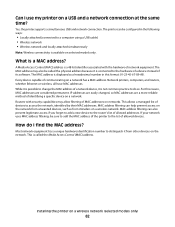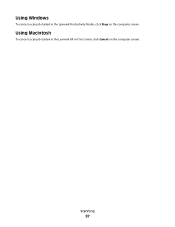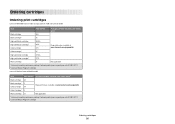Lexmark X6675 Support Question
Find answers below for this question about Lexmark X6675.Need a Lexmark X6675 manual? We have 3 online manuals for this item!
Question posted by sweetheartacissej on April 16th, 2013
Lexmark X6675
Current Answers
Answer #1: Posted by prateekk007 on April 16th, 2013 2:58 PM
Please click on the link mentioned below to download the drivers. First you need to select the operating system and then select the correct version which is installed on your machine. After that please click on “complete drivers and software for settings up, configuring, and using your device”
According to the Lexmark user guide, in case you have not received an USB cable with the printer then you have to purchase the cable separately.
In case further help is required please refer to the user guide from the link mentioned below:
Please reply if you have any further questions.Thanks & Regards
Prateek K
Related Lexmark X6675 Manual Pages
Similar Questions
I have a wireless lexmark x6675 all in one printer and i have no clue how to use its wireless featur...
cant reinstall Lexmark X X6675 Printer from internet software