Lexmark X658DFE Support Question
Find answers below for this question about Lexmark X658DFE - 4YPOW Wells Fargo Mfp Laser Printer Special Build.Need a Lexmark X658DFE manual? We have 2 online manuals for this item!
Current Answers
Answer #1: Posted by TheWiz on March 11th, 2014 2:55 PM
This answer was accepted by the poster of the original question.
Related Lexmark X658DFE Manual Pages
User's Guide - Page 12


... cord between objects such as well, and unplug any other devices attached to the printer, then turn the printer off, and unplug the power cord from the printer before continuing. Inspect the power...the public switched telephone network.
CAUTION-POTENTIAL INJURY: This product uses a laser. To reduce the risk of the printer to lift it aside instead of explosion if a lithium battery is ...
User's Guide - Page 18
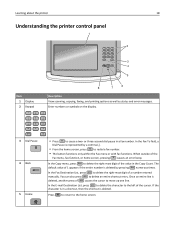
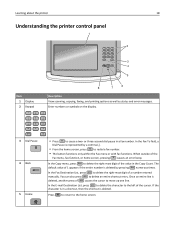
When outside of a number entered manually.
If the character is in a shortcut, then the shortcut ...
Understanding the printer control panel
1
1
2
3
ABC
DEF
4
5
6
GHI
JKL
MNO
7
8
9
PQRS
TUV
WXYZ
*
0
#
2
3 4 5
8
7
6
Item 1 Display 2 Keypad
1
2
ABC
4
5
GHI
JKL
7
8
PQRS
TUV
*
0
Description View scanning, copying, faxing, and printing options as well as status ...
User's Guide - Page 20


... hard buttons). This button appears on the home screen:
Display item Release Held Faxes Search Held Jobs
Held Jobs Lock Device
Unlock Device
Function
If this button. Entering the correct PIN unlocks the printer control panel (touch screen and hard buttons). Touching this button opens a PIN entry screen. To access the list of...
User's Guide - Page 59


... > Control Panel. 3 Click System. 4 From the Hardware tab, click Device Manager. f Click OK, and then close all the windows. Additional printer setup
59
l Make sure the box next to the selected printer model is installed, you must match the serial parameters you set in the printer.
b Click + to your computer (example: COM1).
When a test page...
User's Guide - Page 60


... messages and faxes.
See the following connection methods may not be successfully attached to pass through the printer, as described in all printer models. CAUTION-SHOCK HAZARD: Do not use the fax feature during a lightning storm. Other devices (such as a telephone or answering machine) can be available on all countries or regions.
You do...
User's Guide - Page 88


.... Before using chamber tests for use of recycled office paper produced specifically for different temperature and humidity conditions. In 1998, Lexmark presented to work very well in laser printers, despite surface texture. latex inks might not. Using recycled paper and other office papers
As an environmentally conscious company, Lexmark supports the use in...
User's Guide - Page 98
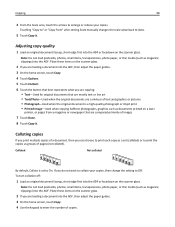
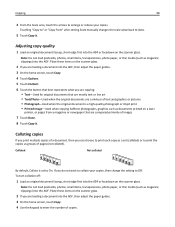
... the Scale area, touch the arrows to enlarge or reduce your copies, then change the setting to Off.
Place these items on a laser
printer, or pages from " after setting Scale manually changes the scale value back to print the copies as groups of a document, then you can choose to print each copy as...
User's Guide - Page 103


...the type or size of paper that you want to copy from one of the trays, touch Manual Feeder, and
manually send the paper through the multipurpose feeder.
• When "Copy to" is set for you...This option adjusts how light or dark your finger on a laser printer,
or pages from " and "Copy to" are a mixture of the trays, the printer scales each copy matches the size of the original document. ...
User's Guide - Page 105


... • Printed Image-Use this setting when copying halftone photographs, documents printed on a laser printer, or pages
from Text, Text/Photo, Photograph, or Printed Image.
• Text-Use..., Copy, and Draft, or you pick will be saved as documents printed on all printer models.
When should I use Photograph mode? Improving copy quality
Question When should I use Printed...
User's Guide - Page 120


Use Photo mode when faxing photos printed on a laser printer or taken from the original document is not a concern.
• Text mode is ... printing until they are released.
When should I use Photo mode? Held faxes can be released manually or at a scheduled day or time.
1 Type the printer IP address into the address field of the following steps.
b From the Action menu, select ...
User's Guide - Page 130
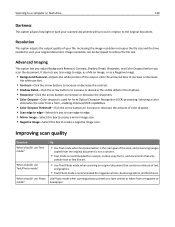
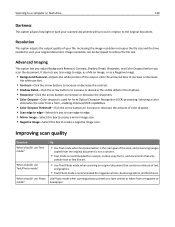
... of text
and graphics.
• Text/Photo mode is used for magazine articles, business graphics, and brochures.
Use Photo mode when scanning photos printed on a laser printer or taken from a magazine or newspaper. Resolution
This option adjusts the output quality of the output. Click the arrow buttons to increase or decrease
the...
User's Guide - Page 131


...appropriate tray or feeder.
3 Click Print.
Printing
131
Printing
This chapter covers printing, printer reports, and job cancelation. If necessary, click the disclosure triangle to match the loaded...Avoiding jams" on page 140 and "Storing paper" on the letterhead being considered for laser printers. • Print samples on page 88.
b Customize the settings as needed in the Page Setup dialog:...
User's Guide - Page 132


...recommend Lexmark part number 12A5010 for A4‑size transparencies and Lexmark part number 70X7240 for laser printers. Tips on using transparencies
Print samples on letterhead. Use up to Envelope, and select... as the cotton content is important when printing on the transparencies being considered for laser printers. Have any way - Printing
132
• Page orientation is 25% or ...
User's Guide - Page 133


...sheet (printable stock), and topcoats can significantly impact print quality.
Check with the special cartridge required for use a non‑oozing adhesive.
• Portrait orientation ... card stock
Card stock is recommended. When printing on the labels being considered for laser printers. Partial sheets may wrinkle or seal envelopes. Zone coating of the envelopes.
Print ...
User's Guide - Page 166


... menu item is available when more than one network option is enabled.
• This menu item appears only for network printers or printers connected to print servers. Understanding printer menus Menu item Device Statistics Network Setup Page
Network Setup Page
Wireless Setup Page
Shortcut List Fax Job Log Fax Call Log Copy Shortcuts E‑...
User's Guide - Page 312


...printer
configurations 15 minimum clearances 16, 259 models 15 moving 258, 259 selecting a location 16 setting up in new location 259 shipping 259 printer control panel 18 factory defaults, restoring 262 printer hard disk installing 38 printer...241 31 Replace defective
cartridge 241 32 Cartridge part number
unsupported by device 241 34 Short paper 242 35 Insufficient memory to support
Resource Save ...
Service Manual - Page 24


...might damage the product hardware or software. Special tools and test equipment, as well as general environmental and safety instructions, are several types of printer problems. 4. Diagnostic aids contains tests ... points on the printer. 6. xxiv Service Manual 7462
Preface
This manual contains maintenance procedures for service personnel. Conventions
Note: A note provides additional...
Service Manual - Page 25


..., X654, X656 and X658 are available in the following models:
Machine type Model
7462-031 7462-035 7462-0A1 7462-0A5 7462-231 7462...x
x
x
x
x
Maintenance approach
The diagnostic information in this manual leads you complete the repair, perform tests as needed to adjust the viewing angle. The printers are All-In-One laser MFPs that provide print, copy, scan, and fax functions designed to ...
Service Manual - Page 229
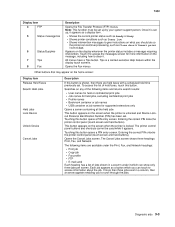
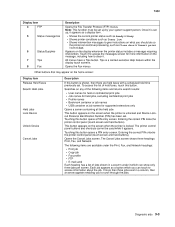
... button. Touching this button opens a PIN entry screen. If more information on the message, including how to give instructions on the screen when the printer is unlocked and Device Lockout Personal Identification Number (PIN) has been set. Touch it to access the messages screen for supported extensions only
Opens a screen containing all...
Service Manual - Page 426
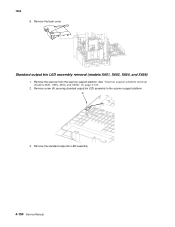
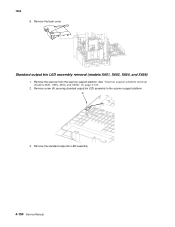
..., X654, and X656)
1. Remove the scanner from the scanner support platform.
See "Scanner support platform removal (models X651, X652, X654, and X656)" on page 4-133.
2. Remove the laser cover. Remove the standard output bin LED assembly.
4-104 Service Manual 7462 8. Remove screw (A) securing standard output bin LED assembly to the scanner support platform.
3.
Similar Questions
How Do I Set A Static Address In A Lexmark X264dn Laser Printer
(Posted by leoEndr 9 years ago)
Lexmark X544 Color Laser Printer How To Adjust The Black Settings
(Posted by bebectank3 9 years ago)
How To Print Leagal Size On A Lexmark X364dn Laser Printer?
(Posted by laujpDPJ 9 years ago)
Lexmark X264dn All-in-one Monochrome Laser Printer How Do You Set Up
distinctive ring
distinctive ring
(Posted by crea8kandy 10 years ago)
How To Reset Lexmark X204n Laser Printer Cartidges
(Posted by WondAceof 10 years ago)


