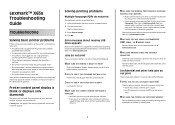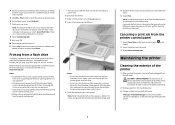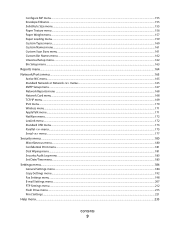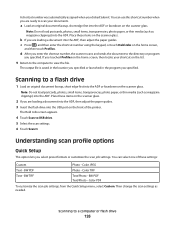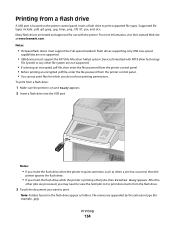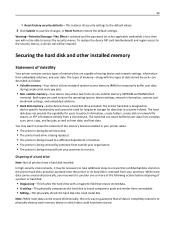Lexmark X658DE Support Question
Find answers below for this question about Lexmark X658DE - Mfp Laser 55PPM P/s/c/f Duplex Adf.Need a Lexmark X658DE manual? We have 8 online manuals for this item!
Question posted by kh82805 on May 10th, 2013
Usb Pen Drive?
How do you select and print pdf files stored on a USB pen drive
Current Answers
Related Lexmark X658DE Manual Pages
Similar Questions
How To Scan To Usb On A Lexmark X658de
(Posted by haqueroc 9 years ago)
How To Remove Hard Drive On Lexmark X658de
(Posted by huntsgre 9 years ago)
How To Disable The Usb Port On Lexmark X658de
(Posted by gavish 10 years ago)
Printing From Usb Flash Drive
xs654de scans to USB flash drive, but can you print from the flash drive?
xs654de scans to USB flash drive, but can you print from the flash drive?
(Posted by rftallon 12 years ago)
Where Is The Usb Flash Drive
(Posted by rteclipse29 12 years ago)