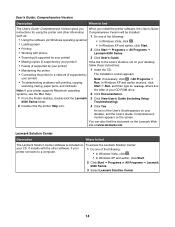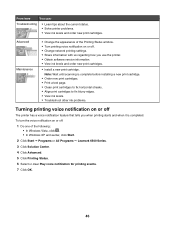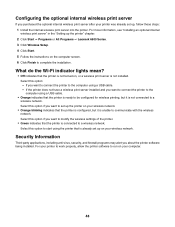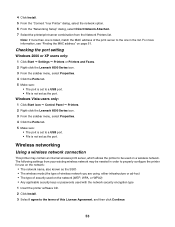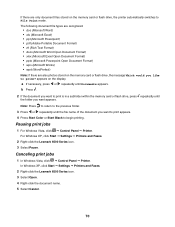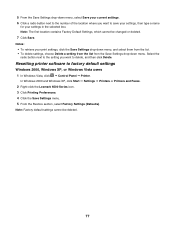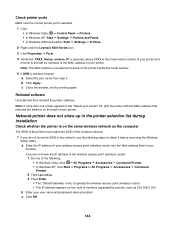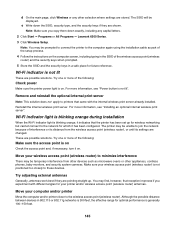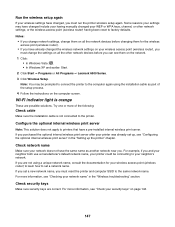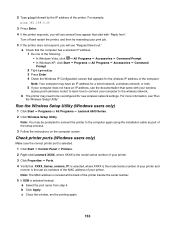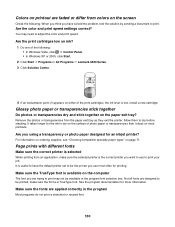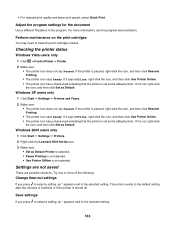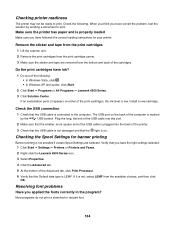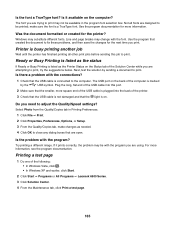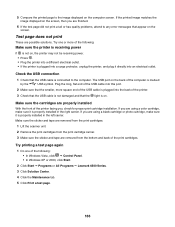Lexmark X6570 Support Question
Find answers below for this question about Lexmark X6570 - MULTIFUNCTION - COLOR.Need a Lexmark X6570 manual? We have 2 online manuals for this item!
Question posted by freedombaloyi on September 15th, 2011
Lexmark 2400 Series Printer Starts Printing When I Logg Off
The person who posted this question about this Lexmark product did not include a detailed explanation. Please use the "Request More Information" button to the right if more details would help you to answer this question.
Current Answers
Answer #1: Posted by tfarner7 on September 15th, 2011 8:24 AM
It shouldn't take much force. While looking at the manual, I see there is a tab on the back side of the holder. Make sure this is flipped back towards you making the hole for the cartridge more assessable. If this tab flips forward, it could be in the way and keeping the print cartridge from popping into place. With the latch on top, out of the way; and the latch on the back, flipped towards you, put the print cartridge (gold foil end in first). Seat the front og the cartridge and push in and down with very light force and it should pop into place.
Related Lexmark X6570 Manual Pages
Similar Questions
Can My Lexmark Printer S405 Print When On Color Is Empty
(Posted by drNotice 10 years ago)
My Printer Only Prints In Blue
My lexmark impact s305 printer only prints in blue, the catridges are new ones still full. what seem...
My lexmark impact s305 printer only prints in blue, the catridges are new ones still full. what seem...
(Posted by mariskaerasmus23 11 years ago)
How Do I Install This Printer To My Windows 8 Laptop Without Using A Disk
is it even compatible with windows 8 and why wont the wifi pick it up when searching for the printin...
is it even compatible with windows 8 and why wont the wifi pick it up when searching for the printin...
(Posted by Anonymous-97873 11 years ago)
Printing Problem
my printer keeps printing the same document exhausting my papers. The printer refuses to print somet...
my printer keeps printing the same document exhausting my papers. The printer refuses to print somet...
(Posted by okpongs 12 years ago)
Installed Printer Without Fax, Now Want Fax Capability. How Can I Do This?
Do I have to uninstall and install printer again?
Do I have to uninstall and install printer again?
(Posted by Joliaro 12 years ago)