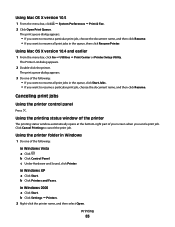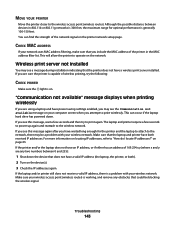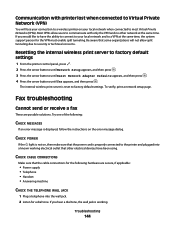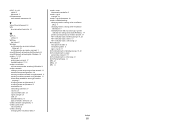Lexmark X5650 Support Question
Find answers below for this question about Lexmark X5650 - AIO Printer.Need a Lexmark X5650 manual? We have 3 online manuals for this item!
Question posted by Lde929 on November 20th, 2011
Wireless Printing Setup
I already have my printer setup for regular printing. Please tell me how to change it to wireless printing from a laptop with windows.
Current Answers
Related Lexmark X5650 Manual Pages
Similar Questions
How To Change Language On Lexmark S405 Aio Printer?
(Posted by Potjaribadc 10 years ago)
Cannot Get Lexmark X8350 To Print With Windows 7
(Posted by raminnai 10 years ago)
How Do I Reset The Printer Memory On A Lexmark X5650 Aio Printer
(Posted by paitdawit 10 years ago)
I Need A Free Download Of Installation Cd For The Lexmark X5650 Aio Printer
I misplaced my software installation cd for my Lexmark X5650 AIO Printer. The computer that my softw...
I misplaced my software installation cd for my Lexmark X5650 AIO Printer. The computer that my softw...
(Posted by mohlerkenda 11 years ago)
How Do I Set My Lexmark 5650 Up To Accept Wireless Printing From My Laptop?
(Posted by gary136 11 years ago)