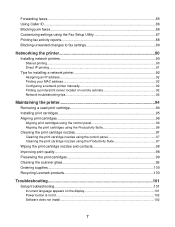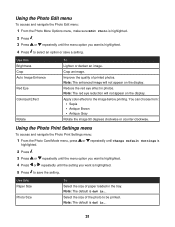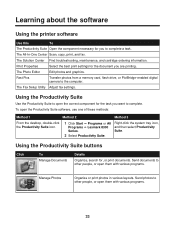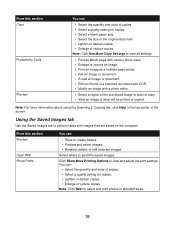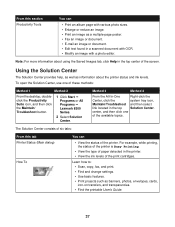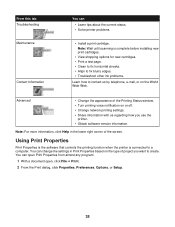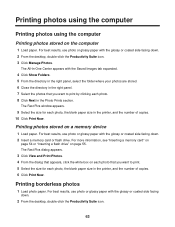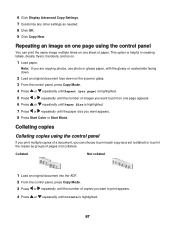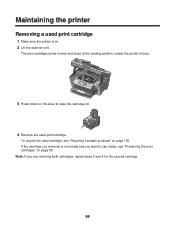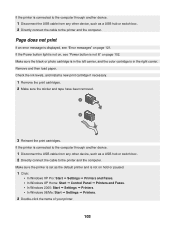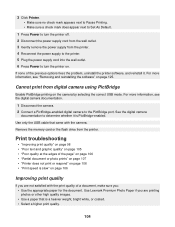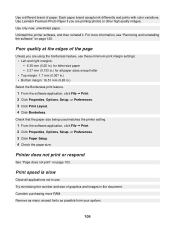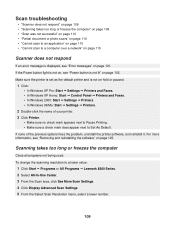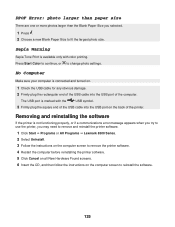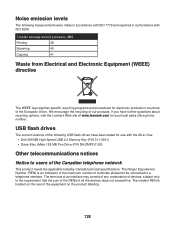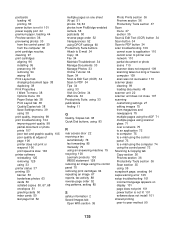Lexmark X8350 Support Question
Find answers below for this question about Lexmark X8350 - X Color Inkjet.Need a Lexmark X8350 manual? We have 2 online manuals for this item!
Question posted by raminnai on January 26th, 2014
Cannot Get Lexmark X8350 To Print With Windows 7
The person who posted this question about this Lexmark product did not include a detailed explanation. Please use the "Request More Information" button to the right if more details would help you to answer this question.
Current Answers
Related Lexmark X8350 Manual Pages
Similar Questions
My X8350 Printer Will Not Print
My printer will not print. I have checked everything I know to check and all the messages say everyt...
My printer will not print. I have checked everything I know to check and all the messages say everyt...
(Posted by bettyshock 8 years ago)
X4650 Won't Print Windows 10, Indicator Solid Green.
After installing windows 10, the printer won't print. The indicator is solid green. Printer says it ...
After installing windows 10, the printer won't print. The indicator is solid green. Printer says it ...
(Posted by williamdburch 8 years ago)
Lexmark 705 Prevail Won't Print Windows 7 64
(Posted by deokr8zei 9 years ago)
I Have Installed My X8350 On Windows 8,it Now Prints Intermittently.
Why does this printer not function fully on windows 8? Lexmark told me that they didn't write a driv...
Why does this printer not function fully on windows 8? Lexmark told me that they didn't write a driv...
(Posted by steam707 11 years ago)
Iam Looking For Manual For Lexmark X8350
(Posted by tabongenterprisesinc 12 years ago)