Lexmark X5650 Support Question
Find answers below for this question about Lexmark X5650 - AIO Printer.Need a Lexmark X5650 manual? We have 3 online manuals for this item!
Question posted by crboss on May 3rd, 2014
How To Set Up Wireless Connection On Lexmark X5650
The person who posted this question about this Lexmark product did not include a detailed explanation. Please use the "Request More Information" button to the right if more details would help you to answer this question.
Current Answers
There are currently no answers that have been posted for this question.
Be the first to post an answer! Remember that you can earn up to 1,100 points for every answer you submit. The better the quality of your answer, the better chance it has to be accepted.
Be the first to post an answer! Remember that you can earn up to 1,100 points for every answer you submit. The better the quality of your answer, the better chance it has to be accepted.
Related Lexmark X5650 Manual Pages
User's Guide - Page 3
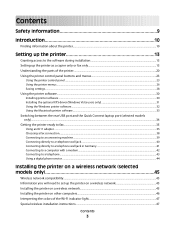
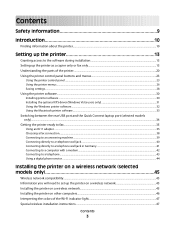
... in Germany 41 Connecting to a computer with a modem...42 Connecting to a telephone ...43 Using a digital phone service ...44
Installing the printer on a wireless network (selected models only 45
Wireless network compatibility...45 Information you will need to set up the printer on a wireless network 45 Installing the printer on a wireless network...45 Installing the printer on other computers...
User's Guide - Page 4


Assigning a static IP address...48 Changing wireless settings after installation...48 Switching between USB and wireless connections (Windows only 49 Switching between USB and wireless connections (Macintosh only 50 Advanced wireless setup...51
Creating an ad hoc wireless network ...51 Adding a printer to an existing ad hoc wireless network 53 Using WPS (Wi-Fi Protected Setup)...54
Frequently ...
User's Guide - Page 7


... only 140 Wi-Fi indicator light is still orange ...142 Wireless print server not installed ...143 "Communication not available" message displays when printing wirelessly 143 Communication with printer lost when connected to Virtual Private Network (VPN 144 Resetting the internal wireless print server to factory default settings 144
Fax troubleshooting...144
Cannot send or receive a fax...
User's Guide - Page 21


... off .
• Orange
-
Setting up , or is connected to communicate with another ad hoc device.
• Orange blinking indicates that the printer is in Power Saver mode.
up the printer
21 indicates that the printer is configured for an ad hoc connection, but is not communicating with the wireless network.
• Green indicates that the printer is
configured but...
User's Guide - Page 23


... printer control panel:
Setting up the printer
23
Use the 8 Rear USB port
9 Internal wireless print server Note: Your printer model may not have wireless capability and may not have this print server.
Warning-Potential Damage: Do not touch the USB port except when plugging in or removing a USB cable or installation cable.
To
Connect the printer to a wireless...
User's Guide - Page 34


... the printer is connected to a desktop computer through the Quick Connect laptop port, then the Quick Connect laptop port connection overrides the rear USB port connection. Pause or cancel active jobs on the features of the printer. Lexmark Wireless Setup Assistant Set up the printer
34
Warning-Potential Damage: Do not plug in or remove the USB cable from a memory device to...
User's Guide - Page 49


... Welcome screen. Note: There is currently set up locally (using USB connection)
1 Do one of the following : • In Windows Vista, click . • In Windows XP and earlier, click Start.
2 Click All Programs or Programs, and then select the printer program folder from the list. 3 Click Tools ΠLexmark Wireless Setup Utility. 4 Follow the instructions...
User's Guide - Page 50


... during wireless configuration. Using the printer locally (USB)
If the printer is currently set up locally (using . See related topics on troubleshooting specific connection types if you do not want to use. Using the printer wirelessly
If the printer is currently set up for wireless
1 Attach one type of the printer. Switching between USB and wireless connections (Macintosh...
User's Guide - Page 52
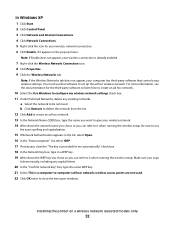
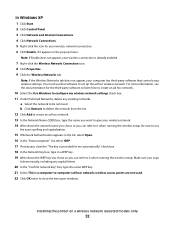
... does not appear, your wireless settings. wireless access points are not used. 22 Click OK twice to use that controls your wireless connection is provided for me automatically...Right-click the Wireless Network Connection icon. 8 Click Properties. 9 Click the Wireless Networks tab.
Be sure to close the two open windows. Installing the printer on a wireless network (selected models ...
User's Guide - Page 55
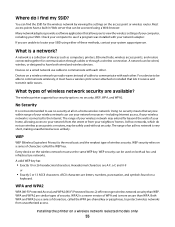
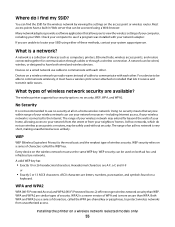
...means that allows you are available? WEP
WEP (Wireless Equivalent Privacy) is not recommended to view the wireless settings of devices such as computers, printers, Ethernet hubs, wireless access points, and routers connected together for the wireless network by viewing the settings on both wired and wireless devices. Hexadecimal characters are letters, numbers, punctuation, and symbols...
User's Guide - Page 58


... is used to set up the printer on your wireless network, the printer will lose Internet access if you are connect to only one wireless network at a time.
Note: Most computers can connect to an ad hoc network. When setting up the wireless settings of the printer.
Installing the printer on the printer. Why do I need to temporarily connect to a computer using a wireless access point...
User's Guide - Page 59
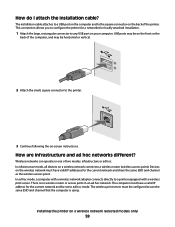
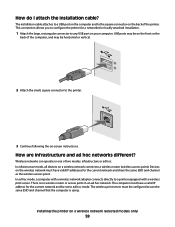
... must have valid IP addresses for the current network and share the same SSID and channel as the wireless access point. Devices on a wireless network connect to a printer equipped with a wireless print server. The computer must have a valid IP address for a networked or locally attached installation.
1 Attach the large, rectangular connector to use the same SSID...
User's Guide - Page 78


... requires it offers excellent image quality and outstanding value.
• Lexmark PerfectFinishTM Photo Paper-A high-quality photo paper specifically designed for printing ...device.
It is best when used specifically for the printer to connect to the network computer or to select a network computer, and then press . It is used with all brands of inkjet printers.
Wireless connection...
User's Guide - Page 131
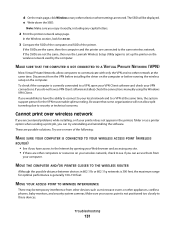
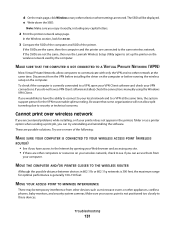
... are not the same, then run the Lexmark Wireless Setup Utility again to a VPN, open your VPN Client software and check your Web browser and accessing any site. • If there are connected to these devices. To check if the computer is currently connected to set up the printer on the wireless network used by opening your VPN...
User's Guide - Page 171


... 113 removing 112 using genuine Lexmark 113 wiping 116 print jobs, canceling 83 print jobs, resuming 82 printer setting up without a
computer 13 printer cannot connect to wireless network 131 printer control panel 20
using 23 printer does not print
wireless 134 printer does not print wirelessly 135 printer menus 26 printer receives blank fax 148 printer software
installing 30 reinstalling 126...
Network Guide - Page 7


....
Using Macintosh
1 From the Finder desktop, double-click the printer folder. 2 Double-click Lexmark Wireless Setup Assistant. 3 Follow the instructions on a wireless network
7 Note: There is currently set up locally (using USB connection) 1 From the Finder desktop, double-click the printer folder. 2 Double-click Lexmark Wireless Setup Assistant. 3 Follow the on-screen instructions for one...
Network Guide - Page 8


... the list. 3 Click Tools ΠLexmark Wireless Setup Utility. 4 Follow the instructions on the Welcome screen.
b Choose the printer you currently access your printer:
If the printer is currently set up locally (using . d Select your USB cable to the computer with both Ethernet and wireless at a time. Using the printer wirelessly
Select the connection type that you currently access...
Network Guide - Page 9


... USB, Ethernet, and wireless connections (Macintosh only)
You can change the way you want to use to configure the printer for one of the printer. 3 Select Set as Default Printer from the menu. 4 Close the Printers or Printers and Faxes window.
Note: You will see two printers in the folder. • Lexmark XXXX Series (USB) • Lexmark XXXX Series (Network)
where...
Network Guide - Page 21


....11b or 802.11g networks is connected to the wireless access point (wireless router). This ensures that your computer is 300 feet, the maximum range for your network does not have a security key. RUN THE WIRELESS SETUP AGAIN
1 From the Finder desktop, double-click the printer folder.
2 Double-click Lexmark Wireless Setup Assistant.
3 Follow the instructions on...
Network Guide - Page 28


... in an ad hoc network. The farther two wireless devices are infrastructure and ad hoc networks different?
How are from each device Yes
Yes
Same SSID
Yes, including the wireless
Yes
access point
Lexmark recommends setting up a network in antennas that came with the network during configuration. Devices on the printer network setup page indicates how strongly a transmitted...
Similar Questions
How To Setup Wireless Lexmark X5650 Printer
(Posted by axelDenbor 10 years ago)
How To Make My Printer Wireless Lexmark X5650 For Mac
(Posted by isagaleri 10 years ago)
How Do I Connect My Lexmark 5600-6600 Printer To A Wireless Connection?
(Posted by dcmaratita 11 years ago)
No Wireless Connection
I don't have a wireless connection on my printer. Can someone help me? Thank you
I don't have a wireless connection on my printer. Can someone help me? Thank you
(Posted by kthfleming 13 years ago)

