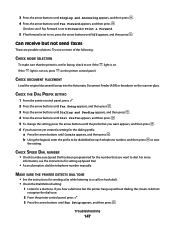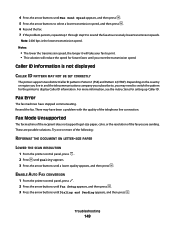Lexmark X5650 Support Question
Find answers below for this question about Lexmark X5650 - AIO Printer.Need a Lexmark X5650 manual? We have 3 online manuals for this item!
Question posted by Pomerr on April 10th, 2014
How To Send Fax On Lexmark X5650 Video
The person who posted this question about this Lexmark product did not include a detailed explanation. Please use the "Request More Information" button to the right if more details would help you to answer this question.
Current Answers
Related Lexmark X5650 Manual Pages
Similar Questions
Troubleshooting Lexmark X5650 Can Not Send Fax
(Posted by tvobigti 10 years ago)
Lexmark X5650 Can Send Fax But Cannot Receive
(Posted by mwmaySudu 10 years ago)
Can't Scan Or Send Fax. Says Out Of Ink
I bought this S405 because I needed a way to send faxes, and also wanted to scan. The extra features...
I bought this S405 because I needed a way to send faxes, and also wanted to scan. The extra features...
(Posted by jyetterlexmark 10 years ago)
How To Send Fax By Lexmark 544 Xl
Hi there, I would like to send a documents by machine lexmark 544xl. It does not work as i did. Cou...
Hi there, I would like to send a documents by machine lexmark 544xl. It does not work as i did. Cou...
(Posted by ohah2003 11 years ago)