Lexmark X5650 Support Question
Find answers below for this question about Lexmark X5650 - AIO Printer.Need a Lexmark X5650 manual? We have 3 online manuals for this item!
Question posted by Widparri on June 29th, 2014
How To Retrieve A Fax From Memory Lexmark X5470 Canceled In Coming Fax
The person who posted this question about this Lexmark product did not include a detailed explanation. Please use the "Request More Information" button to the right if more details would help you to answer this question.
Current Answers
There are currently no answers that have been posted for this question.
Be the first to post an answer! Remember that you can earn up to 1,100 points for every answer you submit. The better the quality of your answer, the better chance it has to be accepted.
Be the first to post an answer! Remember that you can earn up to 1,100 points for every answer you submit. The better the quality of your answer, the better chance it has to be accepted.
Related Lexmark X5650 Manual Pages
User's Guide - Page 6


... on one sheet (N-Up)...101 Canceling a copy job...102
Faxing 103
Sending a fax...103
Sending a fax using the printer control panel...103 Sending a fax while listening to a call (On Hook Dial)...103 Sending a broadcast fax at a scheduled time...104
Receiving a fax...105
Receiving a fax automatically...105 Receiving a fax manually...105 Receiving a fax with an answering machine...105 Forwarding...
User's Guide - Page 7


... Private Network (VPN 144 Resetting the internal wireless print server to factory default settings 144
Fax troubleshooting...144
Cannot send or receive a fax...144 Can send but not receive faxes...146 Can receive but not send faxes...147 Printer receives a blank fax...148 Received fax has poor print quality...148 Caller ID information is not displayed...149...
User's Guide - Page 9
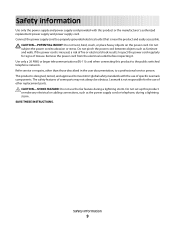
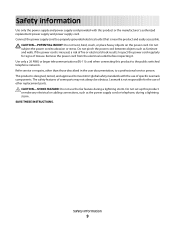
... or place heavy objects on the power cord. Inspect the power cord regularly for the use the fax feature during a lightning storm. Use only a 26 AWG or larger telecommunications (RJ-11) cord...Safety information
Use only the power supply and power supply cord provided with the use of specific Lexmark components. Do not pinch the power cord between objects such as the power supply cord or ...
User's Guide - Page 10
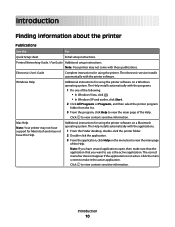
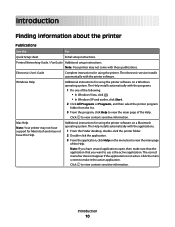
... list.
3 From the program, click Help to view the main page
of the Help. Printed Networking Guide / Fax Guide Additional setup instructions. Windows Help
Additional instructions for Macintosh and may not come with the printer software.
Note: If you want to make it the active application. Introduction
10
Click to view context-sensitive...
User's Guide - Page 13


... CD that came with the printer.
1 Unpack the printer.
Note: Contents, such as a copier only or fax only
Use the following instructions if you about the printer software being installed. Purchase a USB cable separately. 5 Networking Guide
Note: Your printer model may not come with this publication. 6 Fax Guide
Note: Your printer model may not come with this publication. 7 Quick...
User's Guide - Page 21


... with the wireless network.
• Green indicates that the printer has not yet been configured for scanning, copying, or faxing multiple-page documents.
Recommended for a wireless network.
- Setting up , or is connected to communicate with another ad hoc device.
• Orange blinking indicates that a memory card is being accessed.
14 PictBridge port
Connect a PictBridge...
User's Guide - Page 22


... cartridges. • Remove paper jams.
Install, replace, or remove a print cartridge. Connect the printer to an active telephone line to a power source. Connect the printer to send and receive faxes.
Setting up the printer
22 Connect additional devices, such as a data/fax modem, telephone, or answering machine, to access the port. This connection method may not...
User's Guide - Page 26


... or error messages, and return to default settings.
6 Color / Black Switch to change printer settings:
Setting up the printer
26
Press
To
5
• Cancel a print, copy, scan, or fax job in progress.
• Exit from a menu level of the Copy, Scan, Fax, Photo, or File Print menu to the top level
of a menu.
• Exit...
User's Guide - Page 27


...is enabled only when you insert a memory
• Ink Levels
device into the printer.
• Clean Cartridges • Align Cartridges • Print Test Page
Device Setup
Easy Photo
• Print &#... • Quality
• Reports • Ringing and Answering • Fax Printing • Dialing and Sending • Fax Blocking
Proof Sheet
• Print Last 20 • Print All •...
User's Guide - Page 28


... Photo Reprint Collate Pages per Sheet Copies per Sheet Content Type
Scan menu
Fax menu
Scan to
Fax to
• Computer
Quality
• Network (appears only • Standard
if the printer is connected to a network)
• USB Flash Drive • Memory Card
Quality
Original Size
• Fine • Superfine • Ultrafine
Lighter/Darker Original...
User's Guide - Page 32


... up the printer
32 Use the
Lexmark Fax Setup Utility to install some of the functions of these programs or some additional programs. The following table provides an overview of the printer that you purchased. Setting up the printer using the printer software CD, all the necessary software was installed.
You may not come with some of...
User's Guide - Page 33


... utility. • Troubleshoot. • Order ink or supplies. • Contact Lexmark. • Contact us. • Check the printer software version installed on your printer model. Setting up the printer
33 Use the Lexmark Service Center
To
• Troubleshoot the printer. • Access the printer maintenance functions. • Contact customer support. Applications are saved in the...
User's Guide - Page 34


.... • Create and edit the Speed Dial list. Use the
To
Lexmark Fax Setup Utility
• Customize settings for the Welcome screen to appear.
Pause or cancel active jobs on a wireless network. Lexmark Network Card Reader
• View the contents of a memory device inserted into a network printer.
• Transfer photos and documents from a desktop computer to a laptop...
User's Guide - Page 168


...fax 147 can send but not receive fax 146 canceling
copying 102 print jobs 83 scan job 96 cannot send or receive fax 144 cards loading 66 memory card 85 cartridges, print aligning 114 cleaning 114 installing 111 ordering 118 preserving 117 removing 112 using genuine Lexmark...using RJ11 adapter 35 connecting the printer
telephone wall jack 40 connecting the printer to
answering machine 39 computer ...
User's Guide - Page 169


... 149 can receive but not send fax 147 can send but not receive fax 146 cannot send or receive fax 144 printer receives blank fax 148 received fax has poor print
quality 148 faxing
Address Book 106 blocking unwanted faxes 109 choosing a fax connection 38 sending a broadcast fax at a
scheduled time 104 sending a broadcast fax
immediately 103 sending using the control...
User's Guide - Page 171


... 113 removing 112 using genuine Lexmark 113 wiping 116 print jobs, canceling 83 print jobs, resuming 82 printer setting up without a
computer 13 printer cannot connect to wireless network 131 printer control panel 20
using 23 printer does not print
wireless 134 printer does not print wirelessly 135 printer menus 26 printer receives blank fax 148 printer software
installing 30 reinstalling...
User's Guide - Page 172


... answer 151 phone line busy 150 phone line error 151 remote fax error 150 troubleshooting, fax Caller ID not displayed 149 can receive but not send fax 147 can send but not receive fax 146 cannot send or receive fax 144 printer receives blank fax 148 received fax has poor print
quality 148 troubleshooting, setup
incorrect language appears...
Fax Guide - Page 3


... is not lit ...27 Software did not install...27 Removing and reinstalling the software ...28 Fax troubleshooting...29 Cannot send or receive a fax ...29 Can send but not receive faxes...30 Can receive but not send faxes...30 Printer receives a blank fax...31 Received fax has poor print quality...31 Caller ID information is not displayed...31...
Fax Guide - Page 4
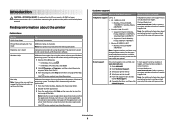
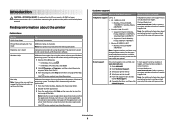
...open, then make it the active application. Visit our Web site at www.lexmark.com. Select a country or region, and then select the Customer Support link. E-mail ...Fax Guide Electronic User's Guide
Windows Help
For
Initial setup instructions. Monday-Friday (8:00 AM- 8:00 PM ET)
Note: Support numbers and times may not come with the applications.
1 From the Finder desktop, double-click the printer...
Fax Guide - Page 7


... jams. Install, replace, or remove a print cartridge. Connect additional devices, such as a data/fax modem, telephone, or answering machine, to send and receive faxes. Understanding the parts of the printer
7 Use the 6 LINE Port
LINE
To
Connect the printer to an active telephone line to the printer. This connection method may not have this print server...
Similar Questions
How To Retrieve Faxes Stored In Memory Lexmark X5650
(Posted by carllgar 9 years ago)
How To Retrieve Fax From Memory In Lexmark Printer
(Posted by evanKaibil 10 years ago)
Lexmark X5650 How To Retrieve Fax In Memory
(Posted by baannphi 10 years ago)
How Do You Retrieve Faxes From Memory
(Posted by Anonymous-45052 12 years ago)

