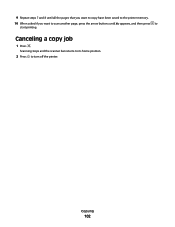Lexmark X5650 Support Question
Find answers below for this question about Lexmark X5650 - AIO Printer.Need a Lexmark X5650 manual? We have 3 online manuals for this item!
Question posted by angiifeyfm on July 18th, 2014
Lexmark X5650 Printer Is Turning Off When I Scan A Pricture
The person who posted this question about this Lexmark product did not include a detailed explanation. Please use the "Request More Information" button to the right if more details would help you to answer this question.
Current Answers
Related Lexmark X5650 Manual Pages
Similar Questions
Why Will My Lexmark X5650 Printer Not Turn On
(Posted by Raedchar 10 years ago)
How To Scan Using A Lexmark X5650 Printer
(Posted by Seasovicmen 10 years ago)
How To Scan From Lexmark X5650 Printer To Computer
(Posted by jthaMAYZ 10 years ago)
How To Scan A Postcard On A Lexmark X5650 Printer
(Posted by jtisiRamas 10 years ago)
Lexmark X5650 Printer Wont Copy Or Scan.
My Lexmark x5650 all in one printer wont copy or scan Error code on printer say "unrecoverable scan ...
My Lexmark x5650 all in one printer wont copy or scan Error code on printer say "unrecoverable scan ...
(Posted by lwanderson 12 years ago)