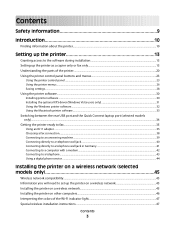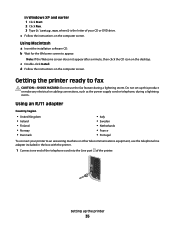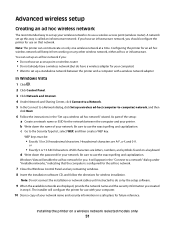Lexmark X5650 Support Question
Find answers below for this question about Lexmark X5650 - AIO Printer.Need a Lexmark X5650 manual? We have 3 online manuals for this item!
Question posted by Jashya on April 14th, 2014
Why Do My Lexmark X5650 Printer Keeps Getting A Paperjam
The person who posted this question about this Lexmark product did not include a detailed explanation. Please use the "Request More Information" button to the right if more details would help you to answer this question.
Current Answers
Related Lexmark X5650 Manual Pages
Similar Questions
How To Scan Feeder On Lexmark X5650 Printer And Get Original Size
(Posted by olgaSumad 10 years ago)
Why Does My Computer Keep Losing My Lexmark X5650 Printer
(Posted by scotttigerl 10 years ago)
I Uninstall A Hp Printer And Installed A Lexmark Printer But Keep Getting Error
I uninstalled a HP printer and installed a Lexmark X264dn printer. I cannott scan from my computer. ...
I uninstalled a HP printer and installed a Lexmark X264dn printer. I cannott scan from my computer. ...
(Posted by sondra1959 11 years ago)
Updating New Firmware, Keep Getting This 'somebody Else Is The Process Of Flashi
I am updating the firmware for the solution CAC smartcard Auth Token and keep getting this error "So...
I am updating the firmware for the solution CAC smartcard Auth Token and keep getting this error "So...
(Posted by diannasharp 12 years ago)
Keep Getting A Fax Remote Error. Tried Sending At A Lower Speed No Success
(Posted by holydivamo 12 years ago)