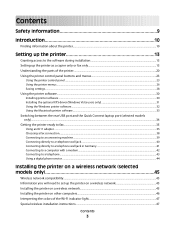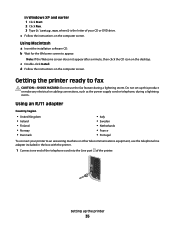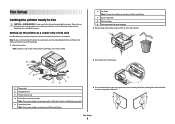Lexmark X5650 Support Question
Find answers below for this question about Lexmark X5650 - AIO Printer.Need a Lexmark X5650 manual? We have 3 online manuals for this item!
Question posted by NMgonzal on February 11th, 2014
Lexmark Printer X5650 How To Disable Fax
The person who posted this question about this Lexmark product did not include a detailed explanation. Please use the "Request More Information" button to the right if more details would help you to answer this question.
Current Answers
Related Lexmark X5650 Manual Pages
Similar Questions
How To Find The Ip Address Of A Lexmark Printer X5650
(Posted by epsm 10 years ago)
How To Retrieve Messages From Faxes In Memory In Lexmark Printer X5650
(Posted by shoblue 10 years ago)
What Is My Setup On Printer To Receive Fax
(Posted by johnbailey32 11 years ago)
Lexmar Printer X5650
The printer is printing with lines across the document! what is it that Ineed to do, in order to sol...
The printer is printing with lines across the document! what is it that Ineed to do, in order to sol...
(Posted by luperosa2531 13 years ago)