Lexmark X5650 Support Question
Find answers below for this question about Lexmark X5650 - AIO Printer.Need a Lexmark X5650 manual? We have 3 online manuals for this item!
Question posted by luperosa2531 on March 30th, 2011
Lexmar Printer X5650
The printer is printing with lines across the document! what is it that Ineed to do, in order to solve this problem?
Current Answers
There are currently no answers that have been posted for this question.
Be the first to post an answer! Remember that you can earn up to 1,100 points for every answer you submit. The better the quality of your answer, the better chance it has to be accepted.
Be the first to post an answer! Remember that you can earn up to 1,100 points for every answer you submit. The better the quality of your answer, the better chance it has to be accepted.
Related Lexmark X5650 Manual Pages
User's Guide - Page 4


...setup...51
Creating an ad hoc wireless network ...51 Adding a printer to an existing ad hoc wireless network 53 Using WPS (Wi...documents on the scanner glass 70 Loading original documents into the Automatic Document Feeder 71 Using the automatic paper type sensor...73
Printing 74
Printing basic documents...74
Printing a document...74 Printing Web pages...74 Printing multiple copies of a document...
User's Guide - Page 5


... photos from the computer using the printer software 88 Printing photos from a memory device using the printer software 88 Printing photos from a PictBridge-enabled digital camera 90 Printing photos stored on a memory device using the proof sheet 91 Printing photos from a digital camera using DPOF ...92
Scanning 93
Scanning original documents...93 Scanning color or black-and-white original...
User's Guide - Page 21


... communicating with another ad hoc device.
• Orange blinking indicates that the printer is
configured but is unable to the printer.
15 Wi-Fi indicator
Check wireless status:
Note: Your printer model may not have wireless • Off indicates that the printer is turned off .
• Orange
- Use the
To
6 Automatic Document Feeder (ADF) tray
Load...
User's Guide - Page 22


... all countries or regions. Connect the printer to an active telephone line to receive incoming fax calls. Note: Remove the plug to the printer.
Connect additional devices, such as a data/fax modem, telephone, or answering machine, to access the port. Scan and copy photos and documents.
• Access the print cartridges. • Remove paper jams.
Install...
User's Guide - Page 27


... menu
Photo menu
Maintenance
Note: The Photo menu is enabled only when you insert a memory
• Ink Levels
device into the printer.
• Clean Cartridges • Align Cartridges • Print Test Page
Device Setup
Easy Photo
• Print • Paper Size • Photo Size
• Language • Country • Date/Time • Host Fax Settings...
User's Guide - Page 29


...settings after two minutes of inactivity or after turning off the printer.
1 From the printer control panel, press . 2 Press the arrow buttons until Device Setup appears, and then press . 3 Press the arrow ... settings timeout feature
You can disable the settings timeout feature if you do not want the printer to revert to the default factory settings when a memory card or flash drive is removed....
User's Guide - Page 30


... applications. 2 Insert the installation software CD. Changing the Power Saver timeout
You can customize the Power Saver timeout of your printer.
1 From the printer control panel, press . 2 Press the arrow buttons until Device Setup appears, and then press . 3 Press the arrow buttons until you want to avoid interruptions when doing multiple jobs on...
User's Guide - Page 74


... install the Lexmark Toolbar software for your Web browser, then you can use it to create a printer-friendly version of any printer software dialogs. e Click OK or Print. Using Macintosh
a With a document open in a Macintosh application, click File ΠPrint.
Notes:
• For Windows, the software supports Microsoft Internet Explorer 5.5 or later or a compatible version...
User's Guide - Page 78


... the folder where
the document is saved in the memory device.
It is used specifically for printing photos
with a glossy finish. and water-resistant.
• Transparency-A clear, plastic media primarily used for overhead projectors. • Card stock-A very thick paper used specifically for the printer to connect to the network computer or to select...
User's Guide - Page 81


... defined, and then type the margins in Step
3d.
5 Click Print. b Click Printers and Faxes. b In the Page Size menu, type the Width and Height of the following:
In Windows Vista a Click .
In Windows XP a Click Start.
b Click Settings ΠPrinters. 2 Right-click the printer, and then select Pause Printing. Using Macintosh
1 With a document open . 6 Print the document.
User's Guide - Page 84
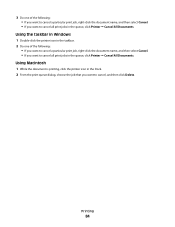
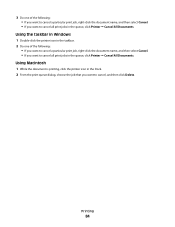
...; If you want to cancel a particular print job, right-click the document name, and then select Cancel. • If you want to cancel all print jobs in the queue, click Printer Œ Cancel All Documents. Using Macintosh
1 While the document is printing, click the printer icon in the Dock. 2 From the print queue dialog, choose the job that you...
User's Guide - Page 106


... to receive your Address Book:
a Press the arrow buttons until Forward or Print & Forward appears, and then press . 6 Enter the number to which you set the answering machine to answer calls after three rings, set the printer to a working telephone line. 2 Press the arrow buttons until Fax Setup appears, and then press . 3 Press...
User's Guide - Page 113


... Out of failures or damage caused by a refilled cartridge. The print cartridge carrier moves and stops at the loading position, unless the printer is busy.
3 Press down on the message. 2 Click Report a non-Lexmark print cartridge. WI F I PRINTING
4 Remove the used print cartridge. Maintaining the printer
113 To prevent the message from appearing again for the...
User's Guide - Page 114


If you are using the printer without a computer, press Cancel. Maintaining the printer
114 • If you aligned the cartridges to improve print quality, print your document again. Using Windows
1 Load plain Letter-size paper. 2 Do one of the following:
• In Windows Vista, click . • In Windows XP and earlier, click ...
User's Guide - Page 115


... list. 4 From the printer folder, click Maintenance ΠClean Cartridges. 5 Click Print. A page prints, forcing ink through the print cartridge nozzles to clean them.
6 Print the document again to verify that the print quality has improved. A page prints, forcing ink through the print cartridge nozzles to clean them .
5 Print the document again to verify that the print quality has improved...
User's Guide - Page 117


...hold the cloth against the contacts for an extended period of time.
Maintaining the printer
117
Cleaning the scanner glass
1 Dampen a clean, lint-free cloth with water.... contacts dry
completely.
6 Reinsert the print cartridge(s), and then print the document again. 7 If the print quality does not improve, clean the print nozzles, and then try printing the document again. 8 Repeat step 7 up ...
User's Guide - Page 160
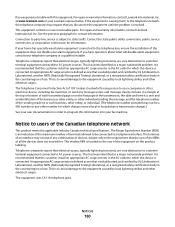
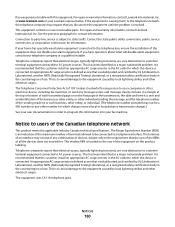
...Connection to party line service is an indication of the maximum number of devices, subject only to the requirement that you disconnect the equipment until the problem is recommended that ...charges exceed local or long-distance transmission charges.) See your user documentation in order to program this device is recommended that electrical surges, typically lightning transients, are very ...
User's Guide - Page 161


...conjunction with this device.
This equipment shall not be used in all , it provides no endorsement of a different make automatic calls to the same line. This equipment should...alimentation CA. Notice to its network.
The grant of a telepermit for compliance with another device connected to the Telecom's 111 Emergency Service. Avis réservé aux utilisateurs du ...
User's Guide - Page 169


...answer 151 phone line busy 150 phone line error 151 remote fax error 150 Ethernet 62 exterior of the printer cleaning 117
F
factory default settings resetting internal wireless print server 144
factory... address of computer (Mac) 63 firewall on computer 134 flash drive inserting 86 printing documents from 77 printing photos using the proof
sheet 91 forwarding a fax 106 France
special wireless setup ...
Fax Guide - Page 22


...or settings:
• Off-(Default) • Forward-The printer sends the fax to the designated fax number. • Print & Forward-The printer prints the fax and then sends it to enter the fax number...to a working phone line. 2 Make sure that Auto Answer is set the number of the designated fax numbers.
When a telephone ring is connected to start scanning the document. There are going...
Similar Questions
How To Find The Ip Address Of A Lexmark Printer X5650
(Posted by epsm 10 years ago)
How To Print From An Ipad To An Lexmark Printer X5650
(Posted by isamoSchom 10 years ago)
Printer Printing All Docs Twice
My printer started printing every job twice even though all the settings are set for 1. Can you ple...
My printer started printing every job twice even though all the settings are set for 1. Can you ple...
(Posted by gonzasus 11 years ago)
Printer Is Jamming When Trying To Print A Document
the paper feeder light is continuosly lit. I have unpluuged the unit and turned it upside down to se...
the paper feeder light is continuosly lit. I have unpluuged the unit and turned it upside down to se...
(Posted by triciarainone123 12 years ago)

