Lexmark X5650 Support Question
Find answers below for this question about Lexmark X5650 - AIO Printer.Need a Lexmark X5650 manual? We have 3 online manuals for this item!
Question posted by grejeral on March 31st, 2014
What Kind Of Print Server Does A Lexmark X5650 Have
The person who posted this question about this Lexmark product did not include a detailed explanation. Please use the "Request More Information" button to the right if more details would help you to answer this question.
Current Answers
There are currently no answers that have been posted for this question.
Be the first to post an answer! Remember that you can earn up to 1,100 points for every answer you submit. The better the quality of your answer, the better chance it has to be accepted.
Be the first to post an answer! Remember that you can earn up to 1,100 points for every answer you submit. The better the quality of your answer, the better chance it has to be accepted.
Related Lexmark X5650 Manual Pages
User's Guide - Page 7


... (Macintosh only 140 Wi-Fi indicator light is still orange ...142 Wireless print server not installed ...143 "Communication not available" message displays when printing wirelessly 143 Communication with printer lost when connected to Virtual Private Network (VPN 144 Resetting the internal wireless print server to factory default settings 144
Fax troubleshooting...144
Cannot send or receive...
User's Guide - Page 11


.... E-mail support varies by country or region. Note: For additional information about contacting Lexmark, see the printed warranty that came with your printer model. 5 From the Support Tools section, click e- Visit our Web site at www.lexmark.com. Monday-Friday (8:00 AM-8:00 PM ET)
Note: Support numbers and times may not be available...
User's Guide - Page 23


...
COPY SCAN FAX PHOTO
The following diagrams explain the sections of the printer control panel:
Setting up the printer
23
Use the 8 Rear USB port
9 Internal wireless print server Note: Your printer model may not have wireless capability and may not have this print server. Warning-Potential Damage: Do not touch the USB port except when plugging...
User's Guide - Page 27


...
device into the printer.
• Clean Cartridges • Align Cartridges • Print Test Page
Device Setup
Easy Photo
• Print ...Print Last 20 • Print All • Print Date Range • Scan Sheet
Network Setup (appears only if the printer has an Save Photos
internal wireless print server)
• Computer (appears only if the printer is connected directly to
• Print...
User's Guide - Page 45
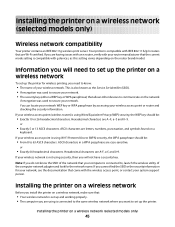
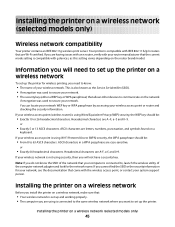
... allows other devices to 63 ASCII characters. Installing the printer on a wireless network
Before you install the printer on a wireless network, make sure that came with g devices, as the...printing, you want to set up the printer. Installing the printer on a wireless network (selected models only)
Wireless network compatibility
Your printer contains an IEEE 802.11g wireless print server...
User's Guide - Page 47
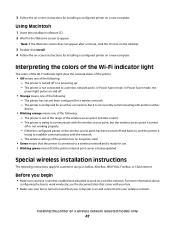
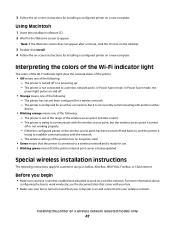
...box.
• Make sure your box is turned on and that the printer internal print server is configured for a wireless network. - In Power Saver mode, the
power light pulses on... the documentation that came with another ad hoc
device.
• Blinking orange means one of the following instructions apply to appear.
The printer is being updated.
For more information about
configuring...
User's Guide - Page 55
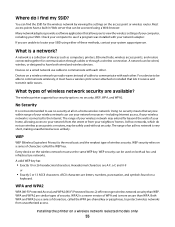
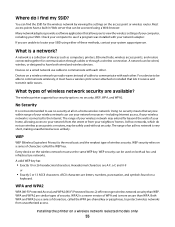
... network must have a wireless print server attached or installed that can be used without security.
Both WPA and WPA2 use a series of cables to have a built-in Web server that lets it must use radio waves instead of characters, called the WEP key.
Devices on a home wireless network. The wireless printer supports four security options...
User's Guide - Page 56
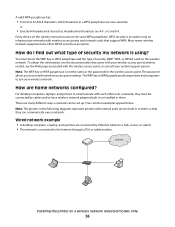
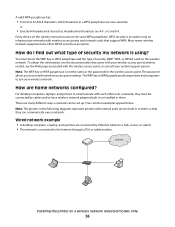
Every device on a wireless network (selected models only)
56 Note: The WEP key or WPA passphrase is using? How are A-F, a-f, and 0-9.
Internet
Installing the printer on the wireless network must ...configured?
You must be set up. For desktop computers, laptops, and printers to communicate with internal print servers built in to them so that support WPA. Most newer wireless network ...
User's Guide - Page 59
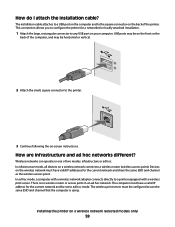
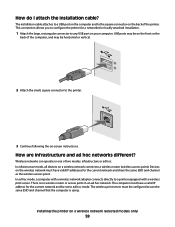
... an ad hoc network.
In infrastructure mode, all devices on the back of two modes: infrastructure or ad hoc. Installing the printer on -screen instructions. In ad hoc mode, a computer with a wireless print server. How do I attach the installation cable? This connection allows you to configure the printer for a networked or locally attached installation.
1 Attach...
User's Guide - Page 96


... top cover to avoid dark edges on the scanned image. 3 From the printer control panel, press . 4 Press the arrow buttons until the application that : • The printer is connected to a network through a print server or through a wireless network connection. • The printer, the print server (if used), and the computer receiving the scanned image are all turned...
User's Guide - Page 129


... USB cable, try using a new one. • Attach the cable directly to continue configuring your printer wirelessly after the USB cable is any USB port on your printer has an internal wireless print server.
1 Load plain paper. 2 From the printer control panel, press . 3 Press the arrow buttons until Network Setup appears, and then press . Hubs...
User's Guide - Page 143
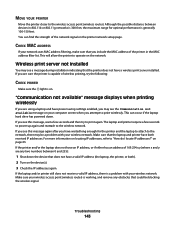
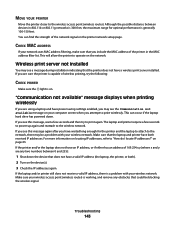
You can occur if the laptop hard drive has powered down the device that the laptop and printer have waited long enough for optimal performance is capable of 169.254.x.y (where x and y are using a laptop and have a wireless print server installed.
If you may be blocking the wireless signal. If you see a message during installation...
User's Guide - Page 144
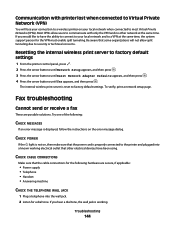
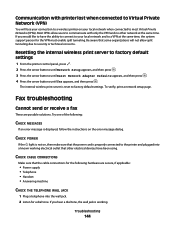
... factory default settings
1 From the printer control panel, press . 2 Press the arrow buttons until Network Setup appears, and then press . 3 Press the arrow buttons until Reset Network Adapter Defaults appears, and then press . 4 Press the arrow buttons until Yes appears, and then press . The internal wireless print server is not on the error...
User's Guide - Page 169


... 149 no answer 151 phone line busy 150 phone line error 151 remote fax error 150 Ethernet 62 exterior of the printer cleaning 117
F
factory default settings resetting internal wireless print server 144
factory default settings, resetting to 119 failed to connect error message 152 fax
activity reports 109 forwarding 106 receiving automatically...
User's Guide - Page 171


... 113 removing 112 using genuine Lexmark 113 wiping 116 print jobs, canceling 83 print jobs, resuming 82 printer setting up without a
computer 13 printer cannot connect to wireless network 131 printer control panel 20
using 23 printer does not print
wireless 134 printer does not print wirelessly 135 printer menus 26 printer receives blank fax 148 printer software
installing 30 reinstalling 126...
User's Guide - Page 172


... 51 information needed for setting up
wireless printing 45 installing printer on
(Macintosh) 45 installing printer on
(Windows) 45 interference 61 networking overview 55 security 55 security information 56 signal strength 60 SSID 54 troubleshooting 128 types of wireless networks 59 wireless network compatibility 45 wireless print server not installed 143 wireless settings changing after...
Fax Guide - Page 4
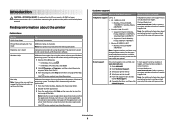
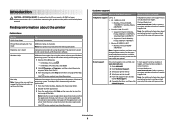
... region, and may not have several applications open, then make it the active application.
Note: For additional information about contacting Lexmark, see the printed warranty that came with the printer software.
Note: Your printer may change without notice. Click to view context-sensitive information. Note: If you want to find (rest of the Help...
Fax Guide - Page 5
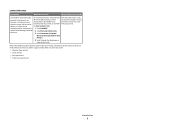
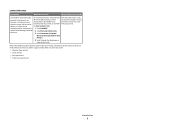
... printer, or set forth at www.lexmark.com.
workmanship for Inkjet & All-In-One
Printers.
4 Scroll through the Web page to find (USA)
Where to view the warranty. Record the following information (located on the store receipt and the back of 12 1 Click SUPPORT.
purchase.
3 Click Statement of 2 Click Warranty Information.
See the printed...
Fax Guide - Page 7


... a desktop computer using a USB cable.
Understanding the parts of the printer
7 1 2
3 4
Use the 1 Top cover 2 Scanner glass 3 Scanner unit 4 Print cartridge carrier 5 EXT Port
EXT
5 6
7
8
9
To Access the scanner glass. This connection method may not have this print server.
Note: Do not connect additional devices to the LINE port, and do not connect a DSL (digital...
Network Guide - Page 28


Devices on the wireless network must have valid IP addresses for the current network and share the same SSID and channel as microwave ovens. In ad hoc mode, a computer with a wireless network adapter connects directly to a printer equipped with the printer. The wireless print server must have built-in antennas that came with a wireless print server. Infrastructure mode...
Similar Questions
Where Are Printing Preference On X5650 Lexmark
(Posted by erangog 10 years ago)
Can You Use Two Black Cartridges To Print With A X5650
(Posted by HPpewei 10 years ago)
I Need A Free Download Of Installation Cd For The Lexmark X5650 Aio Printer
I misplaced my software installation cd for my Lexmark X5650 AIO Printer. The computer that my softw...
I misplaced my software installation cd for my Lexmark X5650 AIO Printer. The computer that my softw...
(Posted by mohlerkenda 11 years ago)

