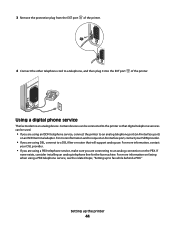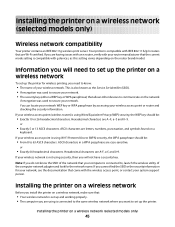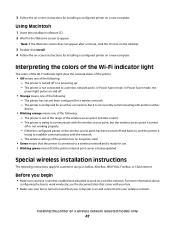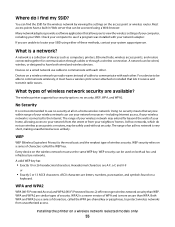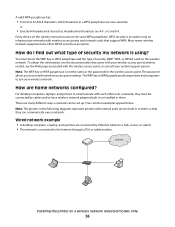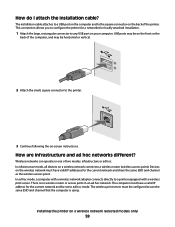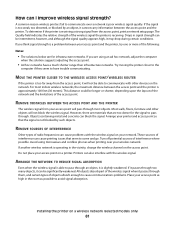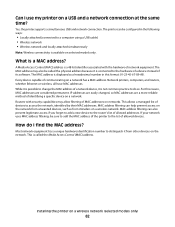Lexmark X5650 Support Question
Find answers below for this question about Lexmark X5650 - AIO Printer.Need a Lexmark X5650 manual? We have 3 online manuals for this item!
Question posted by artmorales46 on November 17th, 2021
Clean Rollers
Current Answers
Answer #1: Posted by SonuKumar on November 18th, 2021 9:26 AM
Step-by-step guide on How to clean Lexmark printer rollers
Step 1 : Turn off the device. ...
Step 2 : Open the printer. ...
Step 3 : Remove the cartridge. ...
Step 4 : Find the roller. ...
Step 5 : Remove the roller. ...
Step 6 : Wash with warm water. ...
Step 7 : Reinstall the roller. ...
You now know how to clean Lexmark printer rollers.
https://www.youtube.com/watch?v=st8kBsSWWVI
https://www.youtube.com/watch?v=S-zCspRyNnA
https://www.printerfixes.com/how-to-clean-lexmark-printer-rollers/
Please respond to my effort to provide you with the best possible solution by using the "Acceptable Solution" and/or the "Helpful" buttons when the answer has proven to be helpful.
Regards,
Sonu
Your search handyman for all e-support needs!!
Related Lexmark X5650 Manual Pages
Similar Questions
I misplaced my software installation cd for my Lexmark X5650 AIO Printer. The computer that my softw...