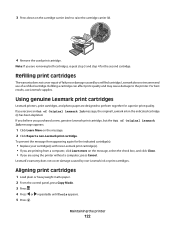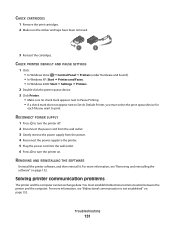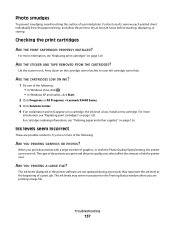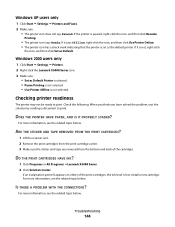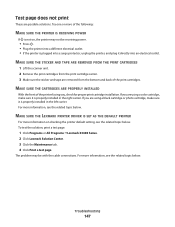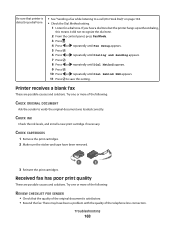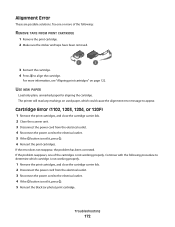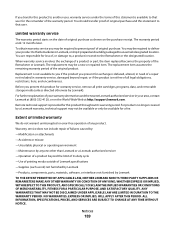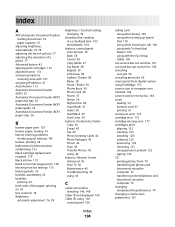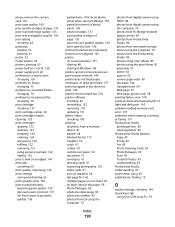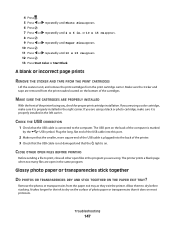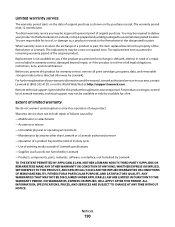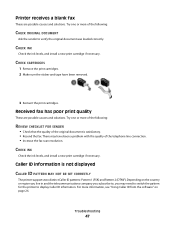Lexmark X5495 Support Question
Find answers below for this question about Lexmark X5495 - Clr Inkjet P/s/c/f Adf USB 4800X1200 3.5PPM.Need a Lexmark X5495 manual? We have 4 online manuals for this item!
Question posted by kenchmakki1 on September 26th, 2014
How To Remove Tape From Ink Cartridge In A Lexmark X5495
The person who posted this question about this Lexmark product did not include a detailed explanation. Please use the "Request More Information" button to the right if more details would help you to answer this question.
Current Answers
Related Lexmark X5495 Manual Pages
Similar Questions
What Type Of Ink Does The Lexmark X5495 Use
(Posted by FusMeis 9 years ago)
How Do You Remove The Ink Cartridge From The Lexmark Printer X544
(Posted by doxxxnons 10 years ago)
Where To You Check The Ink Level Is It In The Printer Or The Cartridge.
(Posted by silvaleona4 11 years ago)