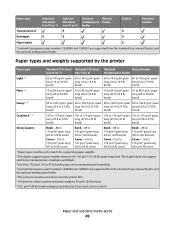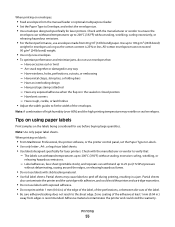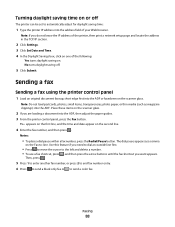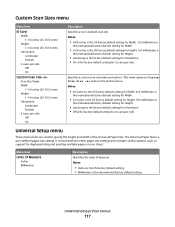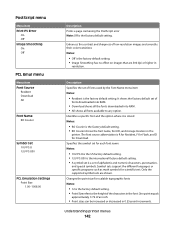Lexmark X544DN Support Question
Find answers below for this question about Lexmark X544DN - Mfp Color Laser 25/25 Ppm P/s/c/f Duplex Frnt Pic Bridge.Need a Lexmark X544DN manual? We have 1 online manual for this item!
Question posted by gruiz on February 6th, 2012
Opc At End Of Life
Current Answers
Answer #1: Posted by LexmarkListens on February 7th, 2012 7:08 AM
Please send us an email at [email protected], we’d be very willing to assist you.
Note: Please put the URL as the subject.
Lexmark Listens
Phone:
USA: 1-800-539-6275
Canada: (877) 856-5540
UK: 0800 121 4726
South Africa: 0800 981 435
Related Lexmark X544DN Manual Pages
Similar Questions
How do I print on our X544 printers in B&W only on a Mac under OS X 10.7 (Lion)? In OS X 10.8 (M...
WHAT DOES PC LIFE WARNING MEAN ?