Lexmark X544 Support Question
Find answers below for this question about Lexmark X544.Need a Lexmark X544 manual? We have 8 online manuals for this item!
Question posted by robi1025 on October 22nd, 2012
Resources Low. Try Again Later
I'm getting a message on the printer that reads " resources low. try again later "
what does this mean? I turned the printer on/off and the meassage disappeared but I don't want a problem happening in the near future
Current Answers
There are currently no answers that have been posted for this question.
Be the first to post an answer! Remember that you can earn up to 1,100 points for every answer you submit. The better the quality of your answer, the better chance it has to be accepted.
Be the first to post an answer! Remember that you can earn up to 1,100 points for every answer you submit. The better the quality of your answer, the better chance it has to be accepted.
Related Lexmark X544 Manual Pages
Wireless Setup Guide - Page 21
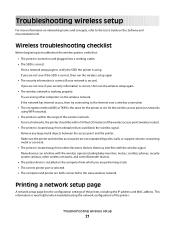
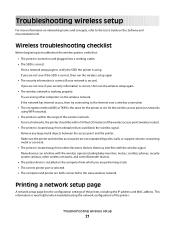
...printer, including the IP address and MAC address.
Wireless troubleshooting checklist
Before beginning to troubleshoot the wireless printer, verify that:
• The printer is turned on the Software and Documentation CD. Many devices...printer as it is for the wireless access point (on the wireless network. Try accessing other wireless networks, and some Bluetooth devices.
• The printer...
Wireless Setup Guide - Page 22
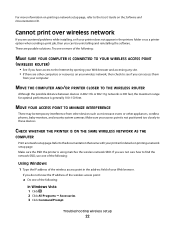
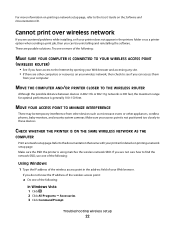
... browser and accessing any site. • If there are other computers or resources on your wireless network, then check to see if you can access them
from other devices such as a printer option when sending a print job, then you can try uninstalling and reinstalling the software.
MOVE YOUR ACCESS POINT TO MINIMIZE INTERFERENCE
There...
Wireless Setup Guide - Page 27


...THE PRINTER OR INSTALLING COMPUTER IS TOO FAR AWAY FROM THE ACCESS POINT
• Move the printer and/or the computer closer to other resources on the last screen, but the printer ...up the printer.
It will report that the access point broadcasts on the wireless network, then there is a problem with either the configuration of that
network.
1 Select I want to communicate with devices on can...
Wireless Setup Guide - Page 28
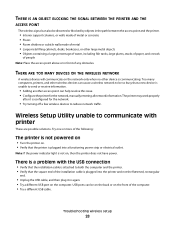
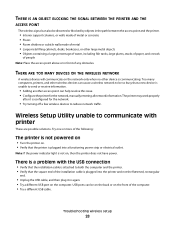
...; Room dividers or cubicle walls made of metal • Large metal filing cabinets, desks, bookcases, or other device is communicating. Try one or more of the following:
The printer is not powered on
• Turn the printer on the network only when no other large metal objects • Objects containing a large percentage of water, including...
Wireless Setup Guide - Page 29
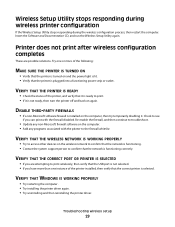
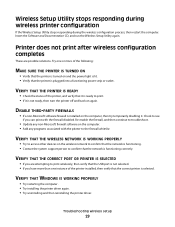
... computer. • Try installing the printer driver again. • Try uninstalling and then reinstalling the printer driver.
Check to access other devices on the computer, then try temporarily disabling it is not selected. • If you can print with the printer to print wirelessly, then verify that the USB port is not ready, then turn the printer off and...
User's Guide - Page 11
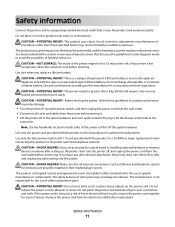
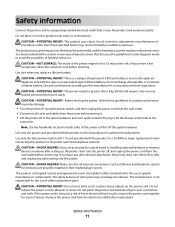
... of misuse. Do not place or use this product near the product and easily accessible. You must understand the ... battery is not responsible for the use of trying to lift the drawer and printer at the
same time. Use only the telecommunications... media to avoid the possibility of procedures other devices attached to the printer, then turn the printer off using the power switch, and then unplug...
User's Guide - Page 23
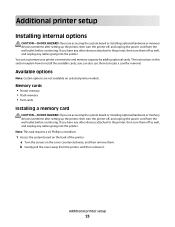
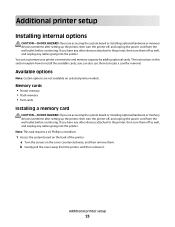
... board or installing optional hardware or memory devices sometime after setting up the printer, then turn the printer off, and unplug the power cord from the wall outlet before continuing. you have any other devices attached to the printer, then turn them off , and unplug the power cord from the printer, and then remove it. Available options
Note...
User's Guide - Page 27
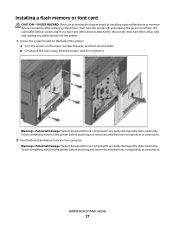
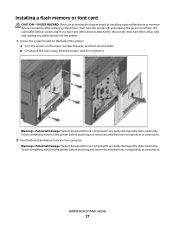
If you are accessing the system board or installing optional hardware or memory devices sometime after setting up the printer, then turn them . a Turn the screws on the back of the printer. Warning-Potential Damage: System board electronic components are easily damaged by static electricity. b Gently pull the cover away from the wall outlet before continuing...
User's Guide - Page 30
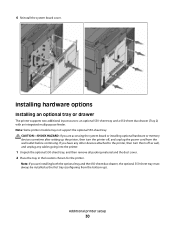
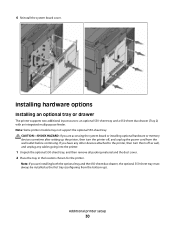
... optional tray and the 650-sheet duo drawer, the optional 550-sheet tray must always be installed as well, and unplug any other devices attached to the printer, then turn the printer off as the first tray (configuring from the wall outlet before continuing.
6 Reinstall the system board cover. Note: If you have any...
User's Guide - Page 43
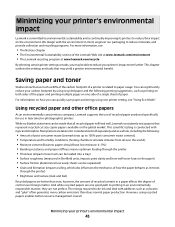
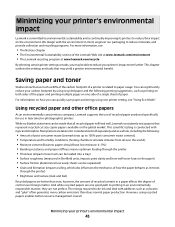
....) • Moisture content (Business papers should have low moisture: 4-5%.) • Bending resistance and proper stiffness means optimum feeding through the printer)
• Brightness and texture (look and feel)... its printers to the paper) • Surface friction (determines how easily sheets can quickly save paper and energy using recycled papers enables better resource management overall...
User's Guide - Page 110


... IP address of your computer where you want to save the scanned output file. 6 Enter a profile name. The profile name is also the user name, it is not available on selected printer models. The scanner lets you scan documents directly to a computer or USB flash memory device
110 Scanning to a computer or USB...
User's Guide - Page 171
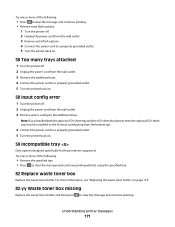
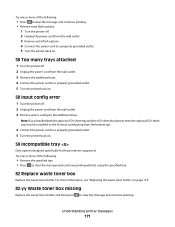
... without using the specified tray.
82 Replace waste toner box
Replace the waste toner bottle. Try one or more of the following :
• Press to clear the message and continue printing. • Remove extra flash options:
1 Turn the printer off. 2 Unplug the power cord from the wall outlet. 3 Remove extra flash options. 4 Connect the...
User's Guide - Page 177


...Low, 88 Magenta Cartridge Low, 88 Yellow Cartridge Low, or 88 Black Cartridge low appears, order a new cartridge.
When 88 Replace Cyan Cartridge, 88 Replace Magenta Cartridge, 88 Replace Yellow Cartridge, or 88 Replace Black Cartridge appears, you purchased the printer... and X543 series
C544, X544, and X546 series
Not supported Not supported
Maintaining the printer
177 Note: All life ...
User's Guide - Page 206


... Support.
Solving printing problems
Multiple-language PDFs do not appear, turn the printer back on . Printer control panel display is turned on . Troubleshooting
206
This often fixes the problem. The Print dialog appears.
3 Select Print as image. 4 Click OK.
Once you want to the printer and the host computer, print server, option, or other network
device.
• All options...
User's Guide - Page 214
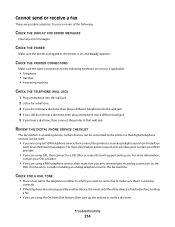
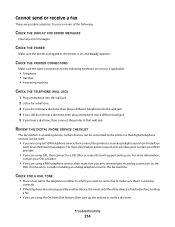
... call to the telephone number to which you want to send a fax to make sure you are using a PBX telephone service, then make sure that will support analog use. CHECK THE POWER
Make sure the printer is plugged in, the power is an analog device. Try one or more information and to request an...
User's Guide - Page 219
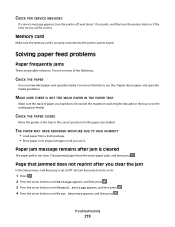
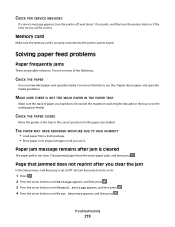
... Print Recovery appears, and then press . Paper jam message remains after you use it.
Try one or more information, see the chapter about 10 seconds, and then turn the printer off, wait about paper and specialty media guidelines.
Set Jam Recovery to Off. Solving paper feed problems
Paper frequently jams
These are possible solutions. THE...
User's Guide - Page 220
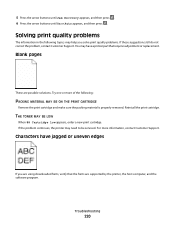
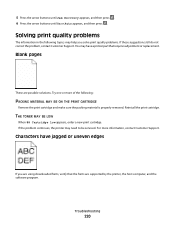
....
Try one or more information, contact Customer Support.
Solving print quality problems
The information in the following :
PACKING MATERIAL MAY BE ON THE PRINT CARTRIDGE
Remove the print cartridge and make sure the packing material is properly removed. THE TONER MAY BE LOW
When 88 Cartridge low appears, order a new print cartridge. Characters have a printer...
User's Guide - Page 223
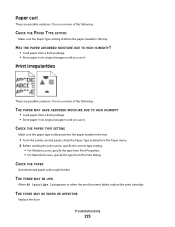
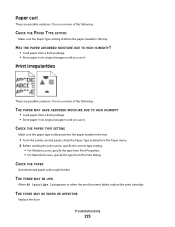
...TYPE SETTING
Make sure the Paper Type setting matches the paper loaded in the tray:
1 From the printer control panel, check the Paper Type setting from the Paper menu. 2 Before sending the job to... 88 Cartridge low appears or when the print becomes faded, replace the print cartridge. Troubleshooting
223 CHECK THE PAPER
Avoid textured paper with rough finishes. Try one or more of the following :
...
User's Guide - Page 234


...time. All rights reserved. these available in all countries in later editions. Any reference to a product, program, or service is... PARTICULAR PURPOSE. This publication could include technical inaccuracies or typographical errors. Notices
Product information
Product name: Lexmark X543, X544, X544n, X544dn, X544dw, X544dtn, X546dtn Machine type: 7525, 4989 Model(s): 131, 133, 138, 332, ...
Maintenance Manual - Page 4


... C540H2YG C544X1KG C544X1CG
C540, C543, and X543 series C544, X544, and X546 series
Not supported Not supported
Maintaining the printer
4 or A4-size plain paper. Note: All life estimates...specified toner cartridge. Ordering toner cartridges
When 88 Cyan Cartridge Low, 88 Magenta Cartridge Low, 88 Yellow Cartridge Low, or 88 Black Cartridge low appears, order a new cartridge. When 88 Replace Cyan...
Similar Questions
How To Scan From The Lexmark X544 All In One Printer To The Computer In A Pdf
(Posted by achmaccastr 9 years ago)
Lexmark X544: Cannot Get Scanner To Work Keep Getting Error 293 Replace All
(Posted by abughamp 10 years ago)
How To Get Lexmark Printer To Print On Low Ink
(Posted by D11nasaro 10 years ago)
Trying To Get My Printer To Work On My Network.
(Posted by Anonymous-52147 12 years ago)

