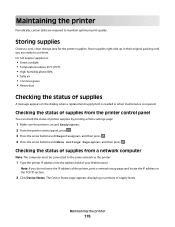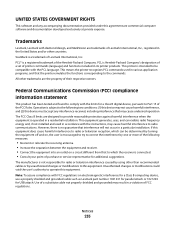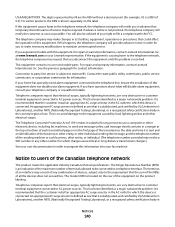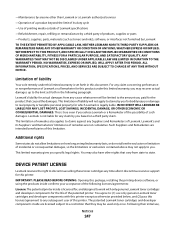Lexmark X544 Support Question
Find answers below for this question about Lexmark X544.Need a Lexmark X544 manual? We have 8 online manuals for this item!
Question posted by paGAMM on December 31st, 2013
Video Of How To Clean The Roller On A Lexmark X544
Current Answers
Answer #1: Posted by BusterDoogen on January 4th, 2014 4:06 PM
-
Wear protective rubber gloves when cleaning the roller on a Lexmark printer. This will prevent your hands from being covered in ink, while also protecting the roller from the oil of your skin.
- 2
Turn off the printer and unplug it to remove any electrical feed into the machine. Attempting to clean the printer while it is active can result in damage to the printer or injury to the cleaner.
- 3
Pull the blue release catch on the left side of the printer to open the printer's main door. Grab the toner cartridge handle with both hands and gently pull, providing equal pull pressure to both sides of the cartridge. Pull up and out at a 45-degree angle until the cartridge is clear of the printer housing. Set the cartridge aside.
- 4
Close the main door about halfway, until you can see a gray or brown roller. Because the roller moves with the door, you will not be able to see the roller unless you half-close the door. Once you can see the roller, identify the mounting arms, which connect from the door to the roller on each end of the roller. These arms hold the roller in place.
- 5
Press one of the mounting arms gently outward, toward either the right or left side of the printer. This will release the arm's grip on the roller. Once one side is loosened, pull the roller from the arm on the other side and slide it completely out of the printer.
- 6
Hold the roller under warm running water to clean it. Wipe the surface with a lint-free cloth to remove old toner and any dust or dirt buildup. The color will probably change to brown.
- 7
Dry the roller thoroughly with a clean, lint-free towel. Do not replace the roller until it is completely dry.
- 8
Insert the roller back into its place and reattach both mounting arms. Open the lid fully and replace the ink cartridge. Close the printer and return it to use.
-
I hope this is helpful to you!
Please respond to my effort to provide you with the best possible solution by using the "Acceptable Solution" and/or the "Helpful" buttons when the answer has proven to be helpful. Please feel free to submit further info for your question, if a solution was not provided. I appreciate the opportunity to serve you!