Lexmark X544 Support Question
Find answers below for this question about Lexmark X544.Need a Lexmark X544 manual? We have 8 online manuals for this item!
Question posted by lisuper on January 30th, 2014
How To Scan Multiple Pages On Lexmark X544
The person who posted this question about this Lexmark product did not include a detailed explanation. Please use the "Request More Information" button to the right if more details would help you to answer this question.
Current Answers
There are currently no answers that have been posted for this question.
Be the first to post an answer! Remember that you can earn up to 1,100 points for every answer you submit. The better the quality of your answer, the better chance it has to be accepted.
Be the first to post an answer! Remember that you can earn up to 1,100 points for every answer you submit. The better the quality of your answer, the better chance it has to be accepted.
Related Lexmark X544 Manual Pages
User's Guide - Page 4
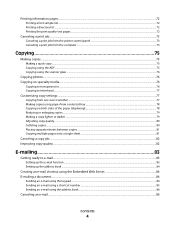
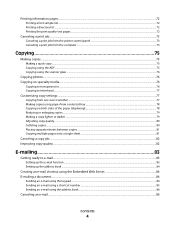
...sample list...72 Printing a directory list...72 Printing the print quality test pages...72
Canceling a print job...73
Canceling a print job from the printer ... or darker ...79 Adjusting copy quality...80 Collating copies...80 Placing separator sheets between copies ...81 Copying multiple pages onto a single sheet ...81
Canceling a copy job...82 Improving copy quality...82
E-mailing 83
Getting ready...
User's Guide - Page 6


...shortcut using the Embedded Web Server 109
Scanning to a computer or USB flash memory device...........110
Scanning to a computer...110 Scanning to a USB flash memory device...111 Understanding scan to computer options...112
Sides (Duplex) ...112 Darkness...112
Improving scan quality...112 Using the Scan Center software...112
Understanding the Scan Center features...112
Using the ScanBack utility...
User's Guide - Page 17
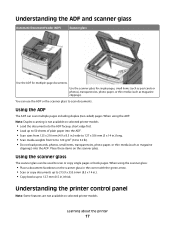
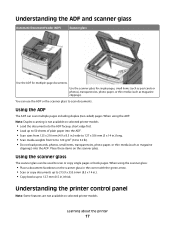
..., transparencies, photo paper, or thin media (such as magazine clippings).
Place these items on selected printer models. Using the scanner glass
The scanner glass can scan multiple pages including duplex (two-sided) pages. When using the ADF: Note: Duplex scanning is not available on the scanner glass in the corner with the green arrow. •...
User's Guide - Page 43
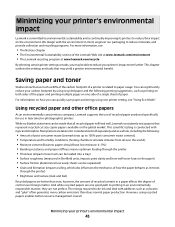
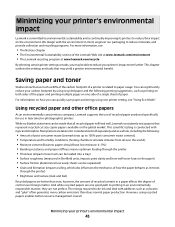
...a whole, including the following:
• Amount of the paper and printing multiple pages on the global market. For information on the environment. Minimizing your printer's impact... • The Environmental Sustainability section of the Lexmark Web site at www.lexmark.com/environment • The Lexmark recycling program at www.lexmark.com/recycle
By selecting certain printer settings or ...
User's Guide - Page 45


... with Energy mode and Paper mode.
Minimizing your first draft for accuracy
Before printing or making multiple copies of paper by selecting a setting from the Print dialog or the Lexmark Toolbar to see "Avoiding jams" on page 114. Check your printer's environmental impact
45 Choose
To
Energy
Reduce energy use, especially when the...
User's Guide - Page 50


... paper width setting.
2 Press the arrow buttons to decrease or to support the size, including support for standard features such as duplex printing and printing multiple pages on the display. Note: Do not remove trays while a job prints or while Busy appears on one standard 250-sheet tray (Tray 1) with an attached...
User's Guide - Page 75


...the document on the scanner glass.
2 If you may receive an error when attempting a quick copy. Use the scanner glass for single pages, small items (such as postcards or photos), transparencies, photo paper, or thin media (such as magazine clippings) into the ADF, ... edge first into the ADF or facedown on the numeric keypad.
Contact your system support person for multiple-page documents.
User's Guide - Page 81
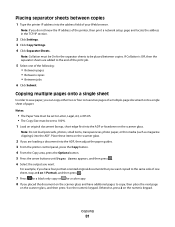
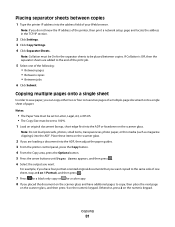
... magazine clippings) into the ADF or facedown on the numeric keypad.
Copying multiple pages onto a single sheet
In order to the same side of paper. For example, if you ...can copy either two or four consecutive pages of a multiple-page document onto a single sheet of one of the following: • Between pages • Between copies • Between jobs
6 Click Submit...
User's Guide - Page 83


...scanner glass for multiple-page documents.
There ...your Web browser. E-mailing
83
E-mailing
ADF
Scanner glass
Use the ADF for single pages, small items (such as postcards or photos), transparencies, photo paper, or thin ...printer IP address into the address field of the printer, then print a network setup page and locate the address in the printer settings and have a valid IP address or ...
User's Guide - Page 87


... electrical or cabling connections, such as magazine clippings). Use the scanner glass for multiple-page documents. Warning-Potential Damage: Do not touch cables or the printer in all countries or regions. Faxing
ADF
Scanner glass
Use the ADF for single pages, small items (such as postcards or photos), transparencies, photo paper, or thin...
User's Guide - Page 108


... glass. Once an FTP destination has been configured by your network instead of the destination becomes available as a profile under the Held Jobs icon. for multiple-page documents. Scanning to the server at a time. Sending a document to an FTP server is listed as a shortcut number, or it is similar to sending a fax...
User's Guide - Page 110


The computer does not have to be directly connected to the printer for multiple-page documents.
Scanning to a computer
1 Type the printer IP address into the address field of the printer, then print a network setup page and locate the address in the Scan Profile list on your document.
The profile name is also the user name...
User's Guide - Page 111


... is inserted into the printer, the printer can only scan to scan your documents. Access USB appears. Note: When a USB flash memory device is saved in the location you specified or launched in...magazine clippings) into the front USB port. d Press the arrow buttons until Scan to a computer or USB flash memory device
111 Pressing the black or color button does not change these settings.
9...
User's Guide - Page 131
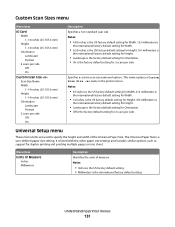
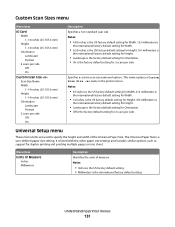
...
131 The Universal Paper Size is the international factory default setting.
It is the factory default setting for duplex printing and printing multiple pages on one sheet. This name replaces a Custom Scan Size name in the printer menus. Universal Setup menu
These menu items are used to specify the height and width of...
User's Guide - Page 150
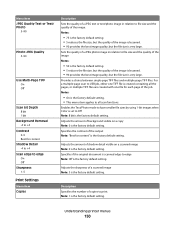
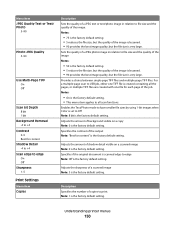
... the file size, but the quality of the image.
Provides a choice between single-page TIFF files and multiple-page TIFF files. Adjusts the sharpness of a JPEG photo image in relation to Off Note: 8 bit is very large. Sets the quality of a scanned image Note: 3 is very large. Specifies the contrast of copies to print...
User's Guide - Page 152
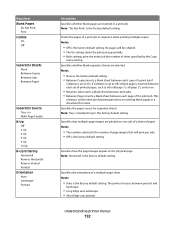
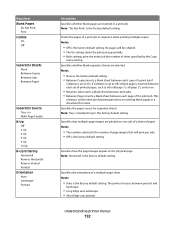
... times specified by the Copy
menu setting. Specifies the orientation of printed pages, such as after all page 1's, all page 2's, and so on one side of a sheet of paper Notes:
• The number selected is the number of page images that multiple-page images are printed on .
• Between Jobs inserts a blank sheet between print jobs...
User's Guide - Page 232
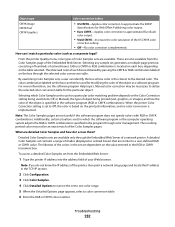
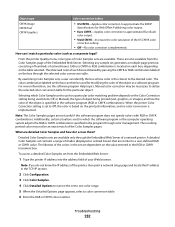
... Vivid CMYK-Increases the color saturation of colored boxes.
Selecting any sample set generates a multiple-page printout consisting of hundreds of the US CMYK color
correction setting.
• Off-No..., see the software program Help topics. A detailed Color Samples set from the Color Samples page of the object in the software program (RGB or CMYK combinations). Note: If you do...
User's Guide - Page 253


... size to another 77 improving copy quality 82 making a copy lighter or
darker 79 multiple pages on one sheet 81 on both sides of the paper
(duplexing) 78 photos 76...using shortcuts 103 using the address book 104 viewing a fax log 105 FCC notices 235, 239, 243 features Scan Center 112 fiber optic network setup 40 File corrupt 163 finding information customer support 13 publications 13 Finishing menu ...
User's Guide - Page 254
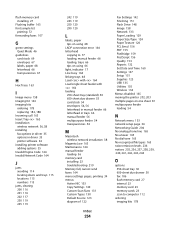
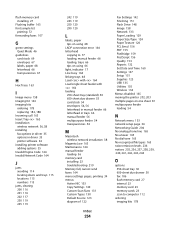
... troubleshooting 219 Memory full, cannot send faxes 164 menu settings pages, printing 34 menus Active NIC 133 Copy Settings 140 Custom Scan Sizes 131 Custom Types 130 Default Source 123 diagram of 122...134 Menus disabled 165 moving the printer 202, 203 multiple pages on one sheet 81 multipurpose feeder loading 54
N
Network menu 133 network setup page 34 Networking Guide 204 No analog phone line 165 ...
User's Guide - Page 257


...glass cleaning 202 copying using 76 scanning to a computer 110 improving scan quality 112 scanning to a USB flash memory device 111 scanning to an FTP address creating shortcuts...206 incorrect margins 222 incorrect or strange characters print 208 jammed page does not reprint 219 job prints from wrong tray 208 job ...jobs do not collate 208 multiple-language PDFs do not print 206 paper curl 223 paper ...
Similar Questions
Remove Page Borders When Printing Multiple Pages On One Sheet On Lexmark X544
(Posted by HUMsam 10 years ago)

