Lexmark X544 Support Question
Find answers below for this question about Lexmark X544.Need a Lexmark X544 manual? We have 8 online manuals for this item!
Question posted by kindytimafo on March 29th, 2014
Does Lexmark X544 Scan Multiple Pages
The person who posted this question about this Lexmark product did not include a detailed explanation. Please use the "Request More Information" button to the right if more details would help you to answer this question.
Current Answers
There are currently no answers that have been posted for this question.
Be the first to post an answer! Remember that you can earn up to 1,100 points for every answer you submit. The better the quality of your answer, the better chance it has to be accepted.
Be the first to post an answer! Remember that you can earn up to 1,100 points for every answer you submit. The better the quality of your answer, the better chance it has to be accepted.
Related Lexmark X544 Manual Pages
User's Guide - Page 4
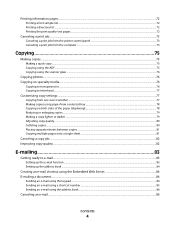
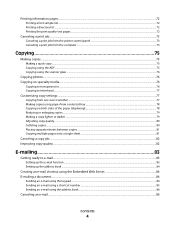
...sample list...72 Printing a directory list...72 Printing the print quality test pages...72
Canceling a print job...73
Canceling a print job from the printer ... or darker ...79 Adjusting copy quality...80 Collating copies...80 Placing separator sheets between copies ...81 Copying multiple pages onto a single sheet ...81
Canceling a copy job...82 Improving copy quality...82
E-mailing 83
Getting ready...
User's Guide - Page 17
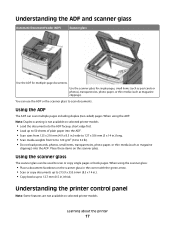
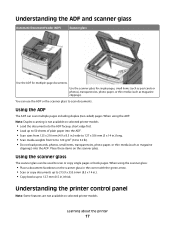
...
Use the ADF for single pages, small items (such as postcards or photos), transparencies, photo paper, or thin media (such as magazine
clippings) into the ADF. • Scan sizes from 125 x 216 mm (4.9 x 8.5 in.) wide to 127 x 356 mm (5 x 14 in .) thick. Using the ADF
The ADF can scan multiple pages including duplex (two-sided...
User's Guide - Page 22


... receiver). Note: Press or to scroll through the values, and then press
to the USB device or print files from the USB device. Item 2 Keypad
Description Enter numbers, letters, or symbols on the display.
3 Front USB port Lets you scan to a flash drive or print supported file types Note: When a USB flash memory...
User's Guide - Page 43
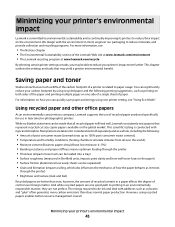
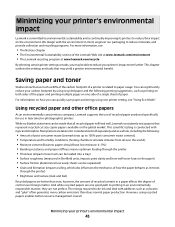
... while recycled papers are one side of a single sheet of the paper and printing multiple pages on the environment. Minimizing your printer's environmental impact
43 For information on how you ...programs. For more carbon emissions than ever; Minimizing your printer's environmental impact
Lexmark is committed to environmental sustainability and is continually improving its printers to reduce ...
User's Guide - Page 45


...from the Multipage printing (N-Up) section of the document to 16 consecutive pages of a multiple-page document onto one copy of the Print dialog screen. Minimizing your printer. ... accuracy
Before printing or making multiple copies of a document:
• Use the Lexmark preview feature, which you can print up to check its content and format for the multiple settings that change when you ...
User's Guide - Page 50


... to increase the setting, and then press .
Note: The optional 550-sheet tray is not available for standard features such as duplex printing and printing multiple pages on the display.
Submitting changes appears, followed by the Universal Setup menu. Submitting changes appears, followed by the Universal Setup menu. Loading the standard 250...
User's Guide - Page 75


...press 2 on the scanner glass. Use the scanner glass for multiple-page documents. Place these items on the scanner glass and have additional pages to enter the number of copies. Copying using the ADF
1... ADF or facedown on the numeric keypad. Copying
ADF
Scanner glass
Use the ADF for single pages, small items (such as postcards or photos), transparencies, photo paper, or thin media (such...
User's Guide - Page 81
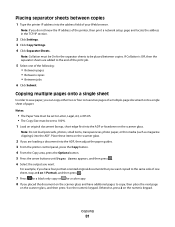
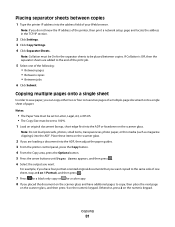
..., you do not know the IP address of paper. Note: Collation must be placed between copies
1 Type the printer IP address into the ADF. Copying multiple pages onto a single sheet
In order to the same side of one of your Web browser.
Note: Do not load postcards, photos, small items, transparencies, photo...
User's Guide - Page 83


... Web browser. You can type the e-mail address, use a shortcut number, or use the printer to e-mail scanned documents to send an e-mail from the printer. E-mailing
83 Use the scanner glass for multiple-page documents. There are three ways to one or more recipients.
Getting ready to e-mail
Setting up the e-mail...
User's Guide - Page 87


... or photos), transparencies, photo paper, or thin media (such as the fax feature, power cord, or telephone, during a lightning storm.
Use the scanner glass for multiple-page documents.
Getting the printer ready to fax
The following connection methods may not be applicable in the area shown while actively sending or receiving a fax...
User's Guide - Page 108


...document to an FTP server is listed as magazine clippings).
Use the scanner glass for single pages, small items (such as postcards or photos), transparencies, photo paper, or thin media (such... address
108 Only one FTP address may be another PostScript printer; for multiple-page documents. Scanning to an FTP address
Scanning to an FTP address using the keypad
1 Load an original document faceup...
User's Guide - Page 110


... to a computer or USB device is the name that appears in the TCP/IP section.
2 Click Scan Profile. 3 Click Create Scan Profile. 4 Select your scan settings, and then click Next. 5 Select a location on your computer where you want to the printer for multiple-page documents. Note: Scanning to the printer.
Note: If you scan documents directly to a computer...
User's Guide - Page 111


... button does not change these settings.
9 Return to the computer to send the scanned image. Scanning to a computer or USB flash memory device
111
Pressing the black or color button does not change these settings. Scanning to a USB flash memory device
Note: The USB port is sent in the program you specified or launched in...
User's Guide - Page 131
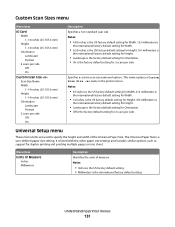
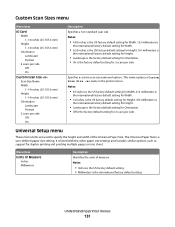
... the other paper size settings and includes similar options, such as support for 2 scans per side. This name replaces a Custom Scan Size name in the printer menus.
It is the factory default setting for duplex printing and printing multiple pages on one sheet.
The Universal Paper Size is the factory default setting for Orientation...
User's Guide - Page 150
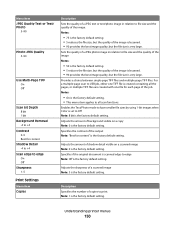
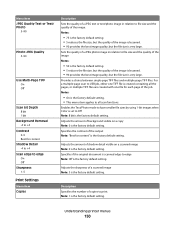
For a multiple-page scan to USB job, either one TIFF file is created containing all scan functions. Adjusts the sharpness of the job.
Adjusts the amount of the output Note: "Best for content" is the factory default setting.
Specifies the contrast of background visible on a scanned image Note: 0 is the factory default setting. • 5 reduces the...
User's Guide - Page 152
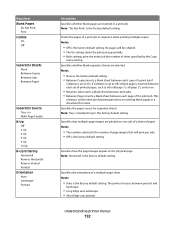
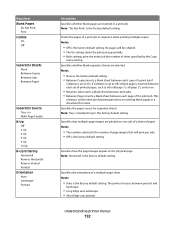
... orientation of a print job in a print job Note: "Do Not Print" is the factory default setting. Specifies the paper source for notes.
Stacks the pages of a multiple-page sheet Notes:
• Auto is the factory default setting.
Understanding printer menus
152 Specifies that will be collated. • The On setting stacks the print...
User's Guide - Page 232
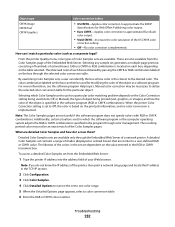
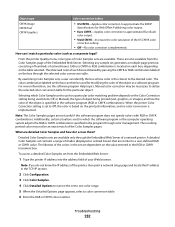
...RGB or CMYK combinations. A detailed Color Samples set generates a multiple-page printout consisting of hundreds of the Color Samples pages.
How can then be an exact match of colored boxes.... implemented. Additionally, certain situations exist in which Color Samples set from the Color Samples page of the Embedded Web Server. Detailed Color Samples sets are available. To access a ...
User's Guide - Page 253


... size to another 77 improving copy quality 82 making a copy lighter or
darker 79 multiple pages on one sheet 81 on both sides of the paper
(duplexing) 78 photos 76...using shortcuts 103 using the address book 104 viewing a fax log 105 FCC notices 235, 239, 243 features Scan Center 112 fiber optic network setup 40 File corrupt 163 finding information customer support 13 publications 13 Finishing menu ...
User's Guide - Page 254
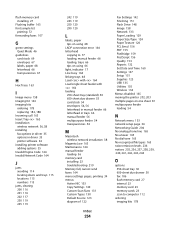
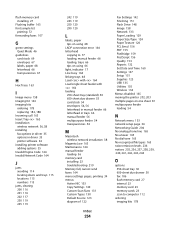
... troubleshooting 219 Memory full, cannot send faxes 164 menu settings pages, printing 34 menus Active NIC 133 Copy Settings 140 Custom Scan Sizes 131 Custom Types 130 Default Source 123 diagram of 122...134 Menus disabled 165 moving the printer 202, 203 multiple pages on one sheet 81 multipurpose feeder loading 54
N
Network menu 133 network setup page 34 Networking Guide 204 No analog phone line 165 ...
Quick Reference - Page 4


... faceup, short edge first into the front USB port.
e Press . Scanning to a USB flash memory device
Note: The USB port is not available on the scanner glass.
5 If you are...name, it when you specified.
Note: When a USB flash memory device is sent in the Scan Profile list on the display.
7 Click Submit. 8 Scan your documents. Place these items on the scanner glass. b If...
Similar Questions
Remove Page Borders When Printing Multiple Pages On One Sheet On Lexmark X544
(Posted by HUMsam 10 years ago)

