Lexmark X544 Support Question
Find answers below for this question about Lexmark X544.Need a Lexmark X544 manual? We have 8 online manuals for this item!
Question posted by bobtha on December 4th, 2013
How To Print Two Sided With The Lexmark X544 User Guide
The person who posted this question about this Lexmark product did not include a detailed explanation. Please use the "Request More Information" button to the right if more details would help you to answer this question.
Current Answers
There are currently no answers that have been posted for this question.
Be the first to post an answer! Remember that you can earn up to 1,100 points for every answer you submit. The better the quality of your answer, the better chance it has to be accepted.
Be the first to post an answer! Remember that you can earn up to 1,100 points for every answer you submit. The better the quality of your answer, the better chance it has to be accepted.
Related Lexmark X544 Manual Pages
Wireless Setup Guide - Page 12
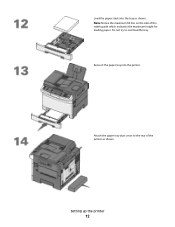
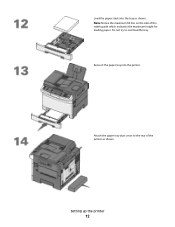
Reinsert the paper tray into the tray as shown.
Note: Notice the maximum fill line on the side of the printer as shown. Do not try to the rear of the width guide which indicates the maximum height for loading paper. Setting up the printer
12 Load the paper stack into the printer. Attach the paper tray dust cover to overload the tray.
Wireless Setup Guide - Page 21
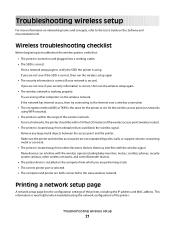
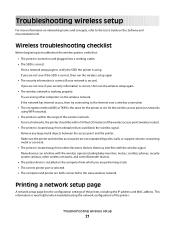
... networks, and some Bluetooth devices.
• The printer driver is installed on the computer from other computers on the wireless network.
Printing a network setup page
A network setup page lists the configuration settings of the printer. Wireless troubleshooting checklist
Before beginning to the User's Guide on the Software and Documentation CD.
Print a network setup page to...
User's Guide - Page 35


...add the options in the printer driver to make them available for print jobs. Additional printer setup
35
For Macintosh users
1 Close all open software applications. 2 Insert the Software and...wireless network
Note: Do not connect the installation or network cables until prompted to the Lexmark Web site at www.lexmark.com. 2 From the Drivers & Downloads menu, click Driver Finder. 3 Select your...
User's Guide - Page 52
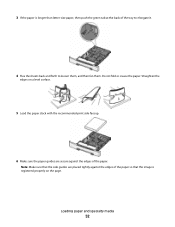
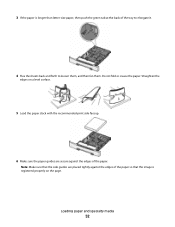
.... 3 If the paper is registered properly on a level surface.
5 Load the paper stack with the recommended print side faceup.
6 Make sure the paper guides are placed tightly against the edges of the paper so that the side guides are secure against the edges of the tray to elongate it.
4 Flex the sheets back and forth...
User's Guide - Page 54
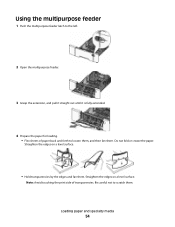
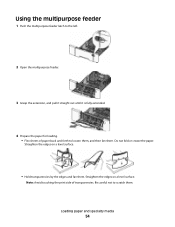
Straighten the edges on a level surface.
• Hold transparencies by the edges and fan them .
Note: Avoid touching the print side of paper back and forth to scratch them . Loading paper and specialty media
54
Straighten the edges on a level surface. Be careful not to loosen ...
User's Guide - Page 55
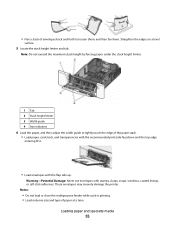
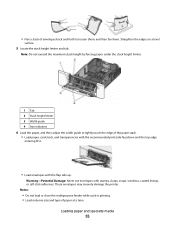
... of the paper stack. • Load paper, card stock, and transparencies with the recommended print side facedown and the top edge
entering first.
• Load envelopes with stamps, clasps, snaps,...under the stack height limiter.
1 Tab 2 Stack height limiter 3 Width guide 4 Size indicators
6 Load the paper, and then adjust the width guide to loosen them, and then fan them. • Flex a stack of...
User's Guide - Page 56


...
The standard 250-sheet tray has an integrated manual feeder that it will go with the right side of media one sheet at a time.
1 Send a manual print job:
For Windows users
a With a document open , click File > Print. c Click the Paper tab. g Click OK again. b From the Copies & Pages or General pop-up . Load envelopes...
User's Guide - Page 59


... on
the paper package.
• Do not use new, undamaged paper. • Before loading paper, know the recommended print side of stability resulting in xerographic copiers. Paper and specialty media guide
59 Use papers printed with chemicals that may contaminate the printer • Preprinted papers that can be affected by the temperature in the...
User's Guide - Page 66
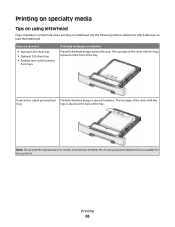
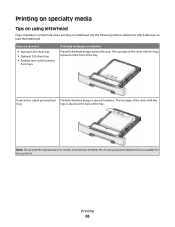
....
Note: Check with the
trays
logo is placed at the back of the tray. Printing on specialty media
Tips on using letterhead
Page orientation is acceptable for laser printers. Printing
66 Duplex (two-sided) printing from trays
Print side and paper orientation Printed letterhead design is placed facedown. The top edge of the sheet with the manufacturer...
User's Guide - Page 67


...transparencies:
• Feed transparencies from sticking together. • We recommend Lexmark part number 12A8240 for letter-size transparencies and Lexmark part number 12A8241
for use before buying large quantities.
Printing
67 Source or process
Manual feeder (simplex printing) Multipurpose feeder
Print side and paper orientation Preprinted letterhead design is placed facedown. The...
User's Guide - Page 160
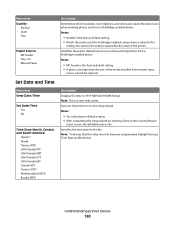
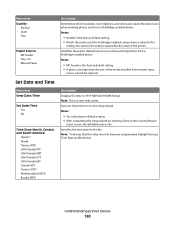
... USA/Canada EST Canada AST Caracas (VET) Newfoundland (NST) Brasilia (BRT)
Description Determines which resolution, toner darkness, and color saver values the device uses when printing photos sent from a PictBridge-enabled device Notes:
• MP Feeder is the factory default setting. • A photo size larger than the size of the media installed in...
User's Guide - Page 213
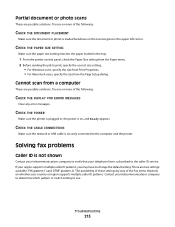
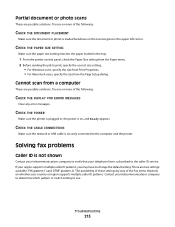
... service. Troubleshooting
213
CHECK THE CABLE CONNECTIONS
Make sure the network or USB cable is subscribed to print, specify the correct size setting:
• For Windows users, specify the size from Print Properties. • For Macintosh users, specify the size from a computer
These are possible solutions. CHECK THE PAPER SIZE SETTING
Make sure the...
User's Guide - Page 221
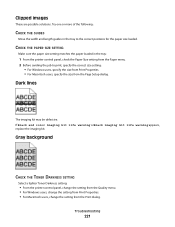
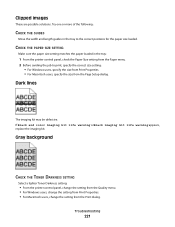
... the correct size setting:
• For Windows users, specify the size from Print Properties. • For Macintosh users, specify the size from the Print dialog.
Clipped images
These are possible solutions. Troubleshooting
221 Try one or more of the following:
CHECK THE GUIDES
Move the width and length guides in the tray:
1 From the printer control...
User's Guide - Page 222
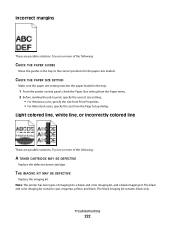
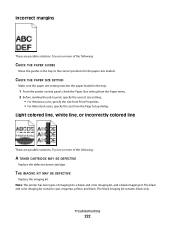
...Note: The printer has two types of the following :
CHECK THE PAPER GUIDES
Move the guides in the tray:
1 From the printer control panel, check the Paper...paper size setting matches the paper loaded in the tray to print, specify the correct size setting:
• For Windows users, specify the size from Print Properties. • For Macintosh users, specify the size from the Paper menu. 2 Before ...
User's Guide - Page 223
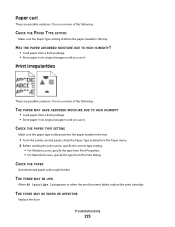
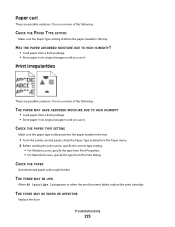
... the job to print, specify the correct type setting:
• For Windows users, specify the type from Print Properties. • For Macintosh users, specify the type from the Print dialog.
Print irregularities
These are .... THE TONER MAY BE LOW
When 88 Cartridge low appears or when the print becomes faded, replace the print cartridge. Try one or more of the following :
THE PAPER MAY HAVE...
User's Guide - Page 228


..., check the Paper Type setting from the Paper menu. 2 Before sending the job to print, specify the correct type setting:
• For Windows users, specify the type from Print Properties. • For Macintosh users, specify the type from the Print dialog.
CHECK THE PAPER TYPE SETTING
Make sure the paper type setting matches the paper...
User's Guide - Page 229


... paper type setting matches the paper loaded in the Quality menu can be used to print, specify the correct type setting:
• For Windows users, specify the type from Print Properties. • For Macintosh users, specify the type from the Print dialog. These are possible solutions.
Solving color quality problems
This section helps answer some...
User's Guide - Page 246
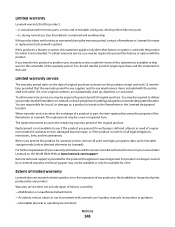
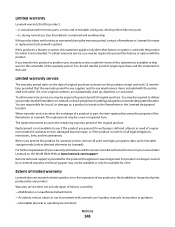
... for this product throughout its original contents, are responsible for loss of all print cartridges, programs, data, and removable storage media (unless directed otherwise by any maintenance items included with the product. You are substantially used with Lexmark user's guides, manuals, instructions or guidance -Unsuitable physical or operating environment
Notices
246 The replacement...
Print Defects - Page 1


... the print job indicates which means the photoconductor unit may be replaced.
Print defects guide
Page 1 of 1
Match a set of repeating defects on a print job to be causing the defect.
Note: If the defect appears on one of a single-sided print job,... the photoconductor.
34.6 mm (1.4 in .), which particular part may need to the marks on the printed side of the vertical lines.
Sending a fax using the computer - Page 2


... your printer model with the letters "PS" in the printer driver to the Lexmark Web site at www.lexmark.com. Using the World Wide Web
1 Go to make them available for print jobs. Sending a fax using the computer
2
For Windows users
1 Close all open software programs. 2 Insert the Software and Documentation CD.
For Windows...
Similar Questions
How Do You Print The Print Defect Guide For A Lexmark X544
(Posted by sib8429 10 years ago)
Lexmark X5340 User Guide Does The Printing Face Ever Need To Be Cleaned.
(Posted by JTM2326 10 years ago)
Users Guide
Where can I purchase a hard copy users guide for my Lexmark 5650 printer
Where can I purchase a hard copy users guide for my Lexmark 5650 printer
(Posted by scoobydoo754 11 years ago)

