Lexmark X544 Support Question
Find answers below for this question about Lexmark X544.Need a Lexmark X544 manual? We have 8 online manuals for this item!
Question posted by owllco on October 22nd, 2013
How To Print Double Sided On Lexmark Printer X544
The person who posted this question about this Lexmark product did not include a detailed explanation. Please use the "Request More Information" button to the right if more details would help you to answer this question.
Current Answers
There are currently no answers that have been posted for this question.
Be the first to post an answer! Remember that you can earn up to 1,100 points for every answer you submit. The better the quality of your answer, the better chance it has to be accepted.
Be the first to post an answer! Remember that you can earn up to 1,100 points for every answer you submit. The better the quality of your answer, the better chance it has to be accepted.
Related Lexmark X544 Manual Pages
Wireless Setup Guide - Page 19
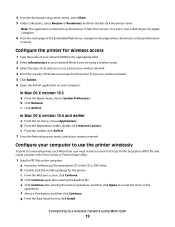
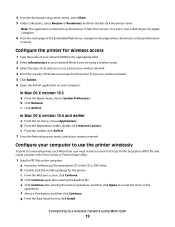
... AirPort application on the computer: a Insert the Software and Documentation CD in the Print Center or Printer Setup Utility.
1 Install a PPD file on your computer:
In Mac OS X... Bonjour or Rendevous, and then double-click the printer name.
Configure the printer for the printer. b From the Applications folder, double-click Internet Connect. b Double-click the installer package for wireless...
Wireless Setup Guide - Page 30
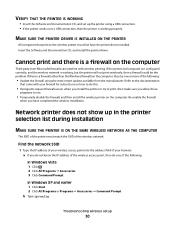
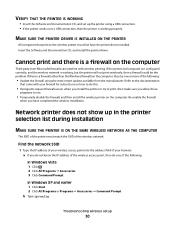
...; Update the firewall using the most recent update available from the manufacturer. MAKE SURE THE PRINTER DRIVER IS INSTALLED ON THE PRINTER
All computers that came with wireless printing. Insert the Software and Documentation CD, and install the printer driver. Find the network SSID
1 Type the IP address of your wireless access point into...
User's Guide - Page 4
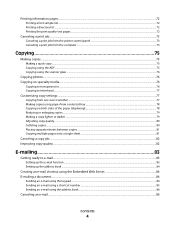
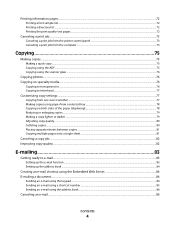
Printing information pages...72
Printing a font sample list...72 Printing a directory list...72 Printing the print quality test pages...72
Canceling a print job...73
Canceling a print job from the printer control panel ...73 Canceling a print......77 Making copies using paper from a selected tray ...78 Copying on both sides of the paper (duplexing) ...78 Reducing or enlarging copies ...79 Making a...
User's Guide - Page 18


... options, and scaling. Keypad area
Enter numbers, letters, or symbols on the display, print using the USB flash memory device, or change the default fax settings. Use the address book when scanning to enhance copy, scan, e-mail, or fax quality. Learning about the printer
18
Access the administration menus, start, stop, or cancel...
User's Guide - Page 21


...
Press to return one screen at a time to the Ready screen. Learning about the printer
21 Note: The fax buttons, keypad, and USB port are not available on , but...9 Indicator light Indicates the printer status:
• Off-The power is off. • Blinking green-The printer is warming up, processing data, or printing. • Solid green-The printer is on selected printer models.
In the Fax To...
User's Guide - Page 35


... the printer CD icon that automatically appears. 4 Double-click the Install icon. 5 Follow the instructions on a wireless network
Note: Do not connect the installation or network cables until prompted to do so by the setup software.
Setting up wireless printing
Information you will need to the Lexmark Web site at www.lexmark.com. 2 From the...
User's Guide - Page 38
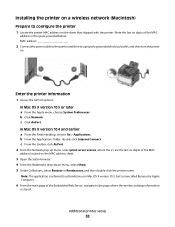
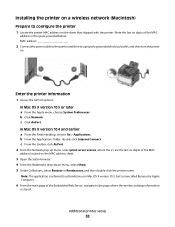
.... 4 From the Bookmarks drop-down menu, select Show. 5 Under Collections, select Bonjour or Rendezvous, and then double-click the printer name. b Click Network.
c From the toolbar, click AirPort.
2 From the Network pop-up menu, select print server xxxxxx, where the x's are the last six digits of the Embedded Web Server, navigate to the...
User's Guide - Page 39
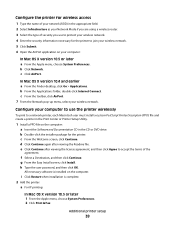
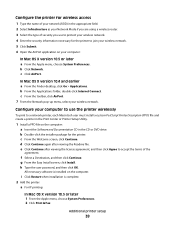
....4 and earlier a From the Finder desktop, click Go > Applications. b Double-click the installer package for the printer to accept the terms of security you use the printer wirelessly
To print to a network printer, each Macintosh user must install a custom PostScript Printer Description (PPD) file and create a printer in the CD or DVD drive.
b From the Applications folder...
User's Guide - Page 47
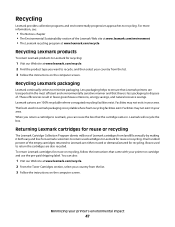
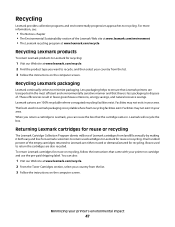
... you want to return the cartridges are 100% recyclable where corrugated recycling facilities exist. Lexmark will recycle the box. You can reuse the box that Lexmark printers are either reused or demanufactured for reuse or recycling.
Returning Lexmark cartridges for Lexmark customers to return used to recycle, and then select your area. Less packaging helps...
User's Guide - Page 73


... menu, choose System Preferences. 2 Click Print & Fax, and then double-click the printer icon. 3 From the printer window, select the job to cancel. 6 From the keyboard, press Delete.
Canceling a print job from the printer control panel
1 Press .
appears, followed by Cancel Print Job.
2 Press .
The printer folder opens.
4 Double-click the printer icon. 5 Select the job to cancel...
User's Guide - Page 74


Printing
74 3 Double-click the printer icon. 4 From the printer window, select the job to cancel. 5 From the icon bar at the top of the window, click the Delete icon.
User's Guide - Page 107


... to Shortcut box, and then enter the shortcut number where you print and forward received faxes to a fax number.
1 Type the printer IP address into the address field of your Web browser. Note:...magazine or newspaper. When should I use Photo mode? Use Photo mode when faxing photos printed on a laser printer or taken from the original document is not a concern.
• Text mode is recommended for ...
User's Guide - Page 112


... scans without losing detail • Scan two-sided documents
Scanning to a computer or USB flash memory device
112
The following features are available:
• Scan and send images to send the scanned output. Note: Duplex scanning is simplex (printed on one side) or duplex (printed on a laser printer or taken from the original document is not...
User's Guide - Page 132


... 1-mm increments.
Menu item Menu Settings Page
Device Statistics Network Setup Page
Shortcut List Fax Job Log Fax Call Log Copy Shortcuts E-mail Shortcuts Fax Shortcuts
Description Prints a report containing information about paper loaded into trays, installed memory, the total page count, alarms, timeouts, the printer control panel language, the TCP/IP address...
User's Guide - Page 139
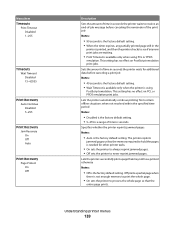
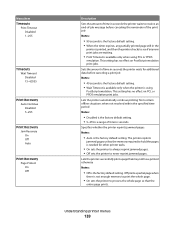
... Notes:
• 90 seconds is the factory default setting. • When the timer expires, any partially printed page still in the
printer is printed, and then the printer checks to see if any new print jobs are waiting.
• Print Timeout is available only when using
PostScript emulation. This setting has no effect on PostScript emulation...
User's Guide - Page 152
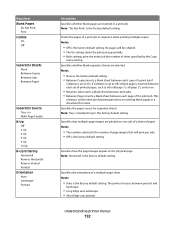
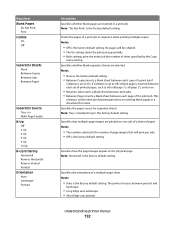
... the number of the print job. Understanding printer menus
152 If Collation is set to Off, a blank page is the factory default setting.
No pages will print per side • Off is the factory default setting. This
setting is useful when printing transparencies or inserting blank pages in a print job Note: "Do Not Print" is inserted between...
User's Guide - Page 160
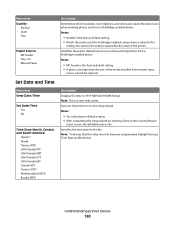
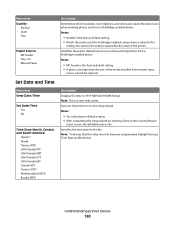
... selecting Done at the Country/Region
select screen, the default becomes No. Understanding printer menus
160
Identifies the printer default input source when printing photos from a PictBridge-enabled device Notes:
• Normal is the factory default setting. • If both the printer and the PictBridge-enabled camera have pre-programmed Daylight Savings Time Start and...
User's Guide - Page 168


..., a Form Feed command, or additional data.
Reconnect the camera. Waiting
The printer has received data to clear.
Contact your system support person.
Unsupported USB device, please remove
Remove the unrecognized USB device. Waiting, too many events
Wait for the message to print, but is waiting for an End-of the buffer. • Cancel the...
User's Guide - Page 257


... to a computer 110 improving scan quality 112 scanning to a USB flash memory device 111 scanning to an FTP address creating shortcuts using the
computer 109 using shortcut ...Index
257
troubleshooting checking an unresponsive printer 206 checking an unresponsive scanner 211 contacting Customer Support 233 FAQ about color printing 230 solving basic printer problems 206
troubleshooting, copy copier ...
User's Guide - Page 258


... fog or background shading 227 toner rubs off 227 toner specks 228 uneven print density 229
troubleshooting, printer options drawers 218 memory card 219 multipurpose feeder 218 option not working 217
...131 setting 49
Universal Setup menu 131 unlinking trays 48 Unsupported Mode 168 Unsupported USB device, please remove 168 Unsupported USB hub, please remove 168 USB drive disabled 168 USB menu 135...
Similar Questions
Printing Double Sided On A Lexmark X3650
hi there, i was wondering how i would print double sided on a lexmark x3650 printer as it won't all...
hi there, i was wondering how i would print double sided on a lexmark x3650 printer as it won't all...
(Posted by grovesamy 11 years ago)

