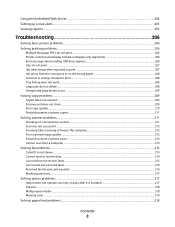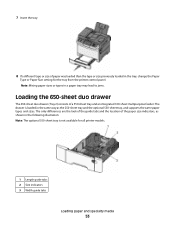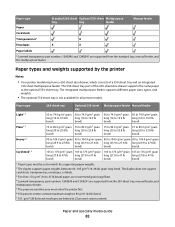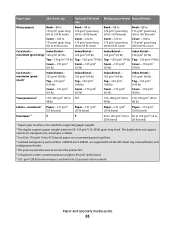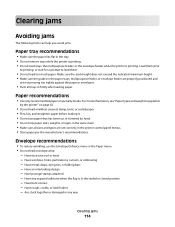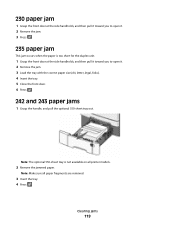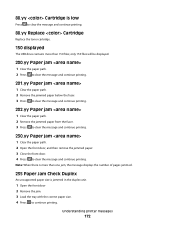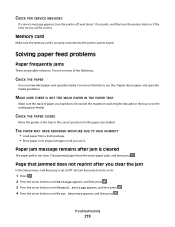Lexmark X544 Support Question
Find answers below for this question about Lexmark X544.Need a Lexmark X544 manual? We have 8 online manuals for this item!
Question posted by bmartell on July 12th, 2011
Paper Not Feeding Straight, Trouble With Duplex Jamming
The person who posted this question about this Lexmark product did not include a detailed explanation. Please use the "Request More Information" button to the right if more details would help you to answer this question.
Current Answers
Answer #1: Posted by LexmarkListens on July 14th, 2011 1:51 PM
Lexmark Listens
Phone:
USA: 1-800-539-6275
Canada: (877) 856-5540
UK: 0800 121 4726
South Africa: 0800 981 435
Related Lexmark X544 Manual Pages
Similar Questions
Paper Feed Keeps Jamming On Lexmark Pro205
The paper feed on my Lexmark pro205 keeps jamming, how can I fix this? There is no jam inside the pr...
The paper feed on my Lexmark pro205 keeps jamming, how can I fix this? There is no jam inside the pr...
(Posted by jenn7790 11 years ago)