Lexmark X544 Support Question
Find answers below for this question about Lexmark X544.Need a Lexmark X544 manual? We have 8 online manuals for this item!
Question posted by codArs on May 1st, 2014
Lexmark X544 How To Print After Using Scan To Usb
The person who posted this question about this Lexmark product did not include a detailed explanation. Please use the "Request More Information" button to the right if more details would help you to answer this question.
Current Answers
There are currently no answers that have been posted for this question.
Be the first to post an answer! Remember that you can earn up to 1,100 points for every answer you submit. The better the quality of your answer, the better chance it has to be accepted.
Be the first to post an answer! Remember that you can earn up to 1,100 points for every answer you submit. The better the quality of your answer, the better chance it has to be accepted.
Related Lexmark X544 Manual Pages
Wireless Setup Guide - Page 3
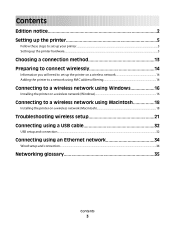
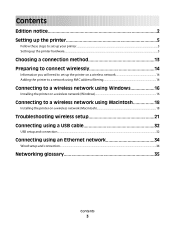
... address filtering 14
Connecting to a wireless network using Windows 16
Installing the printer on a wireless network (Windows 16
Connecting to a wireless network using Macintosh 18
Installing the printer on a wireless network (Macintosh 18
Troubleshooting wireless setup 21 Connecting using a USB cable 32
USB setup and connection...32
Connecting using an Ethernet network 34
Wired setup and...
Wireless Setup Guide - Page 13
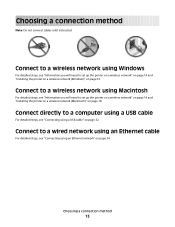
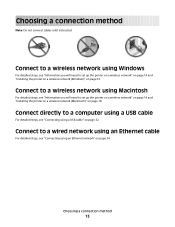
...
For detailed steps, see "Information you will need to a computer using a USB cable
For detailed steps, see "Connecting using a USB cable" on page 16.
Connect to set up the printer on a wireless network" on page 14 and "Installing the printer on a wireless network (Macintosh)" on ...
Wireless Setup Guide - Page 30
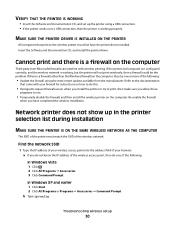
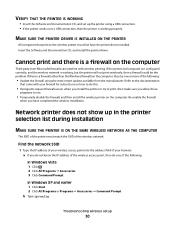
... firewalls can interfere with your browser.
Network printer does not show up the printer using the most recent update available from the manufacturer. If the printer and computer are ... :
• Update the firewall using a USB connection. • If the printer works over a USB connection, then the printer is working , but the printer will not print wirelessly, then a firewall could be...
Wireless Setup Guide - Page 32
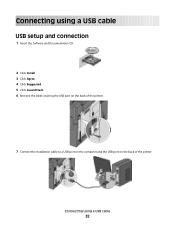
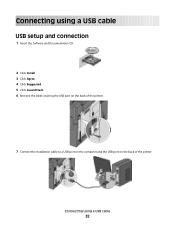
Connecting using a USB cable
32
Connecting using a USB cable
USB setup and connection
1 Insert the Software and Documentation CD.
2 Click Install. 3 Click Agree. 4 Click Suggested. 5 Click Local Attach. 6 Remove the label covering the USB port on the back of the printer.
7 Connect the installation cable to a USB port on the computer and the USB port on the back of the printer.
Wireless Setup Guide - Page 33


8 Connect the power cable to the printer and then to complete the USB configuration.
Note: For information on telephone and fax setup, see the User's Guide on -screen instructions to a properly grounded electrical outlet, and then turn the printer
on.
9 Follow the on the Software and Documentation CD. Connecting using a USB cable
33
Wireless Setup Guide - Page 36
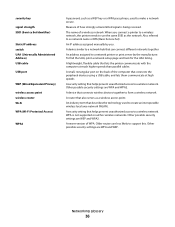
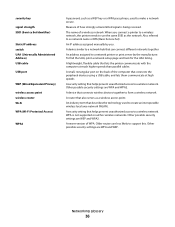
...security settings are WEP and WPA2. Also referred to a wireless network. To find the UAA, print a network setup page and look for the UAA listing.
WPA is being received. A newer ...of the computer that connects the peripheral devices using a USB cable, and lets them communicate at high speeds
A security setting that helps prevent unauthorized access to use the same SSID as the network.
...
User's Guide - Page 18


..., or Fax. Access the administration menus, start, stop, or cancel a print job.
Use the address book when scanning to enhance copy, scan, e-mail, or fax quality. Keypad area
Enter numbers, letters, or symbols on the display, print using the USB flash memory device, or change the default fax settings. Learning about the printer
18
Item 1 Copy
Description Press...
User's Guide - Page 32


... the printer first and then to a wall outlet.
Attaching cables
1 Connect the printer to make them available for print jobs.
Note: Once the printer software and any options are installed, it may be necessary to manually add the... options in the printer driver to a computer or a network. • For a local connection, use a USB cable. • For a network connection, use an Ethernet cable.
User's Guide - Page 43
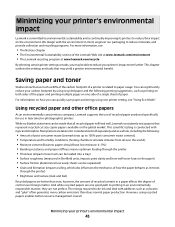
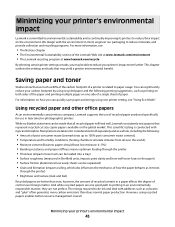
...printers. However, using one printer setting, see "Using Eco-Mode".
Minimizing your carbon footprint by using recycled paper and the following printing suggestions, such as printing on both ... The Environmental Sustainability section of the Lexmark Web site at www.lexmark.com/environment • The Lexmark recycling program at www.lexmark.com/recycle
By selecting certain printer settings...
User's Guide - Page 59


... with a high degree of the paper.
Selecting preprinted forms and letterhead
Use these guidelines when selecting preprinted forms and letterhead:
• Use grain long for 60 to 176 g/m2 weight paper. • Use only forms and letterhead printed using an offset lithographic or engraved printing process. • Avoid papers with heat-resistant inks designed for electrophotographic...
User's Guide - Page 102


... Settings. 3 Click Manage Destinations.
If you do not know the IP address of a fax recipient on the printer control panel each fax number in use .
c From the Print Using pop-up menu, choose Add Printer. d From the list, choose your system support person.
4 Click Fax Shortcut Setup. 5 Type a unique name for the group...
User's Guide - Page 123


... Source menu
Menu item
Default Source Tray MP Feeder Manual Paper Manual Env
Description
Sets a default paper source for all print jobs
Notes:
• The 650-sheet-duo drawer must be installed in order for MP Feeder to
appear as a... cartridges
Early Warning Low
Note: 88 Replace Cartridge indicates the cartridge is empty, the job prints using the linked tray. Understanding printer menus
123
User's Guide - Page 124
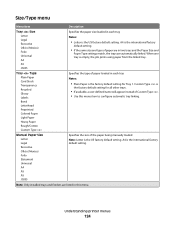
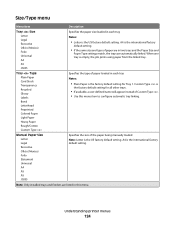
...type of paper loaded in each tray Notes:
• Letter is empty, the job prints using paper from the linked tray.
Understanding printer menus
124
Size/Type menu
Menu item
Description
...trays.
• If available, a user-defined name will appear instead of Custom Type . • Use this menu. Custom Type is the international factory
default setting.
• If the same size and ...
User's Guide - Page 136
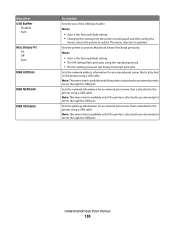
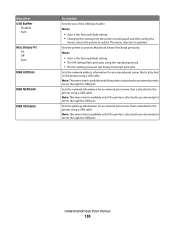
...: This menu item is available only if the printer is attached to an external printer server through the USB port. Sets the network address information for an external print server that is attached to the printer using a USB cable Note: This menu item is available only if the printer is attached to an external...
User's Guide - Page 159
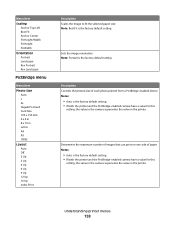
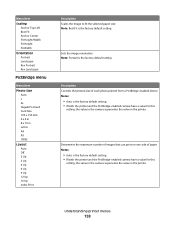
... this
setting, the value in the camera supersedes the value in the printer. Determines the maximum number of images that can print on one side of each photo printed from a PictBridge-enabled device Notes:
• Auto is the factory default setting. • If both the printer and the PictBridge-enabled camera have a value...
User's Guide - Page 257


... copying using 76 scanning to a computer 110 improving scan quality 112 scanning to a USB flash memory device 111 scanning to an FTP address creating shortcuts using the
computer 109 using shortcut numbers 109 using the ...checking an unresponsive scanner 211 contacting Customer Support 233 FAQ about color printing 230 solving basic printer problems 206
troubleshooting, copy copier does not respond ...
Quick Reference - Page 2
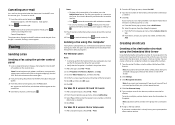
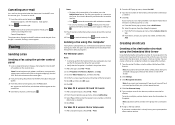
...adjust the paper guides. 3 From the printer control panel, press the Fax button.
c From the Print Using pop-up menu, choose Fax PDF. 3 Type the fax number in the TCP/IP section. 2...appears.
You can create a shortcut to continue scanning the e-mail. For Mac OS X version 10.4 or later users 1 With a document open , click File ª Print. 2 Click Properties, Preferences, Options, or ...
Sending a fax using the computer - Page 1
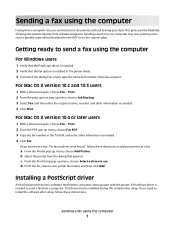
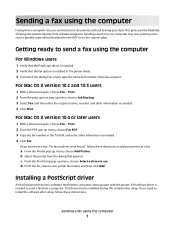
... computer
Faxing from a computer.
This gives you receive an error, "No fax modems were found", follow these directions to send a fax using the computer
1 c From the Print Using pop-up menu, choose Add Printer.
b Select the printer from your desk. A PostScript driver is installed in the To field, and enter other information as...
Sending a fax using the computer - Page 2


... Printer and Software. 4 Click Agree to make them available for print jobs. Updating available options in the printer driver
Once the printer software and any options are installed, it may be necessary to the Lexmark Web site at www.lexmark.com.
Sending a fax using the computer
2
For Windows users
1 Close all open software programs...
Sending a fax using the computer - Page 4
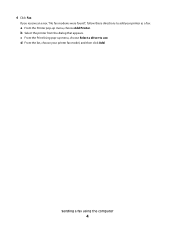
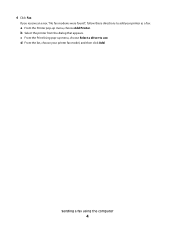
If you receive an error, "No fax modems were found", follow these directions to use. c From the Print Using pop-up menu, choose Add Printer. 4 Click Fax.
b Select the printer from the dialog that appears. Sending a fax using the computer
4
d From the list, choose your printer as a fax:
a From the Printer pop-up menu, choose...
Similar Questions
Is Lexmark X5650 Able To Print Using Just Black
(Posted by panttyaz 9 years ago)
How Can Avoid Report Printing After Scan On Lexmark X544
(Posted by vreidsathis 9 years ago)

