Lexmark X543 Support Question
Find answers below for this question about Lexmark X543.Need a Lexmark X543 manual? We have 7 online manuals for this item!
Question posted by jashejjban on May 7th, 2014
How To Set Deafult Scan On Lexmark X543
The person who posted this question about this Lexmark product did not include a detailed explanation. Please use the "Request More Information" button to the right if more details would help you to answer this question.
Current Answers
There are currently no answers that have been posted for this question.
Be the first to post an answer! Remember that you can earn up to 1,100 points for every answer you submit. The better the quality of your answer, the better chance it has to be accepted.
Be the first to post an answer! Remember that you can earn up to 1,100 points for every answer you submit. The better the quality of your answer, the better chance it has to be accepted.
Related Lexmark X543 Manual Pages
Wireless Setup Guide - Page 36
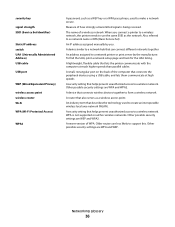
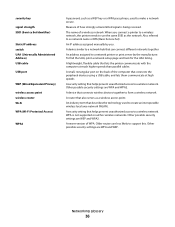
... a transmitted signal is not supported on the back of the computer that connects the peripheral devices using a USB cable, and lets them communicate at high speeds
A security setting that connects wireless devices together to make a network secure. A security setting that lets the printer communicate with the computer at much higher speeds than parallel cables...
User's Guide - Page 16


..., or change the settings on the printer control panel to perform specific copy jobs. • Send a fax using the printer control panel. • Send a fax to multiple fax destinations at the same time. • Scan documents and send them... tray (Tray 3)
Basic functions of the scanner
The scanner provides copy, fax, and scan-to your computer, an e-mail address, an FTP server, or a USB flash memory...
User's Guide - Page 18


... a function such as status and error messages. Change default copy and scan settings such as the number of copies to print. Keypad area
Enter numbers, letters, or symbols on the display, print using the USB flash memory device, or change the default fax settings. Item 1 Copy
Description Press the Copy button to enter the...
User's Guide - Page 22


... supported file types Note: When a USB flash memory device is inserted into the printer, the printer can only scan to take the line off-hook (like picking up the line.
6 Options
Press the Options button to change Original Size, Broadcast, Delayed Send, and Cancel settings.
7 Resolution
Press the Resolution button to enter a value...
User's Guide - Page 110


... items (such as postcards or photos), transparencies, photo paper, or thin media (such as magazine clippings). Scanning to a computer or USB device is the name that appears in the TCP/IP section.
2 Click Scan Profile. 3 Click Create Scan Profile. 4 Select your scan settings, and then click Next. 5 Select a location on your computer where you to receive...
User's Guide - Page 111


..., then adjust the paper guides.
Place these settings.
Scanning to send the scanned image.
Pressing the black or color button does not change these items on selected printer models.
1 Insert a USB flash memory device into the ADF or facedown on the scanner glass. Scanning to a USB flash memory device
Note: The USB port is not available...
User's Guide - Page 112


... the brightness and contrast • Make larger scans without losing detail • Scan two-sided documents
Scanning to send the scanned output. Using the Scan Center software
Understanding the Scan Center features
The Scan Center software lets you modify scan settings and select where to a computer or USB flash memory device
112
Improving scan quality
Question
Tip
When should I use...
User's Guide - Page 113


...-if you want to save this group of settings to use the Lexmark ScanBackTM Utility instead of the Embedded Web Server to create Scan to PC profile.
The ScanBack Utility is sent...on the scanner glass. A dialog box appears with your scan profile name appears, and then press . g Return to a computer or USB flash memory device
113 Your output file is saved in a directory or launched...
User's Guide - Page 122


... Black Cartridge Imaging Kit Waste Toner Bottle
Paper Menu
Default Source Size/Type Paper Texture Paper Weight Paper Loading Custom Type Custom Scan Sizes Universal Setup
Reports
Menu Settings Page Device Statistics Network Setup Page Wireless Setup Page Shortcut List Fax Job Log Fax Call Log Copy Shortcuts E-mail Shortcuts Fax Shortcuts Profiles...
User's Guide - Page 148


... to USB Notes:
• Text is used when the document is the factory default setting.
Specifies the type of the PDF file that will be scanned to update its firmware code from a USB device Note: Enable is the factory default setting
Scan Settings
Menu item
Format PDF (.pdf) TIFF (.tif) JPEG (.jpg)
PDF Version 1.2-1.6
Content Text...
User's Guide - Page 177


...
Note: All life estimates for information about Lexmark authorized supplies dealers in the U.S., contact Lexmark at www.lexmark.com or contact the place where you must ... C540A1YG C540H1KG C540H1CG C540H1MG C540H1YG C540H2KG C540H2CG C540H2MG C540H2YG C544X1KG C544X1CG
C540, C543, and X543 series
C544, X544, and X546 series
Not supported Not supported
Maintaining the printer
177
...
User's Guide - Page 206


... Click OK. For information regarding tested and approved USB flash memory devices, visit the Lexmark Web site at www.lexmark.com. Troubleshooting
206
This often fixes the problem. Turn the printer... computer, print server, option, or other network
device.
• All options are properly installed. • The printer driver settings are basic printer problems, or the printer is ...
User's Guide - Page 234


..., THE IMPLIED WARRANTIES OF MERCHANTABILITY OR FITNESS FOR A PARTICULAR PURPOSE. Notices
Product information
Product name: Lexmark X543, X544, X544n, X544dn, X544dw, X544dtn, X546dtn Machine type: 7525, 4989 Model(s): 131, 133... products, programs, or services, except those expressly designated by mail:
Lexmark International, Inc. therefore, this publication to products, programs, or services...
User's Guide - Page 235
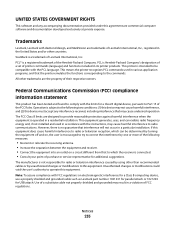
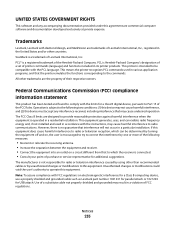
... for parallel attach or 1021294 for a Class B digital device, pursuant to Part 15 of Lexmark International, Inc., registered in a residential installation. Note: To assure compliance with the limits for USB attach.
Trademarks
Lexmark, Lexmark with the PCL language. ScanBack is Hewlett-Packard Company's designation of a set of purchase or service representative for additional suggestions...
User's Guide - Page 245


... oświadcza, że niniejszy produkt jest zgodny z zasadniczymi wymogami oraz pozostałymi stosownymi postanowieniami Dyrektywy 1999/5/EC.
Statement of Limited Warranty
Lexmark X543, X544, X544n, X544dn, X544dw, X544dtn, X546dtn
Lexmark International, Inc., Lexington, KY
This limited warranty applies to in this statement as "Remarketer." Notices
245 Eesti
Käesolevaga kinnitab...
User's Guide - Page 247
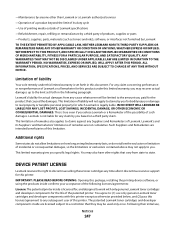
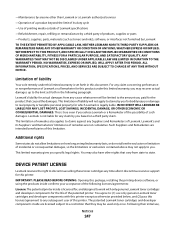
... in the following licenses/agreements: License: The patented printer inside are not cumulative. Lexmark is set forth in this printer. Limitation of remedies are licensed subject to a restriction that caused the damages. DEVICE PATENT LICENSE
Lexmark reserves the right to claims by a third party of this limited warranty is not liable for any claim...
User's Guide - Page 256


...Scan to USB failed 167 Scanner ADF Cover Open 167 Sending pXX 167 Standard Exit Bin Full 167 Tray Empty 167 Tray Low 167 Tray Missing 168 Unsupported Mode 168 Unsupported USB device... Windows 65 installing printer software 34 menu settings pages 34 network setup page 34 photos ... 166 recycled paper
using 43 recycling 237
Lexmark packaging 47 Lexmark products 47 toner cartridges 47 WEEE statement ...
User's Guide - Page 257


... 110 improving scan quality 112 scanning to a USB flash memory device 111 scanning to an FTP address creating shortcuts using the
computer 109 using shortcut numbers 109 using the keypad 108 Sending pXX 167 Set Date and TIme menu 160 setting Active NIC 133 paper size 49
paper type 49 Universal Paper Size 49 setting up the...
User's Guide - Page 258


... working 217
troubleshooting, scan cannot scan from a computer 213 partial document or photo scans 213 scan was not successful 212 scanner unit does not close 209 scanning takes too long or freezes the computer 212
U
Universal Paper Size 131 setting 49
Universal Setup menu 131 unlinking trays 48 Unsupported Mode 168 Unsupported USB device, please remove 168...
Quick Reference - Page 4


... unavailable. 2 Press 1 on the scanner glass. Enter Shortcut: appears. Note: The scan settings determine if the image is sent in black or color.
Note: The scan settings determine if the image is sent in black or color. Note: When a USB flash memory device is not available on the scanner glass. Remember this shortcut number and...
Similar Questions
Setting Up Scan To Email Function
How to set up the scan to email function?
How to set up the scan to email function?
(Posted by osalem 11 years ago)

