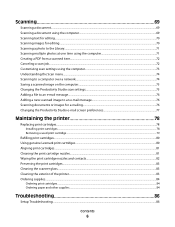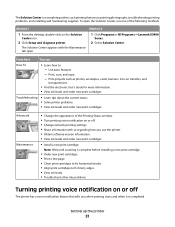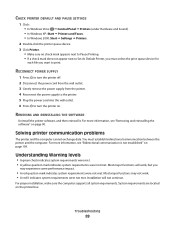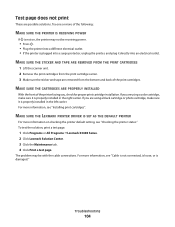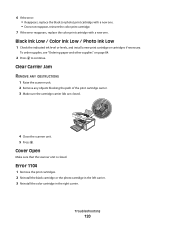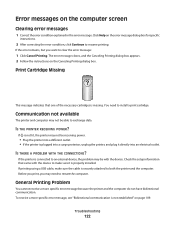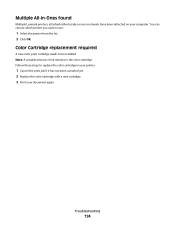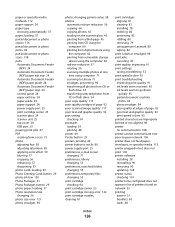Lexmark X5410 Support Question
Find answers below for this question about Lexmark X5410 - All In One Printer.Need a Lexmark X5410 manual? We have 3 online manuals for this item!
Question posted by judithmaddox123 on May 21st, 2013
How Do I Clean The Ink Cartridge If It Doesn't Align After Installing?
The person who posted this question about this Lexmark product did not include a detailed explanation. Please use the "Request More Information" button to the right if more details would help you to answer this question.
Current Answers
Answer #1: Posted by prateekk007 on May 21st, 2013 10:36 PM
Hi judithmaddox123
Please click on the link mentioned below and refer to page number 81 that might help you:
Please let me know if further help is required.Thanks & Regards
Prateek K
Answer #2: Posted by zalabantu on May 21st, 2013 10:40 PM
try this pdf manual it might help(www.mypdfmanuals.com/user-manual,lexmark,x5410,1261470.pdf)
Related Lexmark X5410 Manual Pages
Similar Questions
'alignment Problems'
My Lexmark X5400 series is giving an error message of "Alignment Problems", I have tried and re-trie...
My Lexmark X5400 series is giving an error message of "Alignment Problems", I have tried and re-trie...
(Posted by safyre619 2 years ago)
How To Install Lexmark Printer X5410 For Mac
(Posted by walmic 10 years ago)
After Putting In A New Ink Cartridge It Says Alignment Problems?
(Posted by jbfkona 11 years ago)
Printer Still Says Ink Cartridge Is Out After Installing New Ones. Whatup?
Yep, the tabs are off the back. Yep, the computer says the cartridges are both full. Yep, I turned o...
Yep, the tabs are off the back. Yep, the computer says the cartridges are both full. Yep, I turned o...
(Posted by robyn1938 11 years ago)
I Have A Lexmark 5410 That I Am Trying To Install To My Mac Desktop
but i am having difficulties , can you help me ?
but i am having difficulties , can you help me ?
(Posted by meychel21 12 years ago)