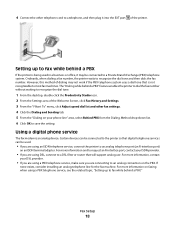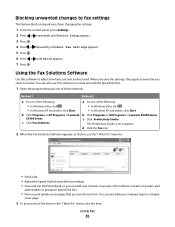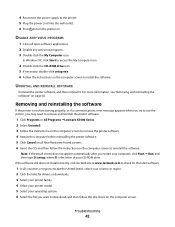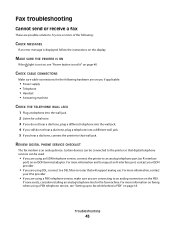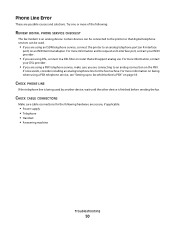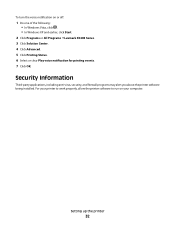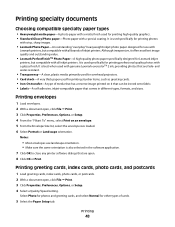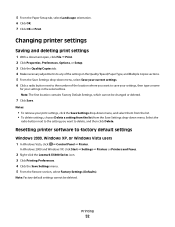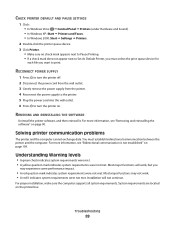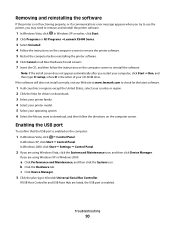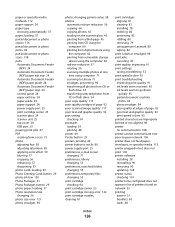Lexmark X5410 Support Question
Find answers below for this question about Lexmark X5410 - All In One Printer.Need a Lexmark X5410 manual? We have 3 online manuals for this item!
Question posted by imcynJon on April 18th, 2014
Lexmark X5410 Cannot Retrieve Application List
The person who posted this question about this Lexmark product did not include a detailed explanation. Please use the "Request More Information" button to the right if more details would help you to answer this question.
Current Answers
Answer #1: Posted by waelsaidani1 on April 19th, 2014 3:37 AM
Please read here how to solve this problem: http://support.lexmark.com/index?page=content&locale=EN&productCode=LEXMARK_X4550&segment=SUPPORT&userlocale=EN_US&id=SO4177
Related Lexmark X5410 Manual Pages
Similar Questions
How To Connect Lexmark Printer X5410 To New Computer
(Posted by oconfatchi 9 years ago)
Error Message For Scanner Is' Cannot Retrieve Application List'.
Can it be fixed or re-programed some how?
Can it be fixed or re-programed some how?
(Posted by scottsdesanti 10 years ago)
Lexmark X5410 Mac Cannot Retrieve Application List
(Posted by lojj00 10 years ago)
Lexmark Printer X6650 Cannot Retrieve Application List
(Posted by mogtc 10 years ago)
My Lexmark X5410 All In One Printer Uses All Of The Color Before Starting On
the black, Why?
the black, Why?
(Posted by mkjs 10 years ago)